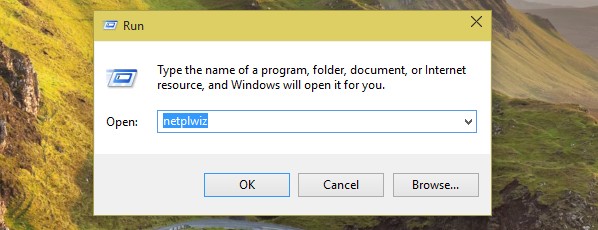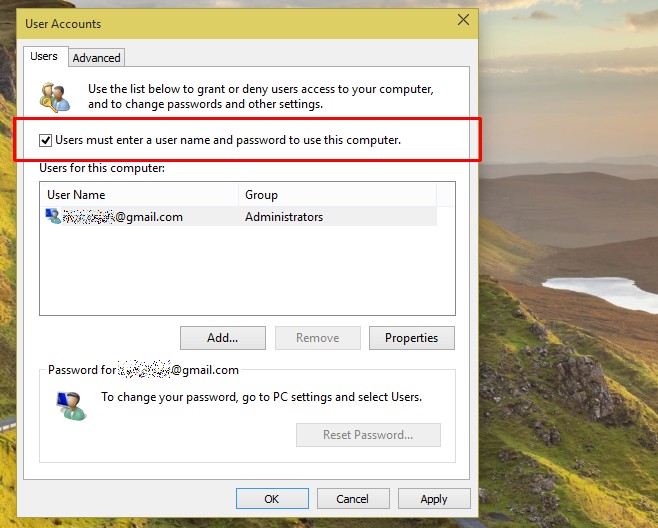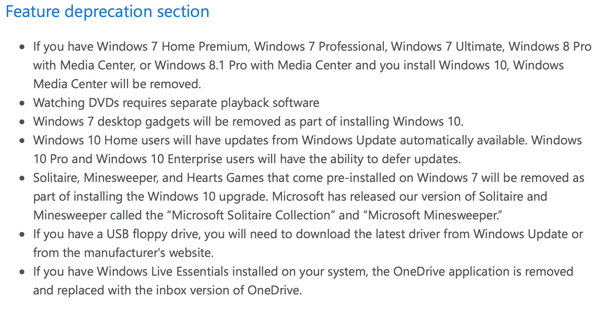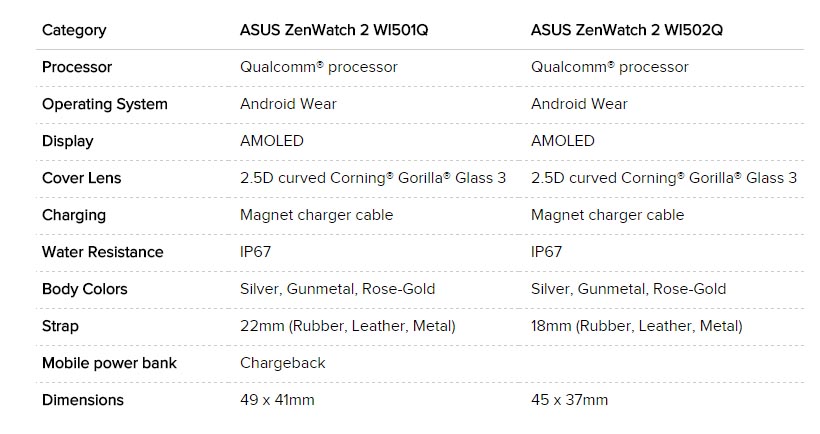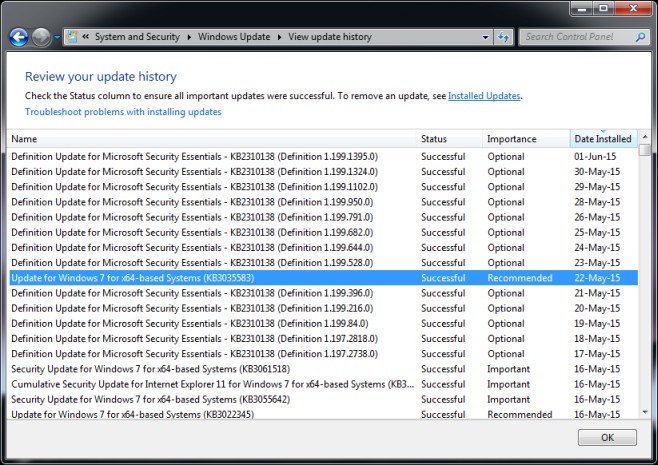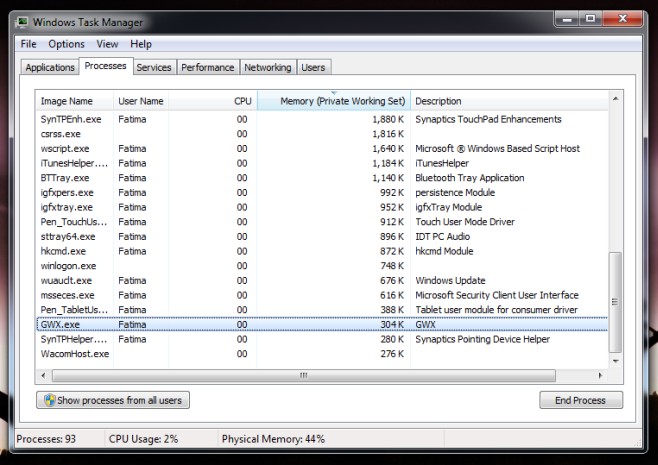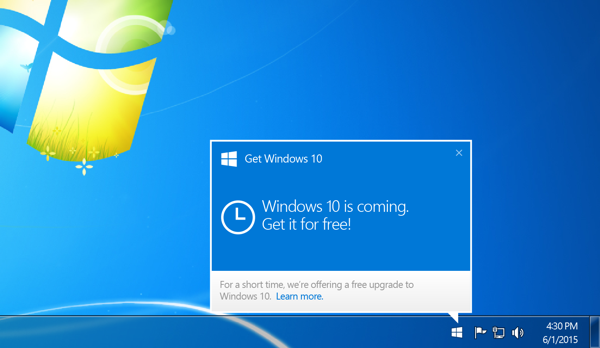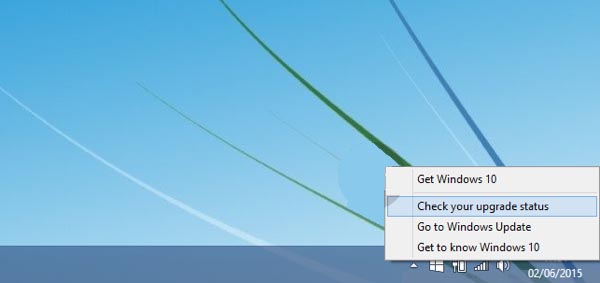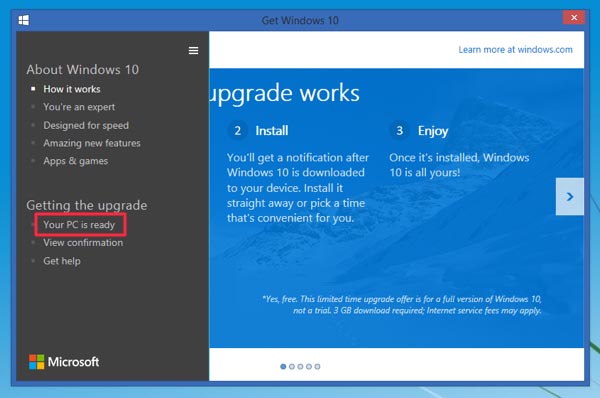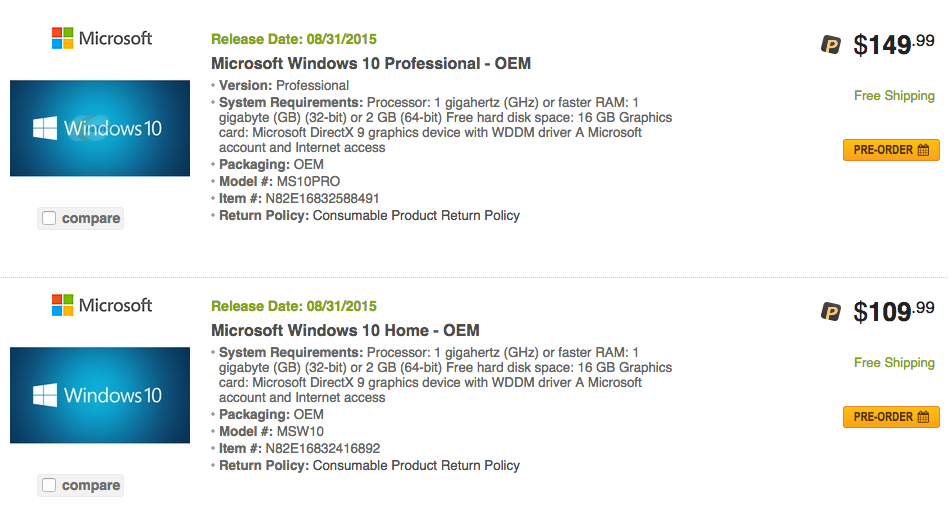In Windows 8/8.1 and the upcoming Windows 10, if you want to log into your PC, you use your associated Live account. This is a rather large change from using a password that only works on your PC or device. It’s a way for Microsoft to tie all of their products together so you use a single username and password for both Hotmail, Live mail, and actually signing into your computer. If you’re confident that you are the only one who will ever use and access your device running these newer versions of Windows, you can disable the login screen with a few clicks. Follow these steps to disable the need to enter your name and password with each login.
1. Right click the Start button, then select Run.
2. In the dialog box, type in ‘netplwiz‘ and click OK or hit Enter.
3. The User Accounts windows will open. (You can also get to User Accounts through the Control Panel)
4. Select the account you don’t want to use a password for.
5. Uncheck the box called ‘Users must enter a user name and password to use this computer‘. Then click Apply.
6. Restart your system.
When Windows restarts, you’ll find that it’s no longer necessary to enter a password on the account with login disabled. Be aware that now anyone who starts your device will be able to use your account freely with no login password protection which can be a bit of a security risk. For some who feel that constantly entering a password to log into their computer is too much of a hassle, this trick can save you some precious time each day. If you do decide that you’d like the password capability restored temporarily, you can easily reverse the process and enable it once again.