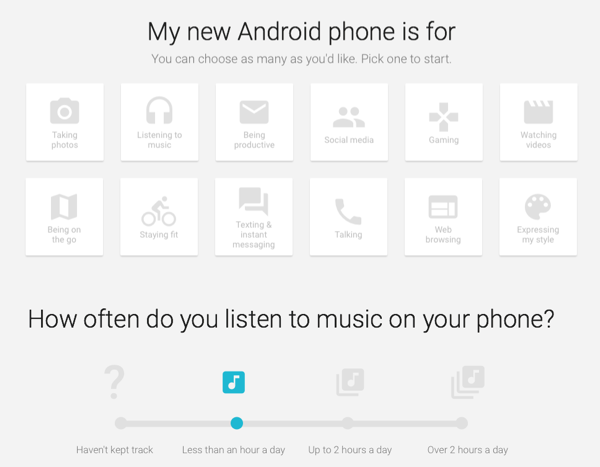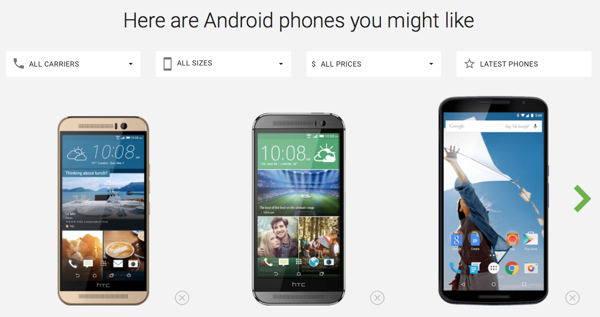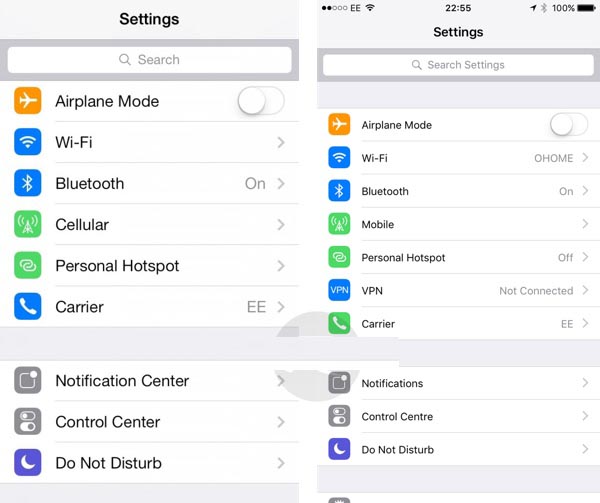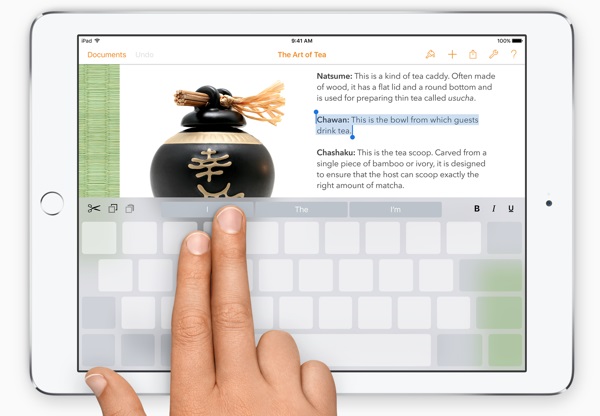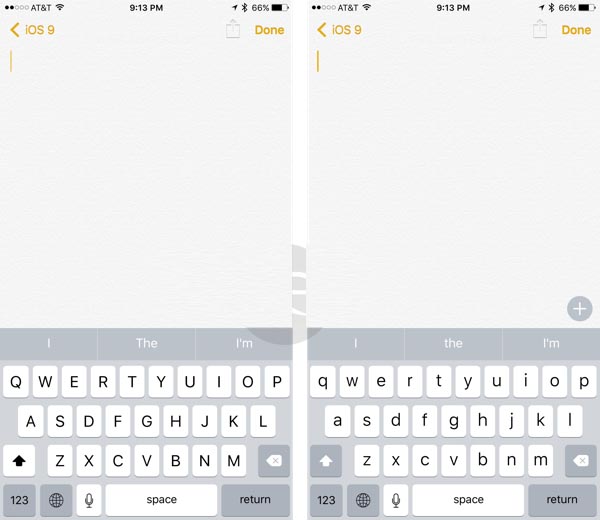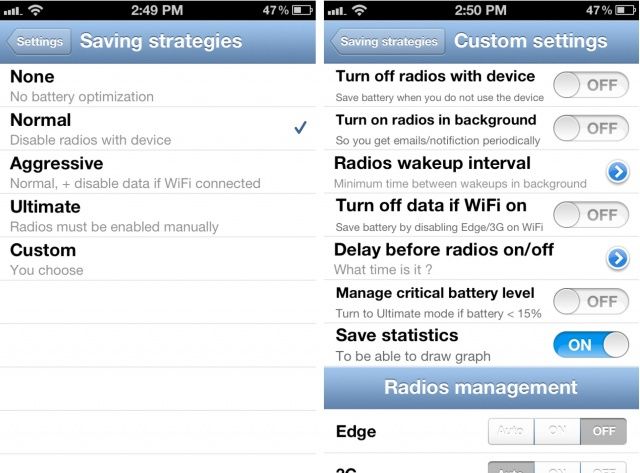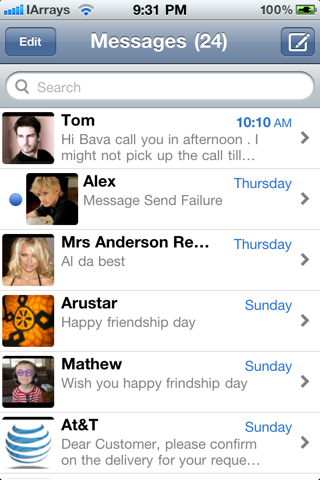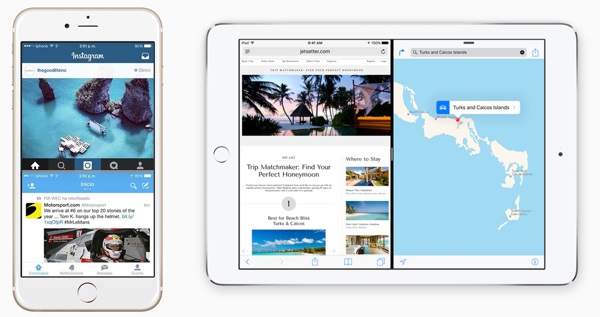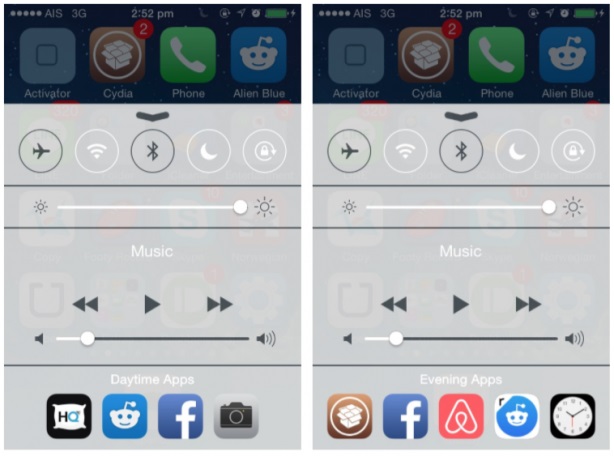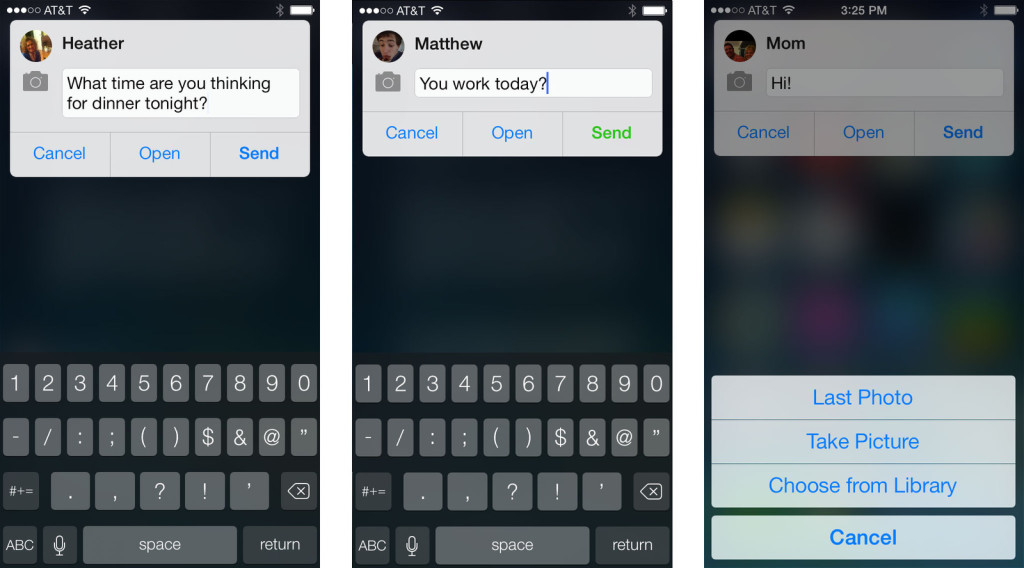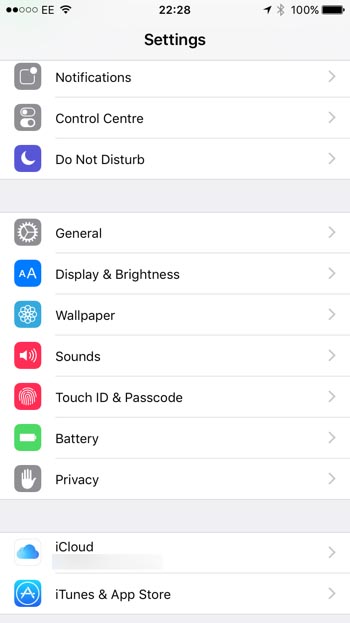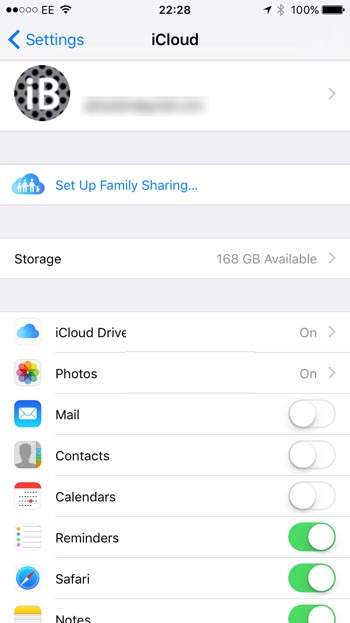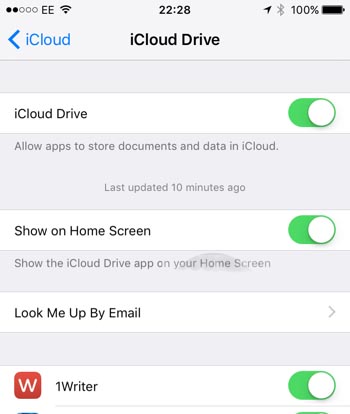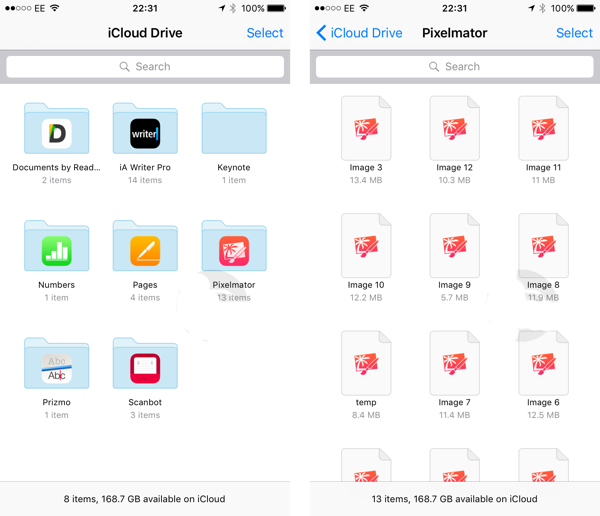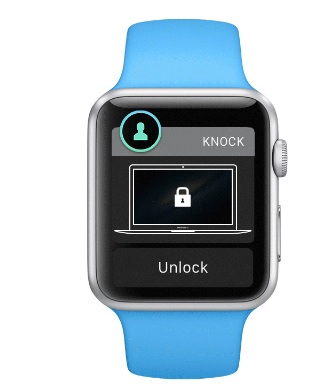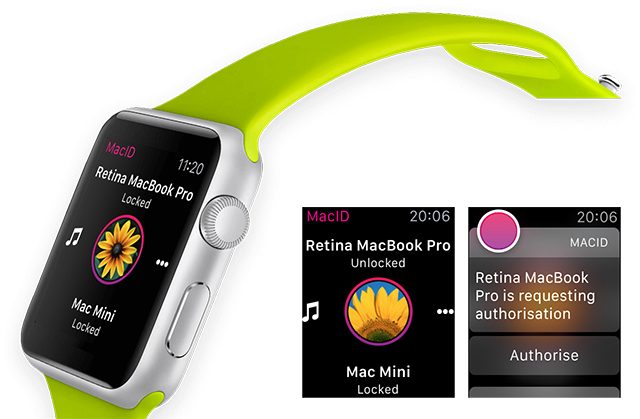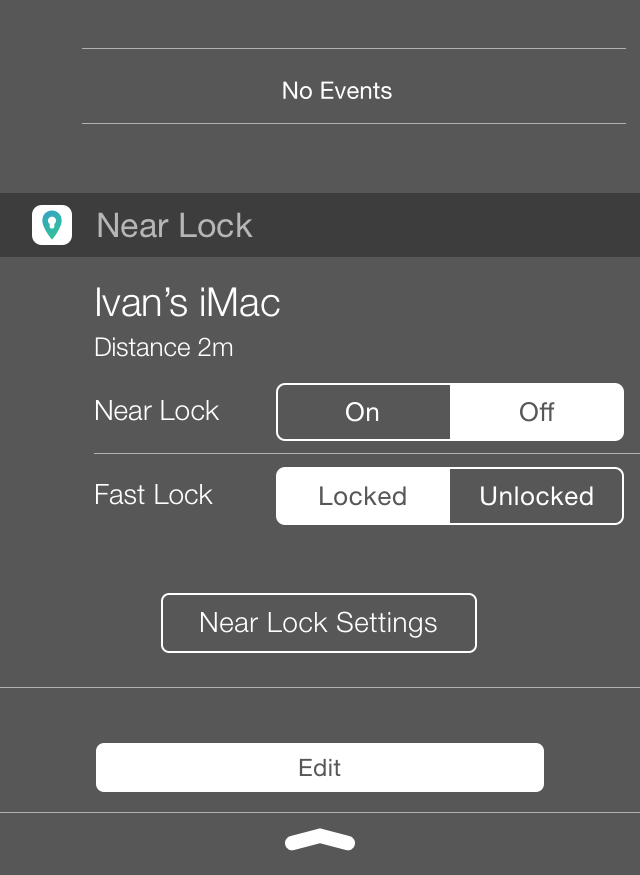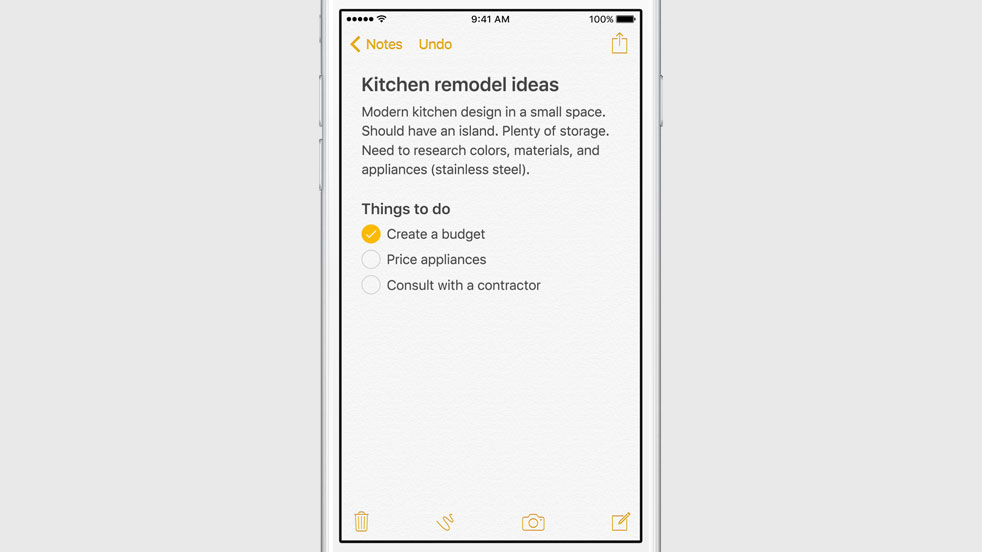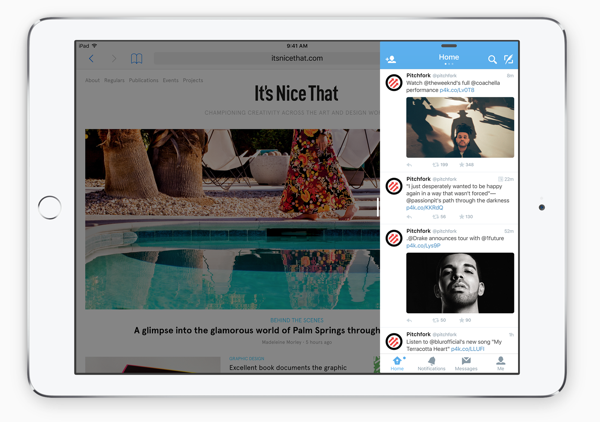Android is the most popular mobile OS in the world with thousands of smartphone models to choose from. Even for hardcore Android and smartphone fans, it can be a daunting task to select the right phone for your needs. Because Android is so popular, naturally there are different models that cater to different people. Some might want to use their phone as a high quality digital camera. Others might want the very best in sound clarity when listening to music. Then again, others might want a workhorse with great battery life and a fast processor. Or you might want all of the above in the newest, top of the line model. Google wants to help make it easier to find the right phone for you, and has released a handy web tool called Which Phone to do just that.
After heading to https://www.android.com/phones/whichphone/, you’ll be given twelve categories relating to things you can do with a smartphone. These range from ‘Listening to music’, ‘Taking photos’, and ‘Texting & instant messaging’ to ‘Being on the go’, and ‘Staying fit’ among others. You’re asked to select a category that would describe how you often intend to use your phone. So, if you’re a heavy texter who also uses your phone for fitness apps, you could select the ‘Staying fit’ and ‘Listening to music’ options. Once you select an option, you’ll be asked how often you make use of that category. Then you’re given a few more options to specify exactly what you do in that category. For example, under ‘Listening to music’ you can specify if you listen through Bluetooth, headphones, streaming, or all of the above. You can select as many of these specifications as you wish for each category and you can also select as many categories as you want.
You’ll need to pick at least 3 categories and specify how often and what type of use you have for each category. You can fill out as many as you want but 3 categories is the minimum. Once you’ve given enough information, Which Phone will allow you to select a carrier if you know which one you’ll be using. Or you can simply see all options regardless of carrier. After that, you’re given a selection of phones that suit your needs as well as a helpful listing of the phone’s strengths and specs.
It’s a very quick and painless way to get some phone suggestions based on your needs.