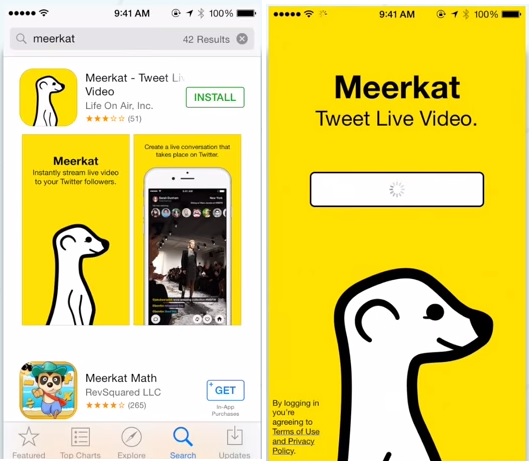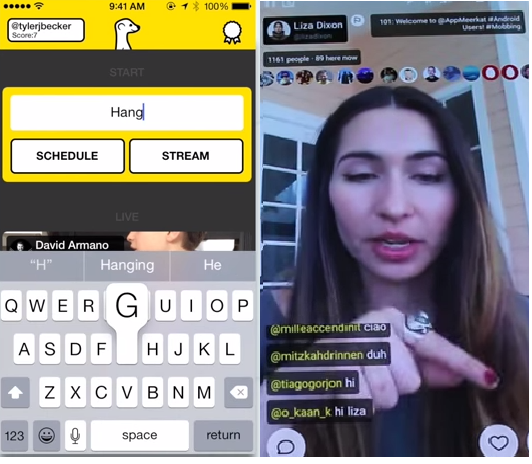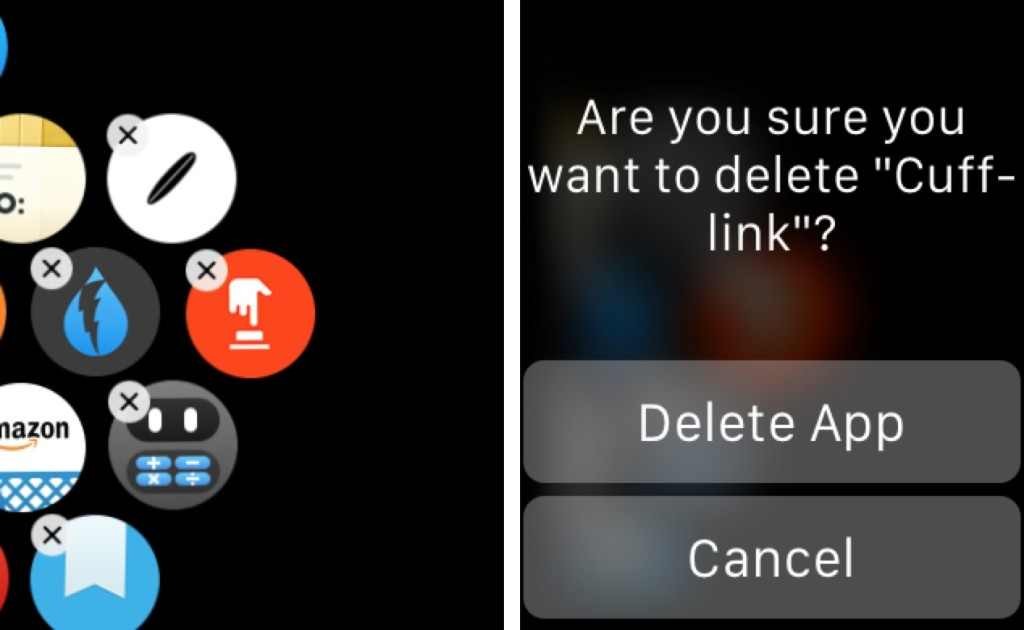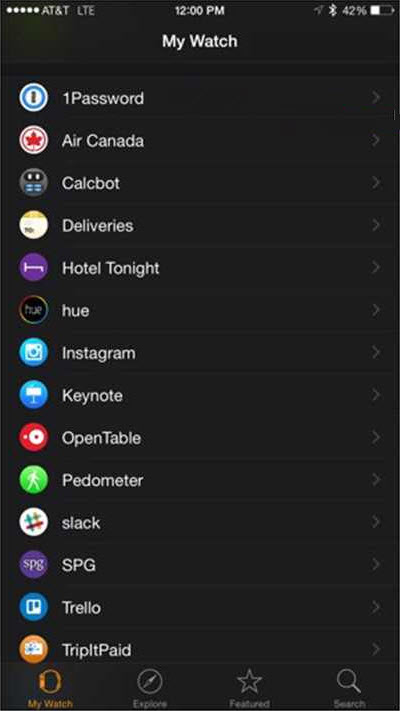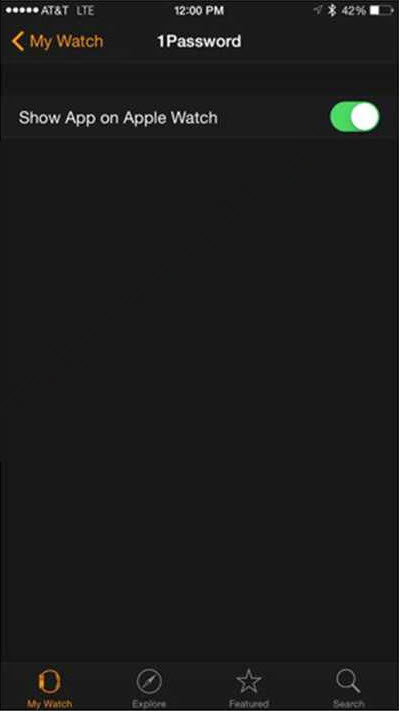Microsoft has recently detailed the various versions of its upcoming Windows 10 OS. Windows 10 is set to be a major overhaul and update of the existing Windows 8 which was met with some criticism in trying to bridge the gap between PCs and mobile devices including smartphones and tablets. Microsoft has also decided to create an entirely new browser called Edge which will replace the troubled Internet Explorer browser. As with previous editions of Windows, Windows 10 will come in several different flavors to meet the needs of various consumers. From the typical home user on a PC, to the mobile user on a smartphone or tablet, to the enterprise business or education user, each will have a different version of Windows 10. This time around there will be seven, yes seven, versions of Windows 10 to fill every niche available.
Windows 10 Home – For the typical home user, the aptly named Windows 10 Home will be shipped on most consumer PCs. This includes the standard Windows 10 OS features familiar to most people with a desktop or laptop running Windows and should be more than enough for the average user.
Windows 10 Mobile – This version is optimized for small touch based devices such as smartphones and tablets. It will feature the familiar Windows Phone style interface and have touch-optimized versions of Windows apps.
Windows 10 Pro – The Pro version will be an upgraded version of Home with additional features and optimizations for hybrid laptop tablets, tablets, desktops and laptops. It is intended for advanced consumers and small businesses.
Windows 10 Enterprise – Enterprise will have even more features than the Pro version and is aimed at businesses and organizations that need to keep their devices highly synchronized and secure.
Windows 10 Education – Education is designed for schools to meet the needs of students, educators, and administrators.
Windows 10 Mobile Enterprise – Mobile Enterprise is meant to complement Windows 10 Enterprise and covers those mobile devices including smartphones and tablets that might be in use in the business or organization.
Windows 10 IoT Core – IoT Core is for small low-cost devices such as consumer terminals, ATMs, etc. that don’t require certain components.
That’s a lot to keep in mind but at least Microsoft has all bases covered.