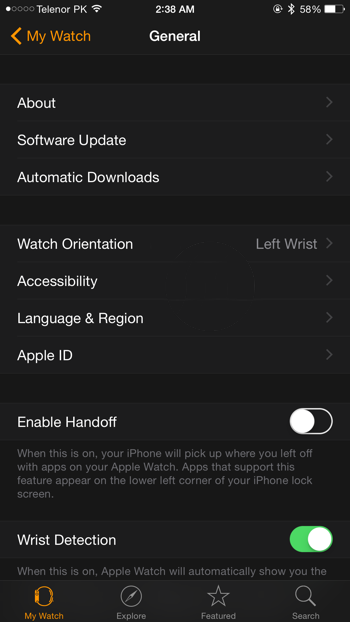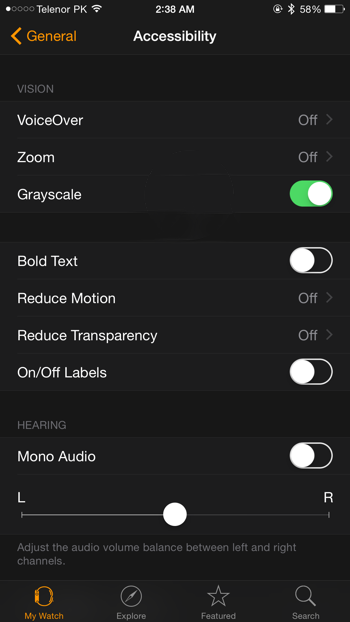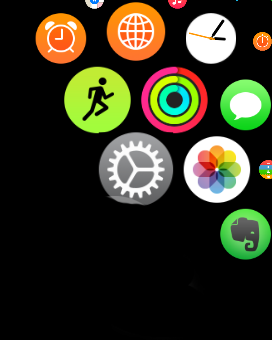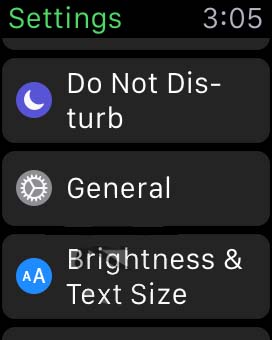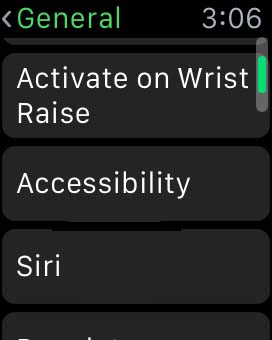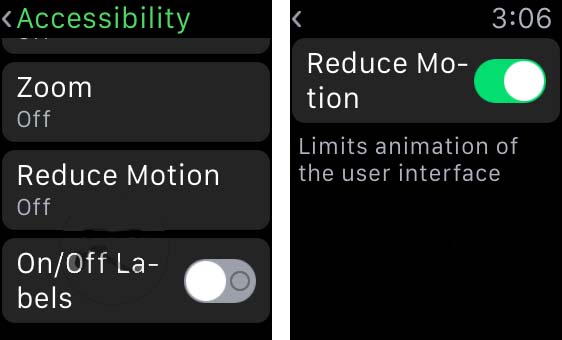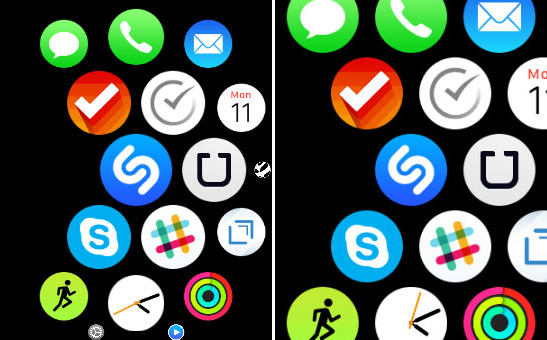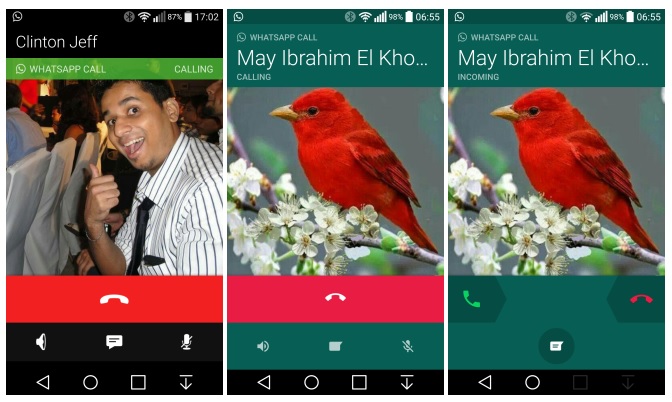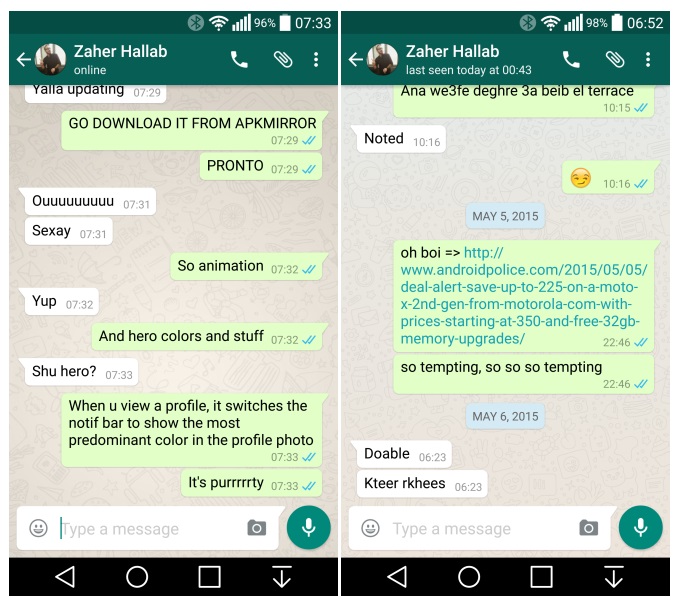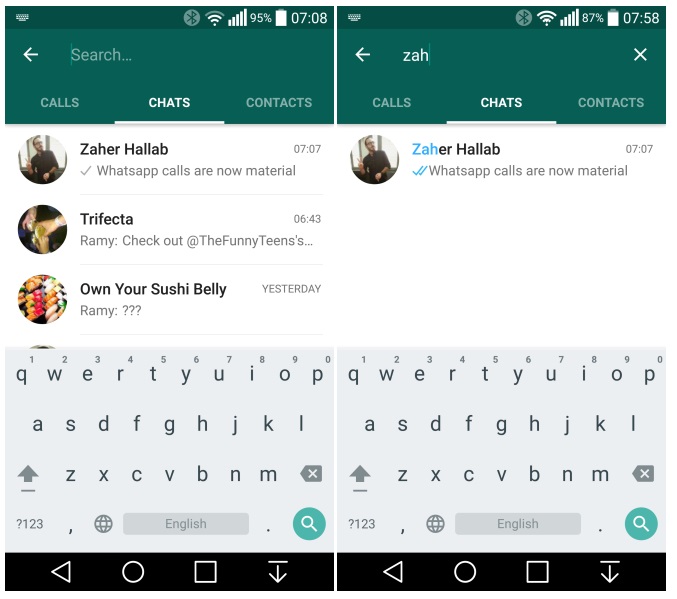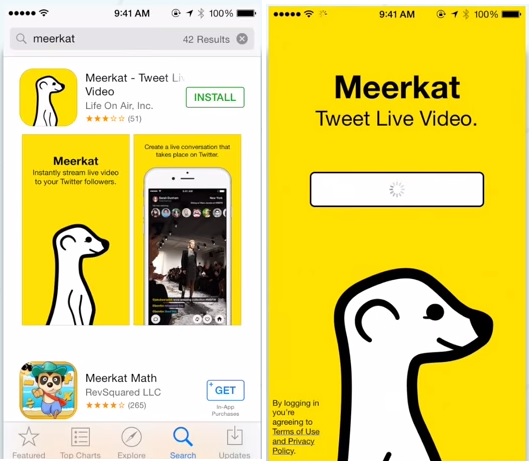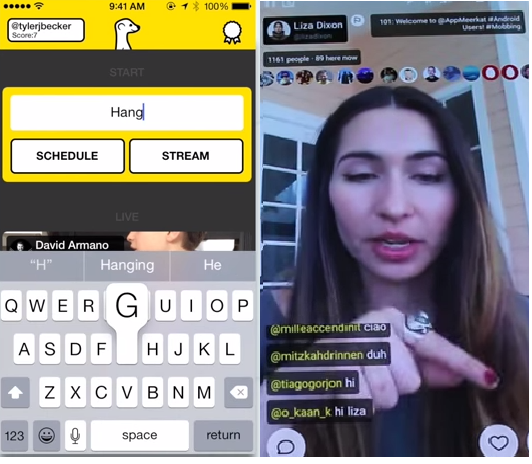The Apple Watch is just full of surprises. Though it has a beautiful Retina display, there is an option to remove all color by enabling grayscale mode. This is meant for users who have problems with color perception who benefit from fewer colors being displayed. Nobody said that you can’t use it to force a retro aesthetic on the Apple Watch though. As a nice little benefit, battery life could also be slightly increased with the screen not having to show the full range of colors. In order to set the Apple Watch to grayscale mode, simply follow these steps.
1. Start the Apple Watch app from your iPhone.
2. Tap the General option.
3. Tap the Accessibility option.
4. Tap the Grayscale toggle switch to on to enable grayscale mode.
Now the display should be full grayscale with absolutely no color. All apps and menus will also be displayed in grayscale so you won’t need to enable or disable it for individual apps. To reverse the process simply return to the grayscale toggle switch and switch it to off to enable full color display. Also note that this cannot be done directly from the Apple Watch, you’ll need to use your iPhone to switch between grayscale and color mode.
If you do intend to use this feature just for looks, it is recommended that you tell your friends you found the watch in an old trunk in the attic and that it belonged to your time traveling grandfather. Extra points for diligence if you slap on a custom watch face to support that story.