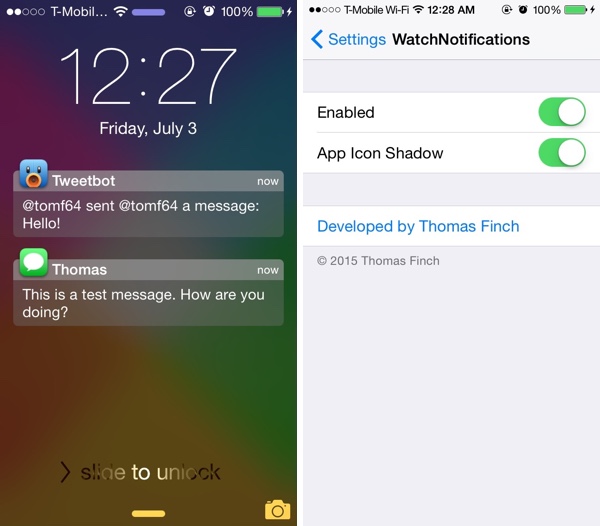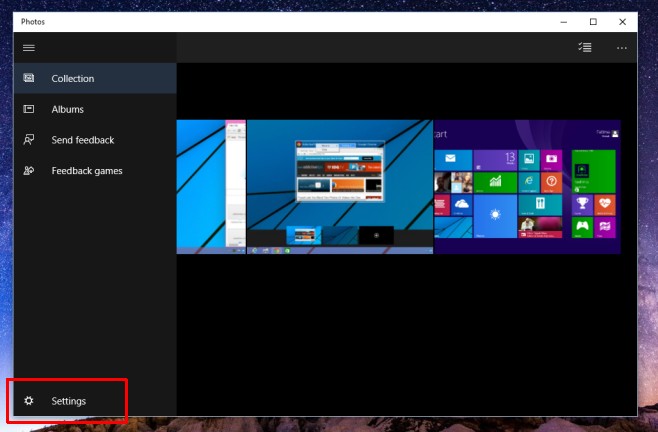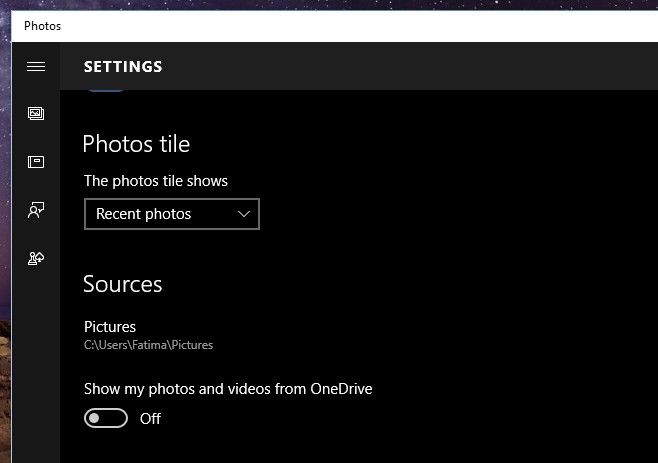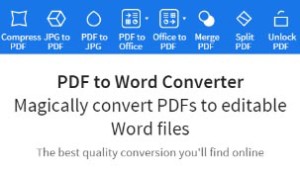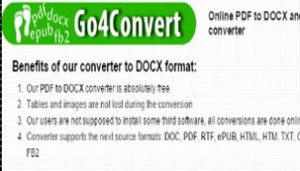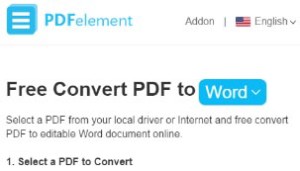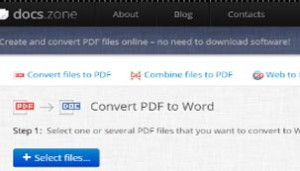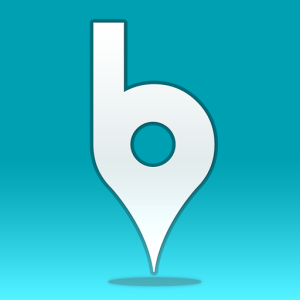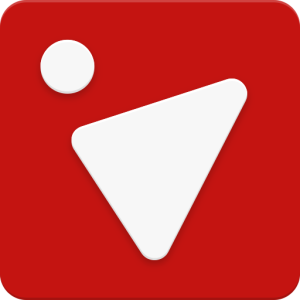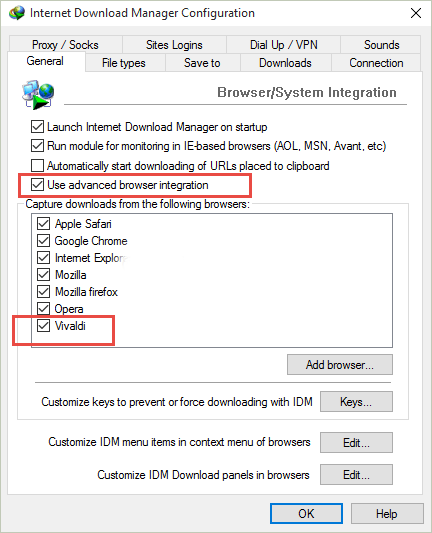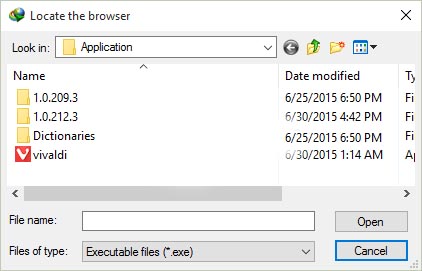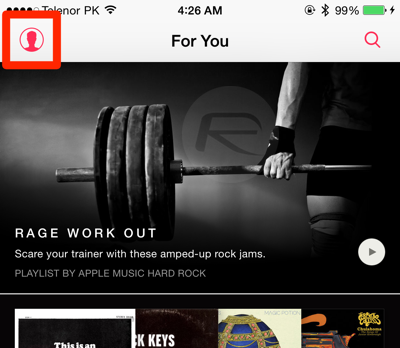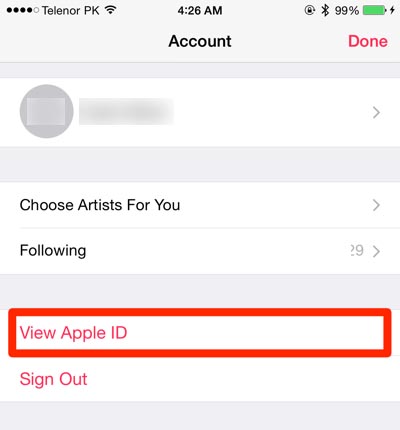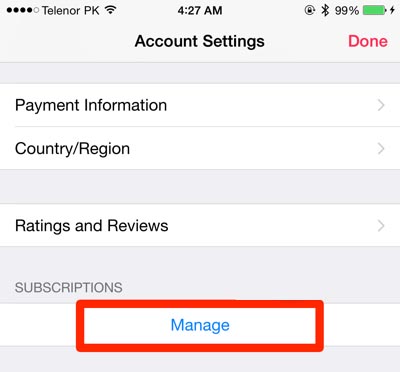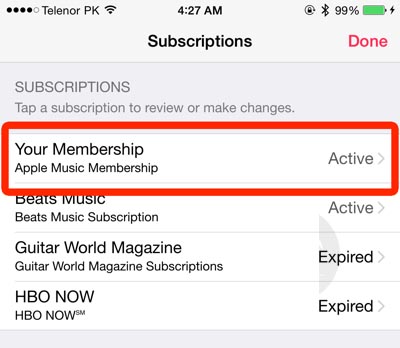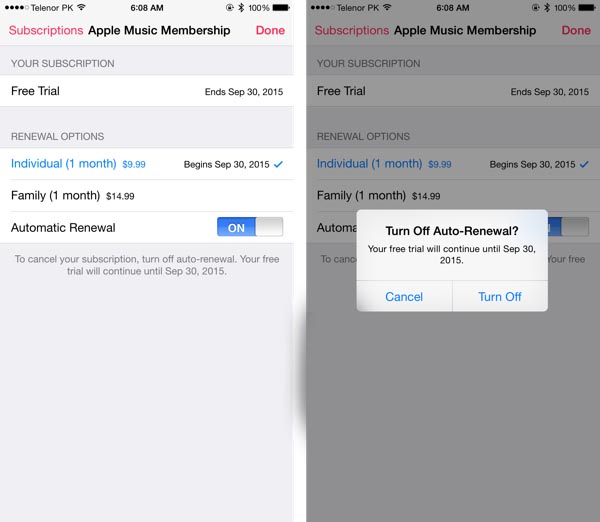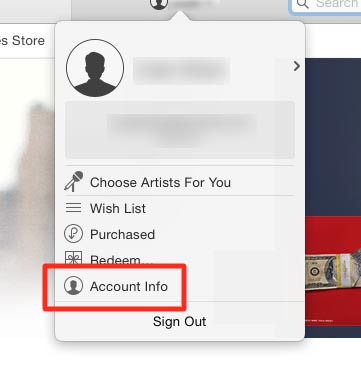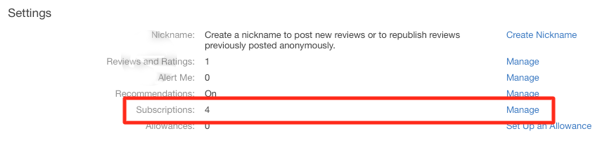If you’re the owner of an Apple Watch and have gotten used to the style of notifications, you might be pleased to hear that you can achieve a very similar effect on the iPhone now. With WatchNotifications, a tweak available on Cydia in the BigBoss repository, you can change your iPhone lock screen notifications to be nearly identical to those on the Apple Watch. To access Cydia, you’ll need to have jailbroken your iPhone which is thankfully available on the current firmware.
The notifications feature large bubble icons that alert you to the specific app the notification is from as well as a slick box with the actual information as well as the time it was received. If you prefer to have your interfaces the same across many devices, this is an easy way to unify the look on both the Apple Watch and your iPhone. WatchNotifications is not free but only costs $1.00 on the Cydia store.
Once you’ve downloaded the tweak and paid to unlock it, you can easily toggle the effect on or off from the standard Settings app. You can also disable the shadow beneath the app icon if you prefer that. That’s all there is in the way of customization but everything works well and as intended so there’s really not much need to change anything.
If you’re just fine with the way notifications look on your iPhone then there’s not much here for you. For others though, little changes in the look and feel of things can make a big difference and for only a dollar, it could be well worth it if you just can’t stand the minor difference from Apple Watch notifications. It’s at least nice to be given the option and opportunity to change the look via jailbreak tweaks which offer a flexibility of choice that Apple rarely does.