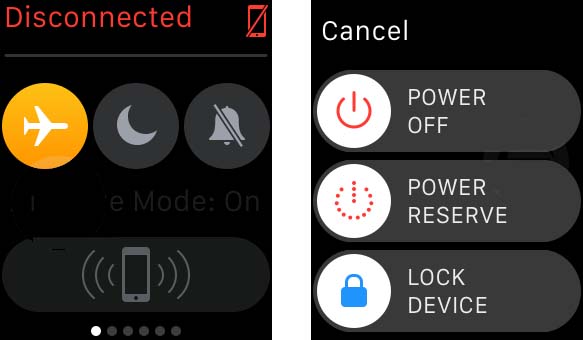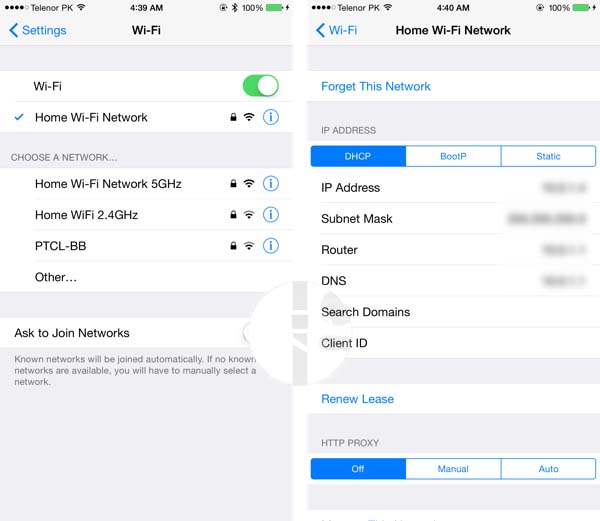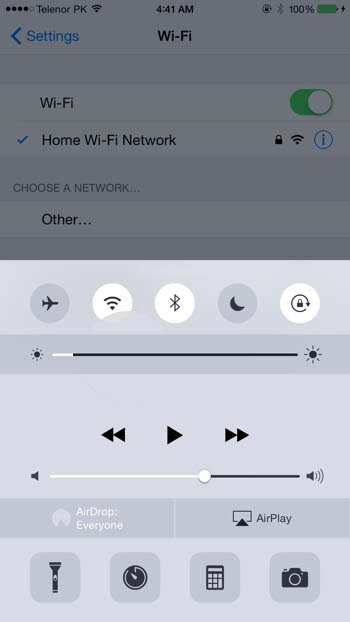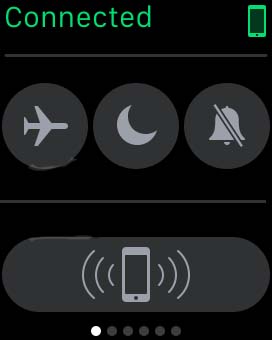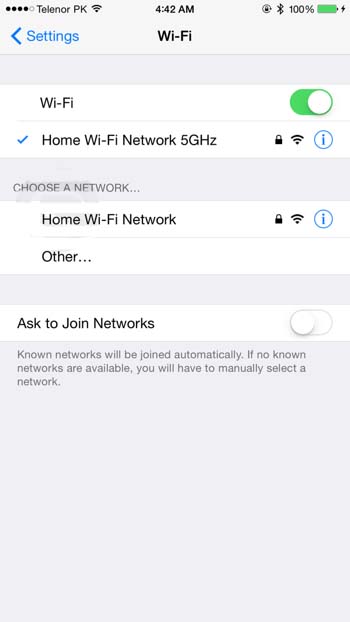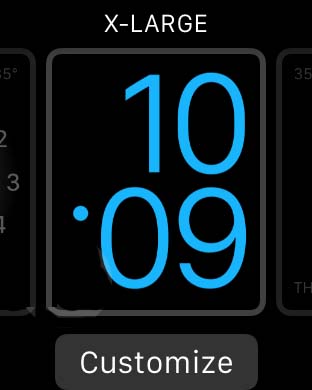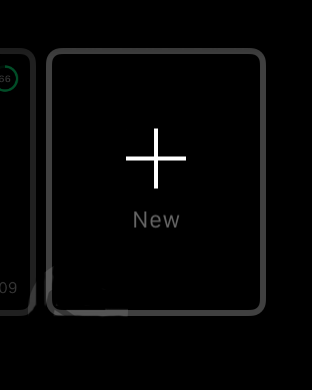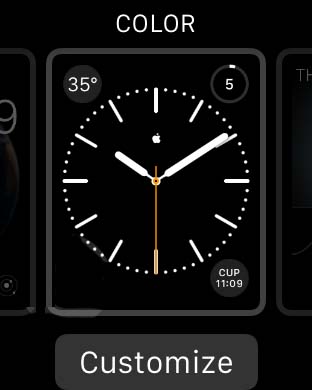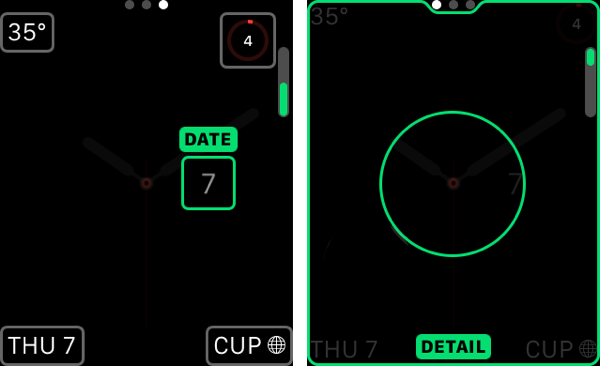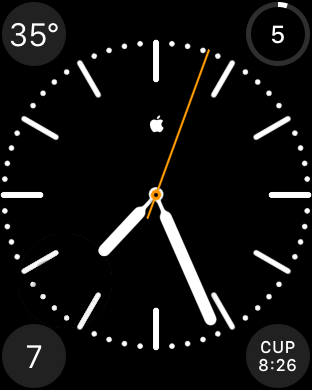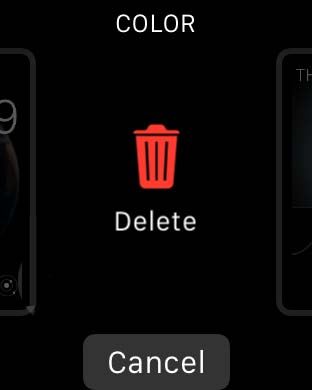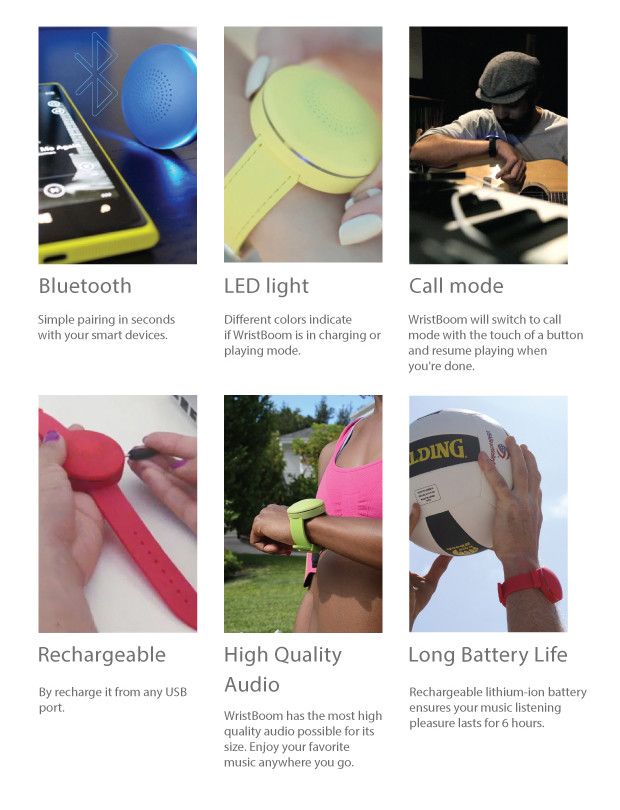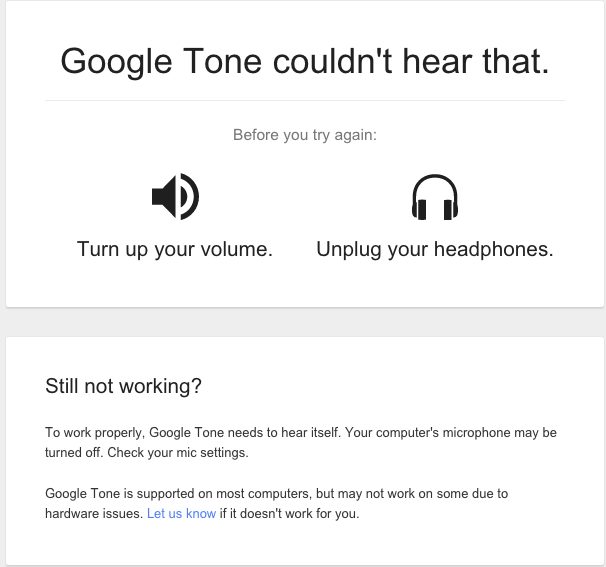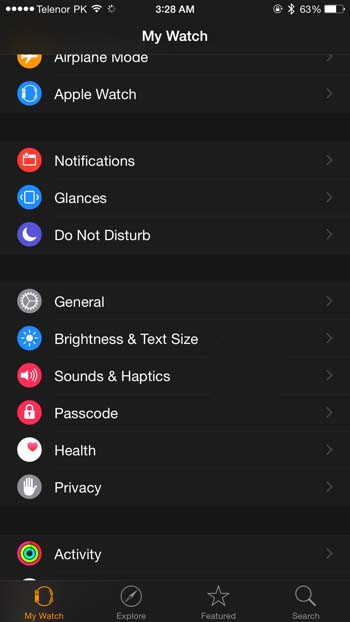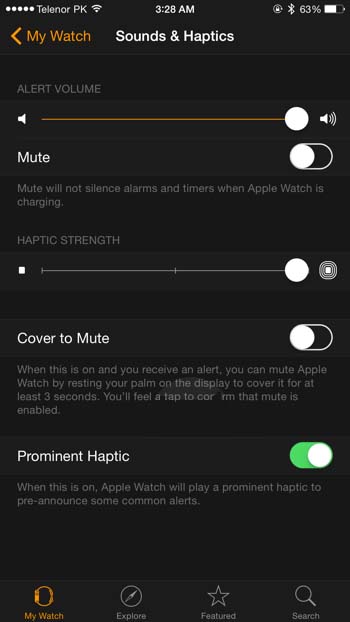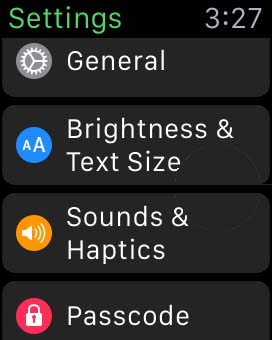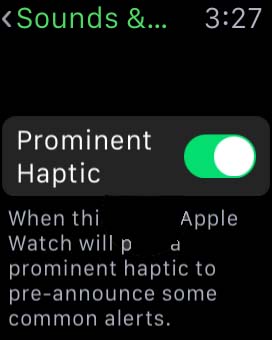The Apple Watch supposedly only works via a 2.4GHz WiFi connection but there is a workaround to trick it into working with a 5GHz connection if that’s how your WiFi is configured. Technically it would not really be using a 5GHz network because the Apple Watch is equipped with a 2.4GHz chip so it can only connect to like networks. This trick will allow you to make use of a 5GHz connection all the same. Follow this procedure to fool the Apple Watch into playing nice with that 5GHz network.
1. Either turn the Apple Watch Off or enable Airplane mode. To turn the watch off, hold the side button down until you see the power slider. To enable Airplane mode, swipe up on the watch face, then swipe left until you reach the Airplane mode toggle and toggle it to On.
2. Now on your iPhone, forget your existing WiFi connections and disable Bluetooth. Go to Settings, then WiFi where you will see a list of existing WiFi networks. Tap the ‘!’ exclamation symbol next to each network name and tap ‘Forget This Network’.
3. Connect the iPhone back to your 2.4GHz network, enable Bluetooth, turn your Apple Watch back on and disable Airplane mode if it’s on. The Apple Watch will reconnect to your iPhone.
4. Turn Bluetooth off on your iPhone. Now attempt to send a quick iMessage via the Apple Watch. The message should be sent successfully as it will revert to the WiFi connection.
5. You can now turn Bluetooth on again on the iPhone. Forget the 2.4GHz network again on the iPhone WiFi settings and reconnect using your 5GHz connection.
6. Once again turn Bluetooth off on your iPhone. Attempt to send another iMessage from your Apple Watch. It should again work but is now using your 5GHz connection.
It’s a bit of a hassle but could be worth it if you don’t want to be bothered having to remember which device is using which type of WiFi network.