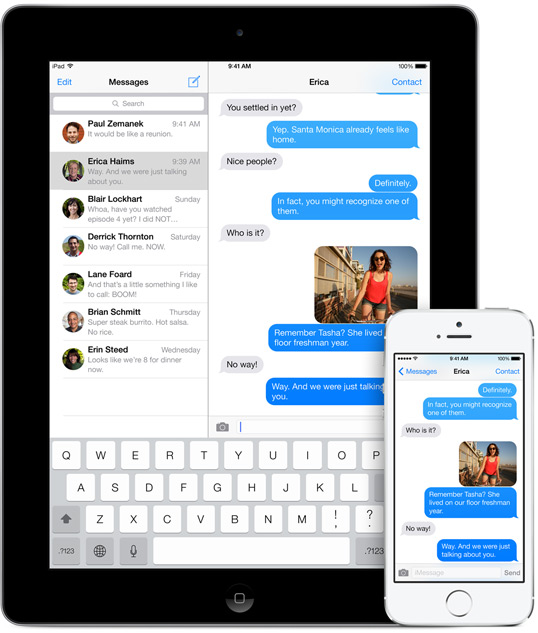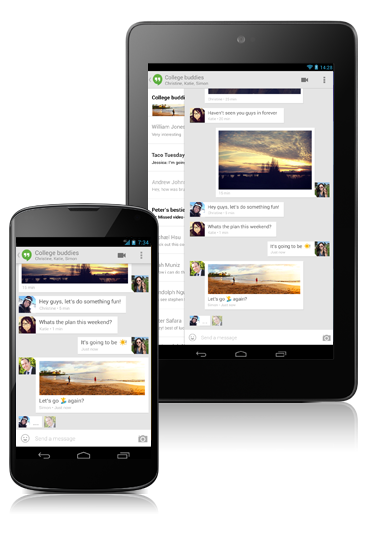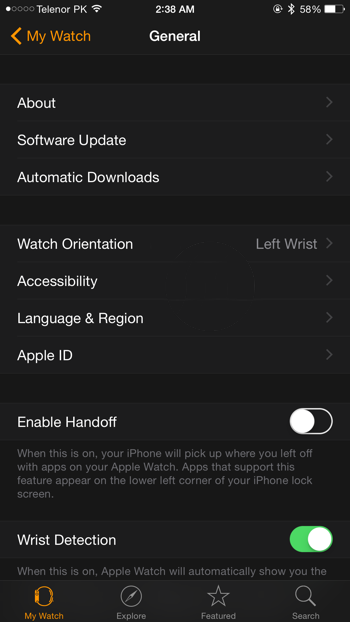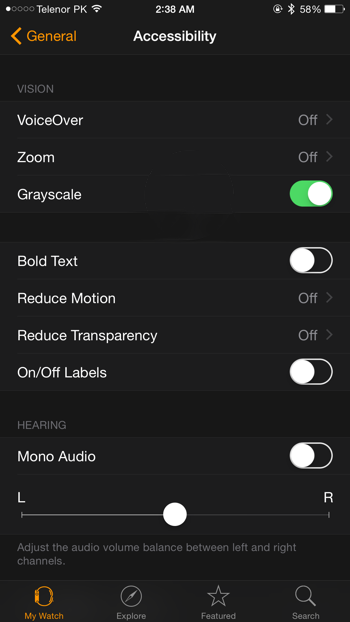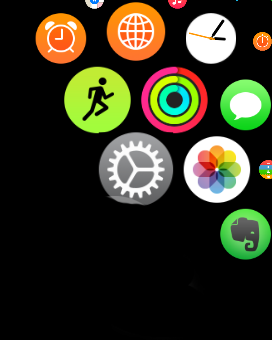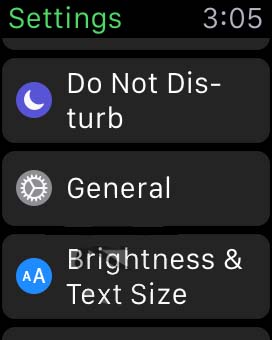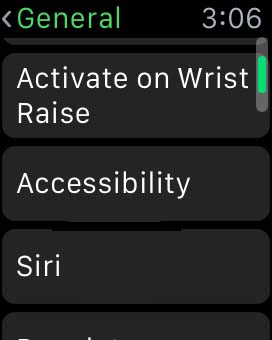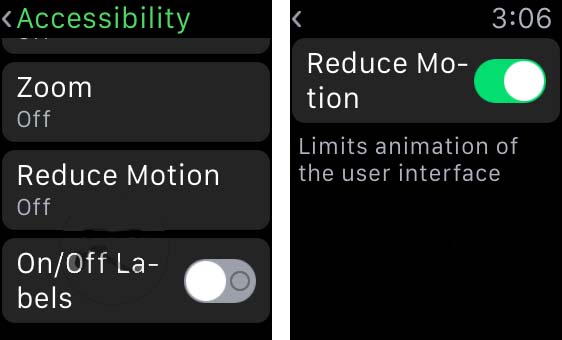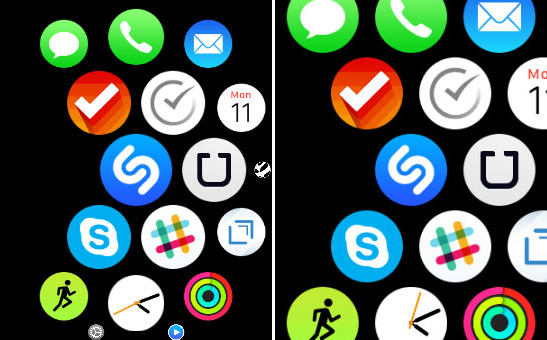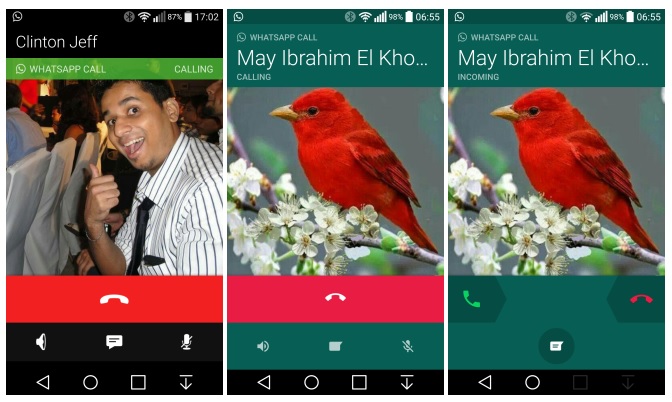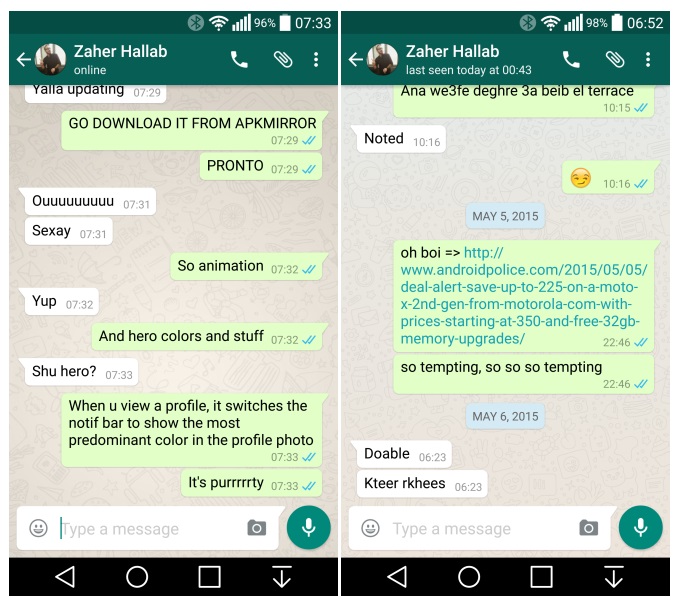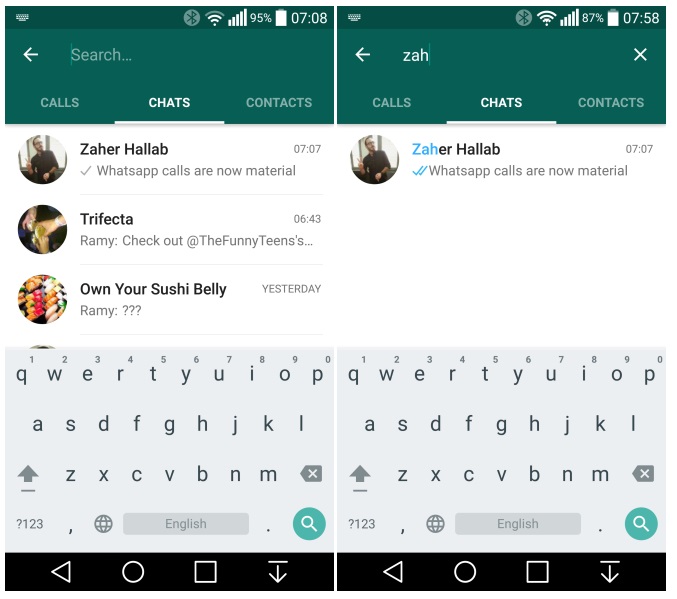Are you old enough to remember those family get-togethers when you had to set the camera timer and run to get back into frame before it went off or Aunt Mildred fell asleep? Oh how the times have changed! With the Apple Watch and an iPhone, you can now take limitless digital photos remotely. There are other interesting applications for remote photos as well. Why not try out some time-lapse photography, stop motion animation, or some sneaky spy shots? Just follow these very simple steps to remotely take a photo using the Apple Watch.
1. Bring up your apps on the home screen by pressing the Digital Crown.
2. Tap the Camera app icon to start the camera.
3. The Camera app should also conveniently launch on your iPhone if it has not already been started.
4. A live preview of what your iPhone camera is seeing will appear on your Apple Watch! Time to frame the perfect shot with your iPhone camera.
5. Tap the center button on the Apple Watch view to take a photo of the current scene or hit the 3-second timer button to take a photo on a delay. This is great for giving everyone a chance to strike the perfect pose.
6. The photo is automatically saved to the iPhone camera roll which is also viewable on the Apple Watch.
Pretty cool right? Luckily all of this comes working right out of the box and you don’t need to install anything additional to begin taking photos remotely with your Apple Watch. Finally taking remote or timed photos has moved into the 21st century. Prop that iPhone next to your pet’s favorite sleeping spot and wait for the perfect shot to present itself. Then just snap away remotely using your Apple Watch. It’s an amazing time to be alive!