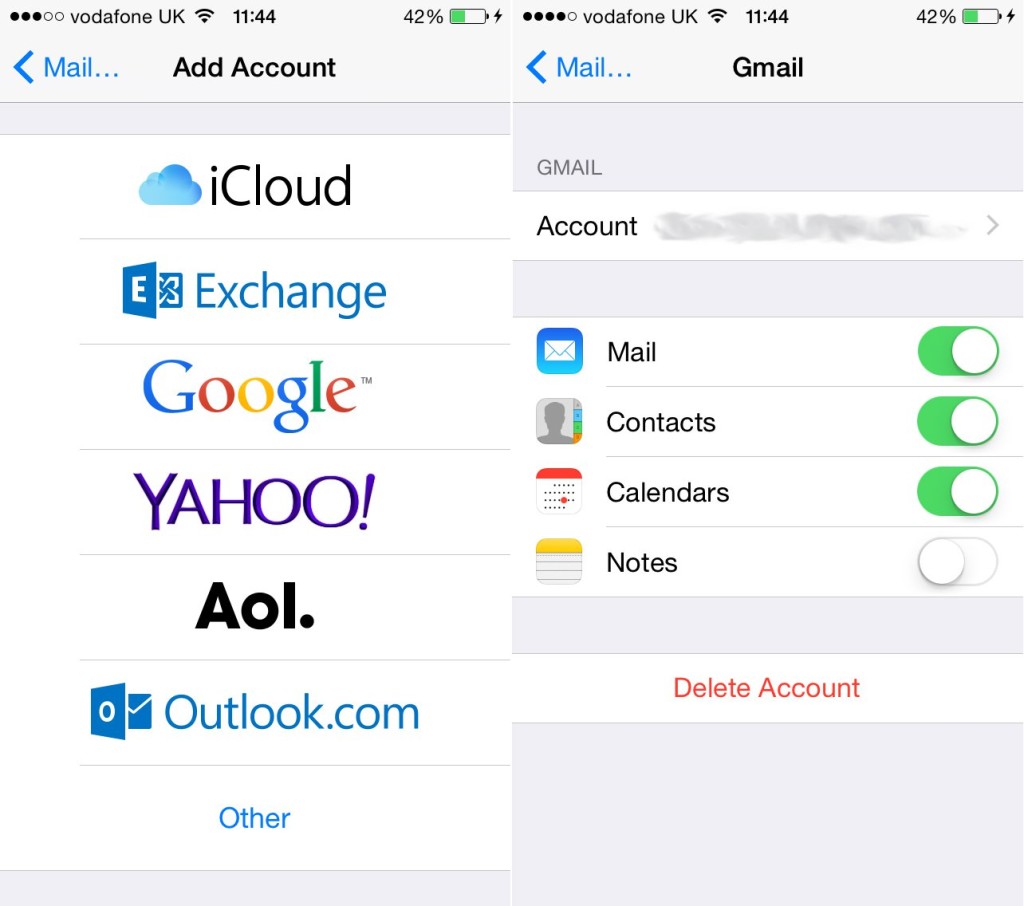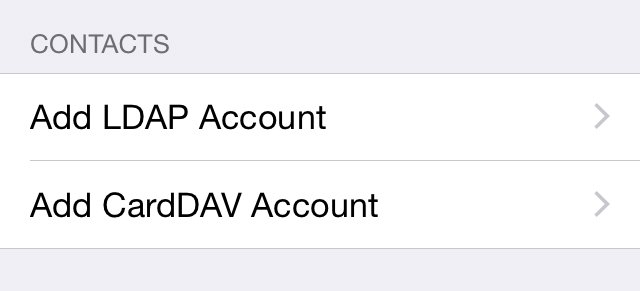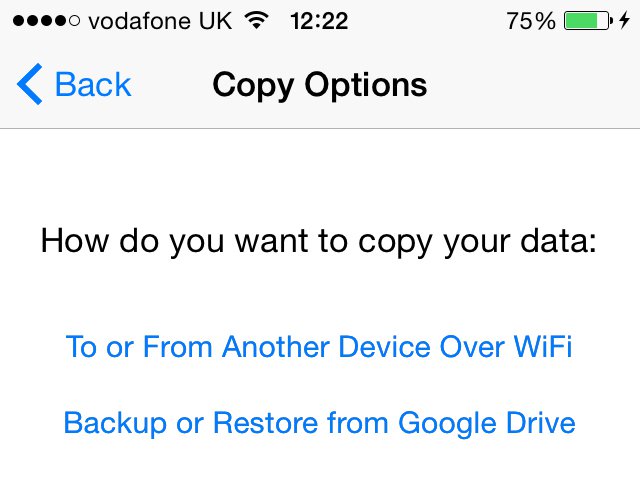If you’ve decided to switch from an Android phone to the iPhone or if you’re a user of both, you’ve likely had the need to transfer your list of contacts between devices. There are a few ways of transferring contacts from an Android phone to the iPhone ranging from the very simple to those requiring a little more effort. Because this is such a common task, it’s relatively easy and already built into Android and your Google account. Try out these methods to transfer all of your important contacts between devices.
1. Under Settings on your Android phone, go to Accounts and Sync. It could also be named Accounts or something close to that.
2. Make sure you have a functioning Google account and that sync is turned on for Contacts. If possible, manually sync your account so that all your contacts information is up to date.
3. Now on the iPhone, go to Settings, Mail, Contacts, Calendars, and tap Add Account.
4. Tap Google to add your Google Account. You will need to log in using your Google account name and password.
5. Toggle the Contacts option to On.
6. Google should sync all your Contact data with your new iPhone.
You can also accomplish the same thing with a few more steps in a more manual process.
1. On the iPhone, go to Settings, Mail, Contacts, Calendars, and tap Add Account.
2. Choose Other, then Add CardDAV Account.
3. You will now need to fill in some information. For server, enter ‘google.com’. For username and password, enter your Google account credentials. For Description, enter a name you’d like to use for your contact list, i.e. ‘Contacts’.
4. Tap Next, make sure Contacts is toggled On.
5. Now on the iPhone, go back to Settings, Mail, Contacts. Make your Google Account the Default Account and everything should sync.
Contacts can also be transferred directly by SIM card. You’ll need to have a micro-SIM or nano-SIM in your Android phone for this to work and it must match the type your iPhone uses.
1. Make sure all of your contacts from the Android phone are saved to the SIM card.
2. Remove the Android SIM card and insert it into the iPhone.
3. On the iPhone go to Settings, Mail, Contacts, Calendars.
4. Tap ‘Import SIM Contacts’. Your contacts will be transferred to the iPhone.
5. You can now remove the Android SIM and replace it with the iPhone SIM and return the Android one to the Android phone.
The final way to transfer contacts is using a variety of helpful apps available. Copy My Data is a popular app for performing a contact list transfer. Hopefully everything goes smoothly and you can enjoy your full contact list on that new iPhone.