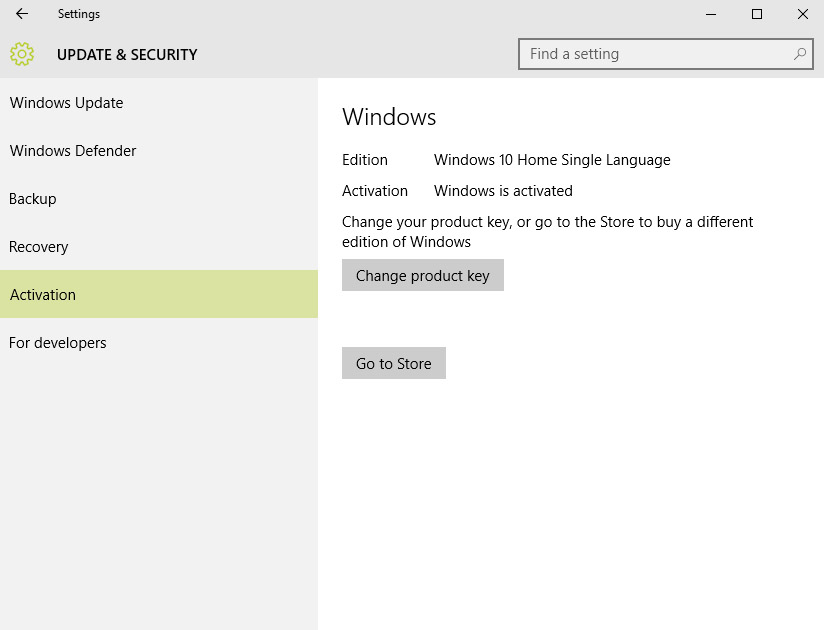If you recently upgraded from an earlier version of Windows to Windows 10, you might be wondering about your product key and how it is treated with the upgrade. There are some important differences if you upgraded with Microsoft’s free upgrade program from Windows 7/8/8.1 or if you upgraded from a retail or official version received as part of a program like MSDN. They are important differences but shouldn’t be of much concern to the average user.
If you received your free upgrade from Microsoft and upgraded from Windows 7/8/8.1 then your key is tied to your specific hardware. You will only have a generic key that cannot be used to install Windows on other machines. If you need to do a fresh Windows 10 install, you can do so with a bootable DVD or USB device with a Windows 10 ISO on it and then skip the step to enter your product key. The installation will continue and then Windows 10 will be activated once it connects to the internet and recognizes your hardware. If you do change your hardware and want to retain Windows 10, you’ll need to contact Microsoft to allow them to activate your system.
On the other hand, if you got your copy from MSDN (and similar programs) or purchased it as a retail version, you will have a unique product key that can be used to install Windows on various hardware and will not be tied to a single piece of hardware. You can save this key and use it for fresh installs, installation on other machines, and as a backup for your current system. If you do lose it, there is third party software that can find your product key so you can record it once more for future installs.
If you need to check your activation status, you can click the Windows button, Settings, Update & Security, then Activation where your status will be shown under the Activation entry.