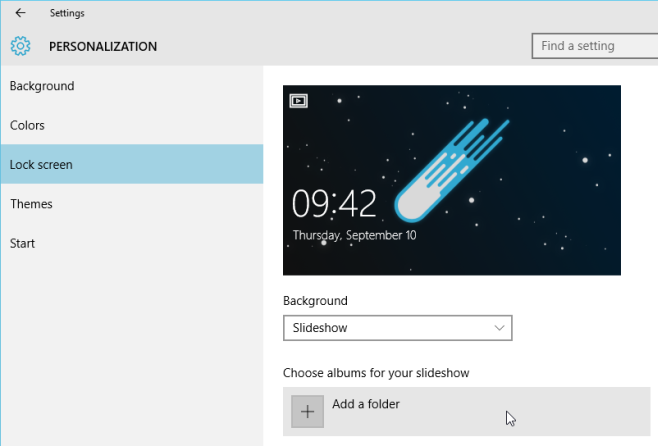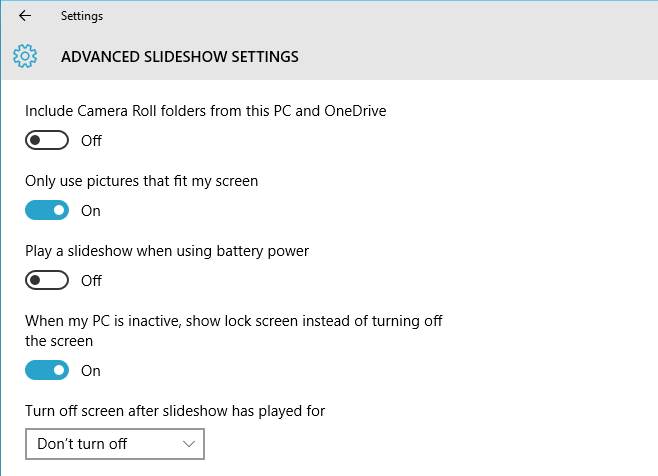Windows has had the slideshow screensaver option for a while but now in Windows 10 you can set a custom slideshow as a replacement for your lock screen. There is more control than ever over how the slideshow behaves and when it is activated to save power and resources. You can also specify a folder of images that will be used for the slideshow instead of Windows just randomly pulling images from your Photos or elsewhere. To set a folder as your lock screen slideshow, just follow these steps.
1. Open Settings from the Start Menu, then select Personalization. On the left, select ‘Lock screen’ and then click the box below Background and select Slideshow.
2. Next, click ‘Add a folder’ under the ‘Choose albums for your slideshow’ text. You can now browse for and select the folder containing the images you want to use for your slideshow. The images must all be in PNG format so make sure to convert any non-PNG files to PNG if you want them to be displayed. Also keep in mind that all images in the folder will be displayed so make sure you don’t have any stray images that don’t belong.
3. After adding a folder, you can access more customization by clicking ‘Advanced Slideshow settings’ below. In this menu you can change a variety of settings to manage how the slideshow is displayed. You can toggle whether or not to include Camera Roll photos, use photos that won’t fit your screen, disable the slideshow when on battery power, set the lock screen to show instead of turning off the display, and set how long the slideshow runs before the screen turns itself off.
With the increase in control and features for the lock screen slideshow, it moves from being a rarely used curiosity to something that many more people might enjoy. The controls for saving power and flexibility in controlling what images are displayed makes the slideshow feature much more intuitive and useful.