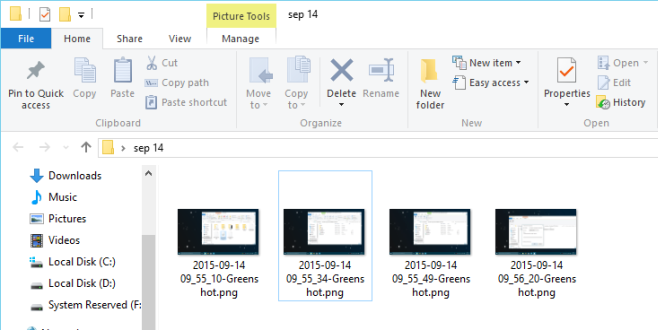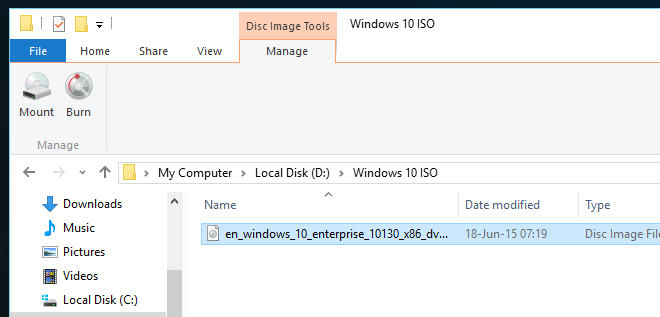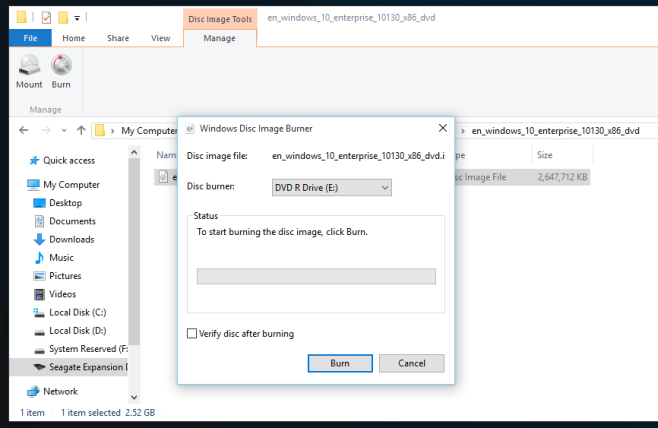While there are many freely available and highly capable apps out there for handling ISO images, Microsoft has long natively supported mounting and burning images from File Explorer. In previous versions you would see an option to Burn any data being viewed from File Explorer. In later versions and in Windows 10, File Explorer was renamed to Windows Explorer and the layout has been changed somewhat but is still fully accessible.
Now when you open a folder containing ISO images, a new Manage tab will appear when you click once on any ISO file.
When the Manage tab appears after clicking an ISO file, you’ll see two options below. Mount lets you mount the ISO image, view its contents, and execute any apps contained inside like having a virtual DVD drive. If you choose Burn, you can select a DVD drive from which to burn a copy of the ISO to a physical DVD. Of course you will need to have both a DVD drive that is capable of burning as well as a blank DVD in order to burn a copy of the data.
If you do not see the Manage tab appear, it is very likely that your file associations were changed for ISO image files so that they do not open with Windows Explorer by default. If you want to use Windows Explorer and have the Manage tab appear for ISO files you can change the file associations back to the default. Simply right-click an ISO file and select ‘Open with’ and then select ‘Windows Explorer’ from the menu that appears. This should reset the file associations so that Windows Explorer is now aware of and will handle ISO files and show the Manage tab for mounting and burning.