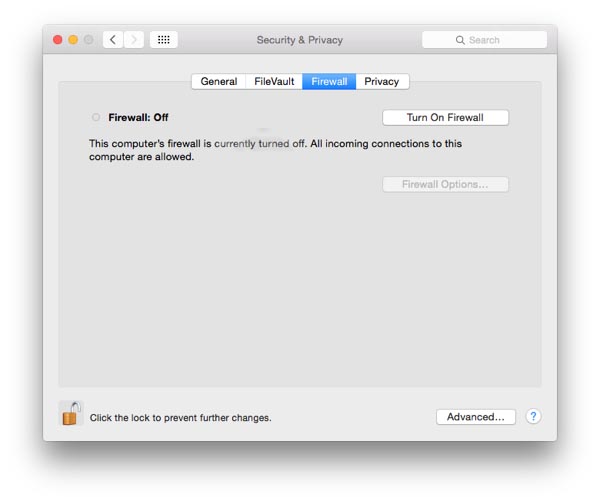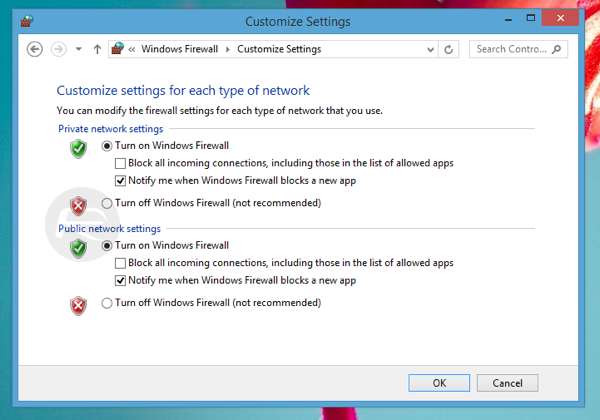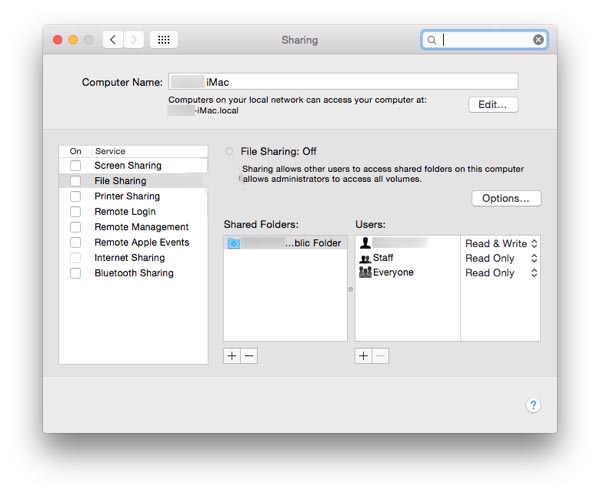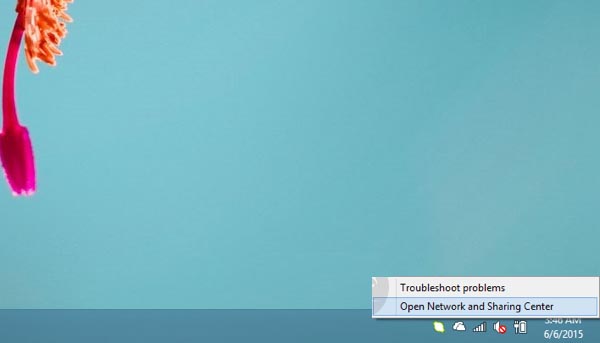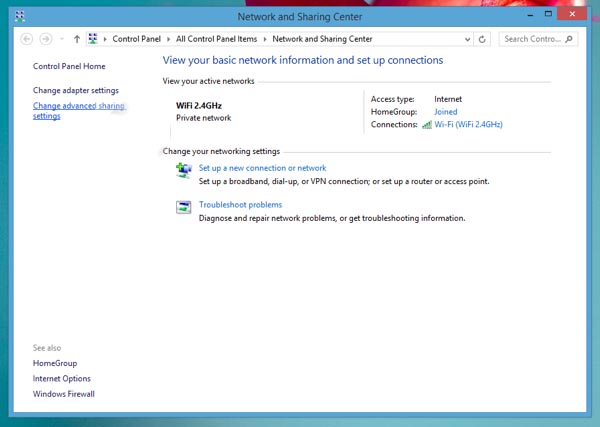Public access WiFi networks are everywhere now, especially in more crowded areas. These range from networks set up by major internet and phone companies for their customers to use, to unsecured networks set up by random people in their homes and businesses, and unfortunately to unscrupulous types that want to steal your data. Though free internet might be tempting, it can be very difficult to distinguish between a trusted and safe public WiFi network and one designed to tamper with your device and intercept your private data. It’s a good idea to take some precautions when using a network that you can’t entirely trust. Follow these tips to create an extra layer of security if you need to access the internet through a public WiFi hotspot.
1. Use a VPN (Virtual Private Network)
VPNs used to be available mainly to larger corporations and groups that required higher levels of privacy and security. Now there are services for anyone to make use of a VPN either on a limited free basis or for a fee. VPNs are one of the best ways to protect your data while it travels through an unsecured network. Your traffic will be encrypted both ways which makes it very difficult to steal.
2. Turn on your Firewall
A firewall attempts to block network connections that might be unsafe or untrusted and is an excellent additional layer of security.
On a Mac, the firewall is disabled by default. To enable it, go to System Preferences, then Security & Privacy, then clicking the Firewall tab, and finally ‘Turn on Firewall‘.
On a PC go to Control Panel, then Windows Firewall, and click ‘Turn on Windows Firewall‘ for both public and private network settings. You can also choose to block all connections or have Windows notify you when something is blocked.
3. Turn off File Sharing
File Sharing might be useful in your home network but out on a public WiFi network it can be an invitation to having your files stolen.
To turn off File Sharing on a Mac, go to System Preferences, then Sharing, and turn off ‘File Sharing‘.
On a PC, go to Control Panel, Network and Internet, Network and Sharing Center, then click ‘Change advanced sharing settings‘ on the left side. Under ‘Guest or Public‘ turn off network discovery and file sharing.
4. Use HTTPS
HTTPS is an encrypted version of a standard HTTP site and offers additional security. When an HTTPS version is available, it’s always a good idea to use that instead of the regular HTTP site. Your traffic will be encrypted when sent over an HTTPS connection.
5. Use Two-Step Verification
Two-Step Verification makes it much harder for someone who has gained access to your account to get full control of it. They would also need control over your phone or some other account to complete the two-step verification.
Using an untrusted public WiFi network is never guaranteed to be 100% safe, even those that are from major internet providers. If you follow these recommendations however, you should be much safer than average and it certainly doesn’t hurt.