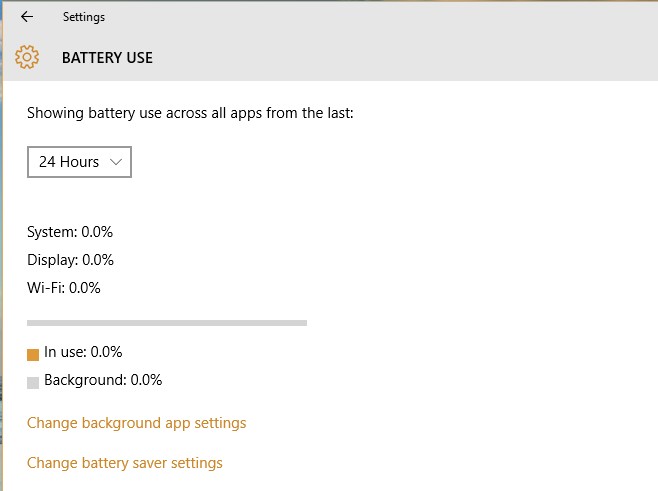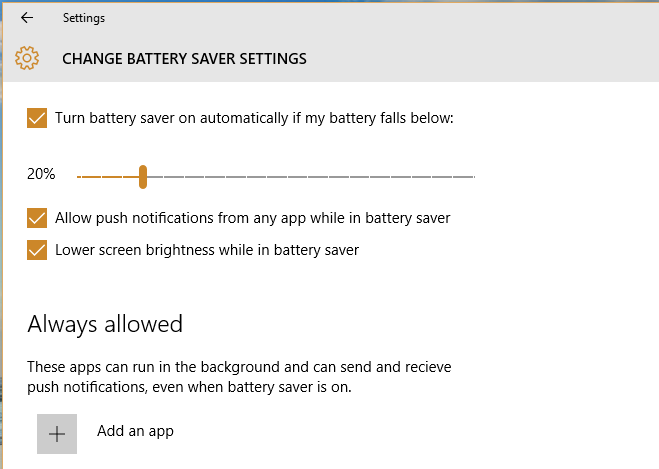One new trick Windows 10 has up its sleeve is Battery Saver, a special low power mode which disables background apps, screen brightness, etc. to maximize the amount of time your device’s battery remains functioning. This is more suited to tablets and smartphones that rely heavily on portability and having sufficient battery life though there’s no reason it won’t work on a laptop as well. Of course there are tradeoffs with using Battery Saver in that you’ll see lower performance and background tasks will not run in other apps. You can adjust some of Battery Saver’s features and decide how much is disabled when it is running. Follow these steps to adjust the settings for Battery Saver mode.
1. Launch the Settings app, then click System.
2. Now click the Battery tab. There will be an entry called ‘Battery Use‘, click it.
3. Below, you will find another entry called ‘Change battery saver settings‘. Click it to begin adjusting Battery Saver mode.
4. Here you will find all the options available to adjust how Battery Saver works. First is a bar that you can set to tell Battery Saver when to begin operating. The default is set to start Battery Saver at 20% remaining battery power, but you can adjust this to any percentage. You can disable push notifications from apps while in Battery Saver and also choose whether or not to dim the screen.
5. There is also a list of apps that you can add to. Any app in the list will be allowed to run fully, with notifications and background tasks even when using Battery Saver mode. This is ideal for certain apps that take high priority or that you will use very often and don’t want to have disabled during Battery Saver mode operation.
6. To turn off Battery Saver mode entirely, you can uncheck the box next to ‘Turn battery saver on automatically if my battery falls below:‘.
7. You can also disable the other features by unchecking the boxes next to their entries or remove an app from your list of apps that run unrestricted during Battery Saver mode.
That’s all there is to it. It’s worth experimenting with various settings to see how they affect battery life and find a balance that works for you.