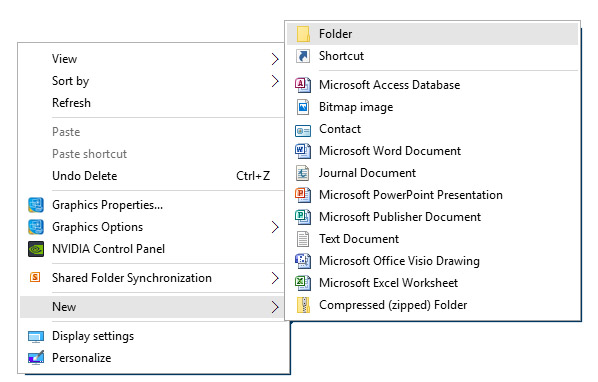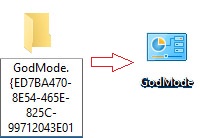For the past three versions of Windows, a special way to access many administrator and system tasks has been hidden in a feature called ‘GodMode’. By accessing ‘GodMode’ you can perform many advanced tasks and have them all conveniently laid out all at once in a folder. Most if not all of these features can also be accessed via the Control Panel or Settings but with GodMode you can find them all in one place and it is especially helpful if you want to do a bunch of administrator tasks at the same time. Accessing GodMode is surprisingly easy, just follow these steps to gain omnipotence over your Windows domain.
1. Right-click on the desktop and select ‘New’ then ‘Folder’.
2. Name the folder ‘GodMode.{ED7BA470-8E54-465E-825C-99712043E01C}‘, not including the apostrophes. Press Enter to create the folder.
3. The folder will now magically be named ‘GodMode’ and opening it will let you access numerous administrator options, settings, and tasks.
Inside GodMode you can do anything from managing disk space, Windows Defender, network settings, display options, etc. and access it all from one place. It’s definitely useful if you’re an admin, take care of the family computer or if you frequently switch settings for various thing inside Windows. It’s also just a fun all around tool and somewhat of a Microsoft Easter Egg.
It’s good to know that Microsoft chose to include it inside Windows 10 as well to speed up performing maintenance and administrative tasks. With the process being so simple, give it a try if you’ve ever wanted to speed up access to common system tasks. Note that you will need to be on an Administrator account to create and use GodMode.