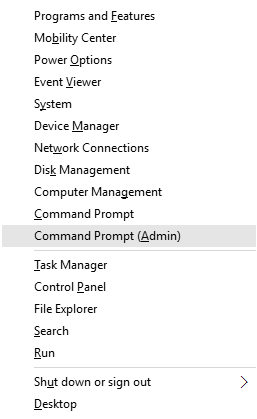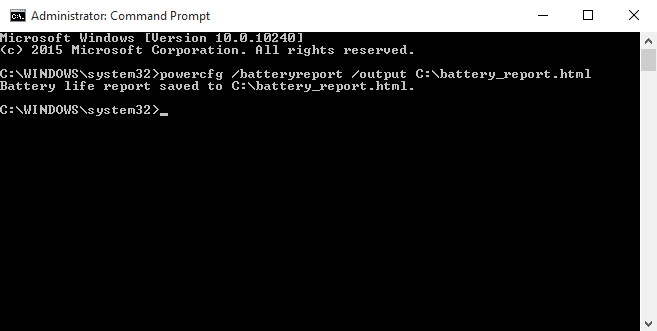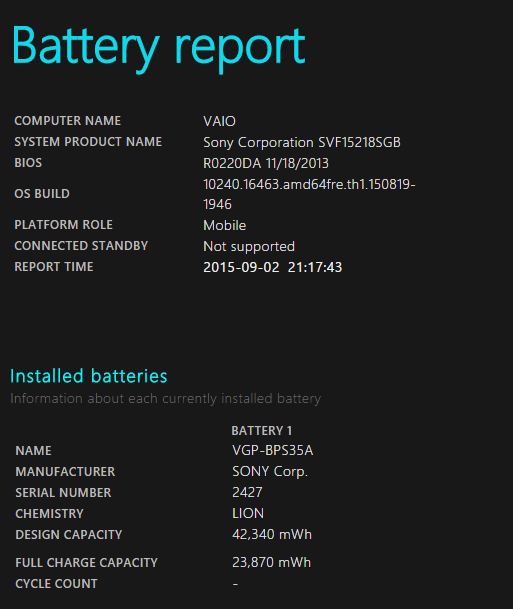While mobile devices like tablets and laptops are great for portable computing, they all suffer from the main drawback of relying on battery power. Batteries in turn lose their capacity and reliability with age and it’s always a good idea to check your battery’s health if your system is having issues. What many don’t know is that Windows provides a highly useful tool to monitor your battery’s behavior and health. In Windows 7, 8/8.1 and Windows 10, you can run a simple command to generate an extremely detailed report about your battery. Follow these steps to generate and view your own battery report.
1. Right-click the Windows Start button on your taskbar. From the menu, select ‘Command Prompt (Admin)’.
2. Inside the Command Prompt window, enter the following: powercfg /batteryreport /output C:\battery_report.html
You can change the output path after the quotation mark if you want to save the output file somewhere else. Otherwise it will be saved at the root of your C:\ drive.
3. Browse to your C:\ drive (or wherever you saved the output file) and you’ll find a file called ‘battery_report.html’. Use your favorite browser to open this file.
4. You’ll now be able to view your entire Battery Report which includes detailed data on the type and model of your battery, its design and current maximum capacity, as well as detailed usage statistics.
Inside the Battery Report, you can see the exact make and model of your battery which is useful if you’re wondering about a replacement or want to look up some information about it. You can also get an idea of how much the battery has aged by comparing its design and full charge capacities. If the battery is getting old, it’s likely that the full charge capacity will be noticeably lower than the design capacity. If it’s too low, you might consider getting a replacement battery. The detailed usage history lets you view when your battery was connected to an AC source and when it was running on its own. A graph showing the last 3 days of your battery’s charging and draining activity is also visible. You can even see battery life estimates and compare the estimates for both actual capacity versus design capacity. These are all great tools for monitoring battery health and behavior.