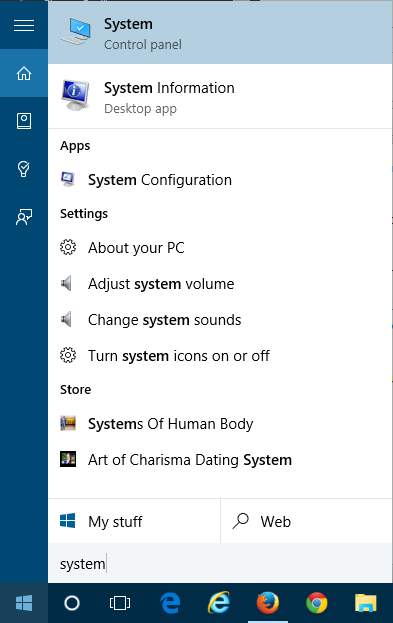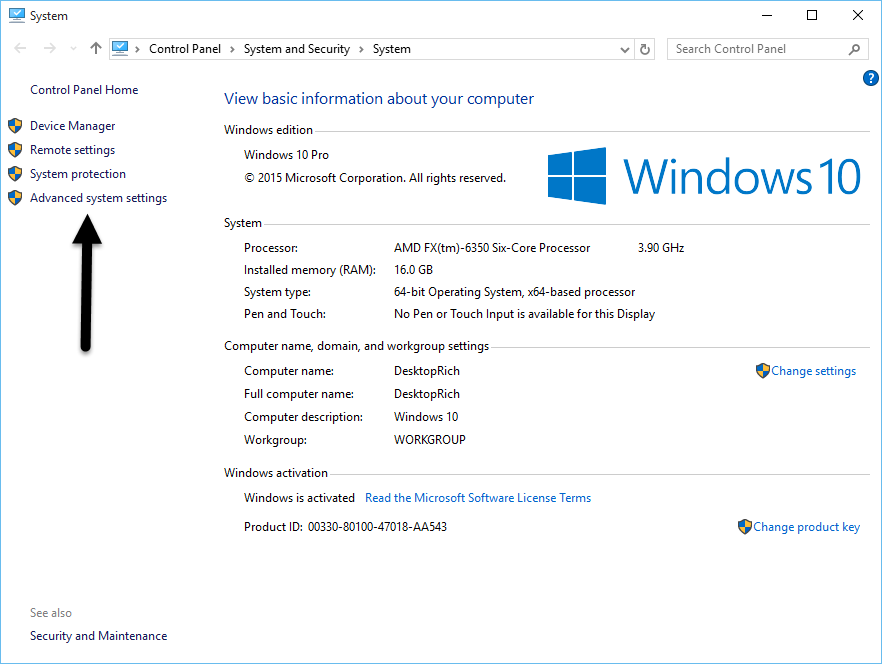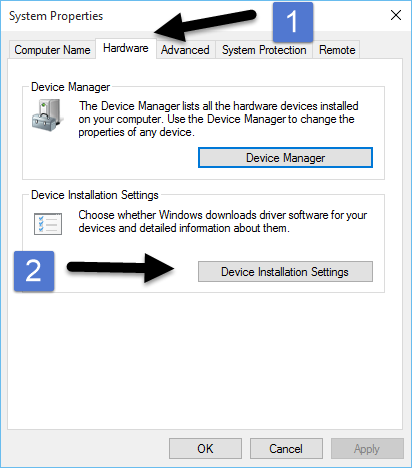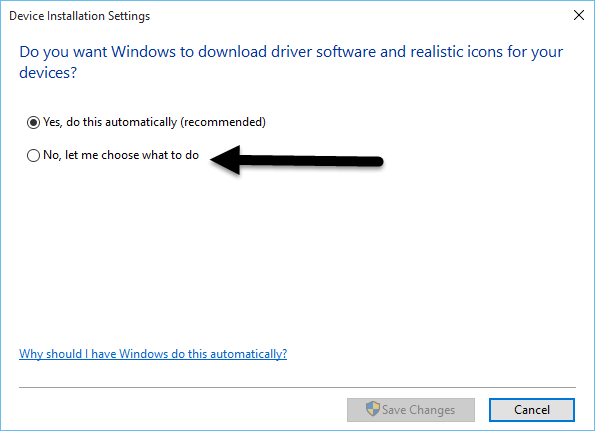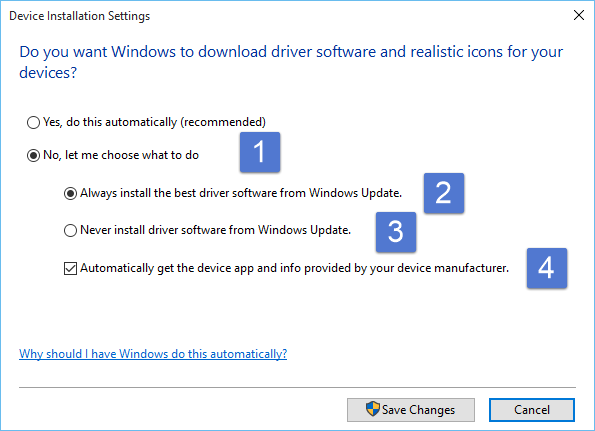By default, Windows 10 downloads and installs driver updates for devices automatically. While this is useful for many users who don’t want to manually update or constantly wonder whether their devices are using the latest drivers, for others it can become a major headache. Most people have experienced problems with device drivers at some time and it can be a mightily frustrating experience to uninstall/reinstall and search for appropriate drivers once something stops working. In some cases it’s best to adhere to that old advice of, “If it’s not broke, don’t fix it,” and just leave working drivers alone. In some cases, older drivers even work better depending on the system, OS, and other factors.
If you don’t want Windows 10 to automatically apply new device drivers, it’s quite easy to disable this feature. Just follow these steps to easily disable driver updates.
1. Search for ‘Control Panel’ in the search bar and open it.
2. Now navigate to ‘System and Security’, then ‘System’, and then ‘Advanced system settings’.
3. Next click the ‘Hardware’ tab, then click the ‘Device Installation Settings’ button below.
4. Now select ‘No, let me choose what to do.” You will be given two more options below.
5. If you want to completely disable automatic driver updates, select ‘Never install driver software from Windows Update’. If you want to continue letting Windows download and install driver updates, then you can click the top bubble, ‘Always install the best driver software from Windows Update’. On the bottom you can also toggle a box that allows Windows to download related apps and info for your device.
6. Once you disable automatic updates, keep in mind that this disables driver updates globally for all devices on your system. In the future you will need to keep track of, search for and download any device driver updates if you need or want them. Unfortunately you can’t specify a single device or type of device that you don’t want updated.
That’s all there is to it. This is an easy way to ensure that your current drivers remain as they are and continue to work with your system. There are of course benefits at times to updating drivers for security and functionality so you’ll have to use your own discretion when it comes to updating.