Picasa is a great photo sharing and saving app with a few critical pitfalls. One of the major downsides is that every time you upload a photo using the app it saves it as a separate and new gallery instead of making them all into one uniform gallery. This can get quite old quite fast and create a network of galleries that’s incredibly difficult to manage. Here is a step by step guide on how to manage and delete those pesky albums from your Picasa.
First:
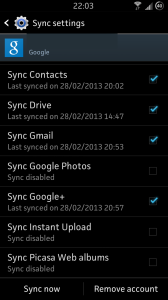
The first step in solving this issue is to cut the sync between the Picasa app and the internet. The best and easiest way to do this is to go into your settings, then your Google accounts. This will open up a window of items showing what can be synced with check boxes next to them if you want them synced or not. Find the one for “Picasa Web Albums” and uncheck the box next to it.
Doing this will not have any ill effects in terms of deleting photos, the ability to upload photos or instant upload with other social media accounts. The only thing this will do is stop the ability of sync to Picasa and the appearance of all of your pictures in these separate galleries.
Next:
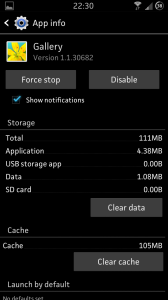
Although the first step will allow you to not have any new albums created with the sync of Picasa, those crazy amounts of albums you already have will still be there. This means to get rid of them you need to clear the Gallery data. This can be simply done by going to the phone settings, then the application manager, then scroll over to the “gallery” page and hit the “clear data” button.
Last:
The last step in the process is the most simple so the hard part is finished. Not that there really was a hard part, but you get the idea. Simply go to the page where the gallery is on your phone and refresh. When it loads your nightmarish gathering of galleries should be no more! You can finally have a cleaned up, organized version of your photos and find them when you want them.
This was a simple tutorial, but as always any questions can be gladly answered. If you use Picasa you’ve probably encountered this situation before, and if you need to get around it this is the easiest and most effective way.
