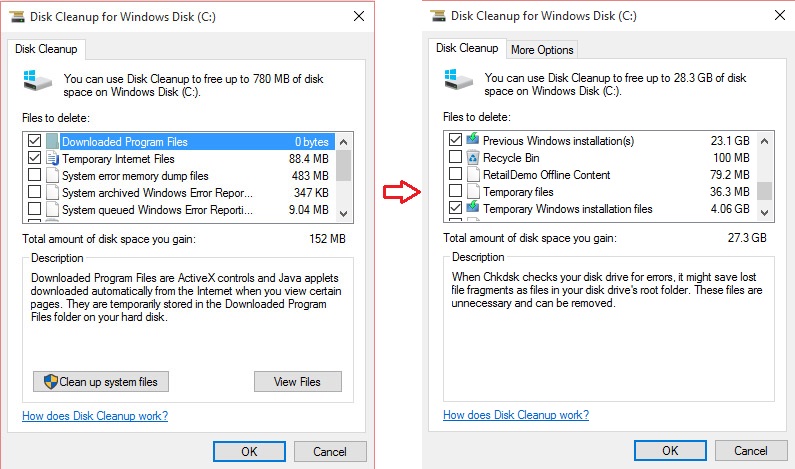After upgrading from a previous version of Windows to Windows 10, you’ll have a significant number of leftover files that take up space on your hard drive. These are left in place to make the upgrade faster and to allow for the possibility of downgrading back to the previous version of Windows. If you want to recover this space, you can delete these files and get the space back. Follow these easy steps to free up some space on your hard drive.
1. Important: Do NOT do this if you ever want to revert to your previous version of Windows as this will remove those files. If you like Windows 10 and everything is working, there is really no reason to keep these files so you can safely continue.
2. Inside Windows 10, enter a search for ‘Disk Cleanup’, a built-in utility app and launch it.
3. In the Disk Cleanup window, on the bottom left is an Administrator button called ‘Clean up system files’. Click this button.
4. You’ll now be shown a list called ‘Files to delete’. You can select the entries called ‘Previous Windows installation(s)’ and ‘Temporary Windows installation files’. Then click ‘OK’.
5. The files will be removed and the space they were using will be made available again.
That’s all there is to it. The space you get back will vary slightly but should be quite a few gigabytes. If you have a very large drive, there is little harm in leaving the files there. By removing them, you do also remove any future ability to revert to a previous version of Windows. For the majority of users, this will never be needed and Windows 10 should suffice for many years to come. If you really want those extra gigabytes back or your hard disk space is limited, this can be a very useful tip to recover that space and have a cleaner Windows 10 installation.