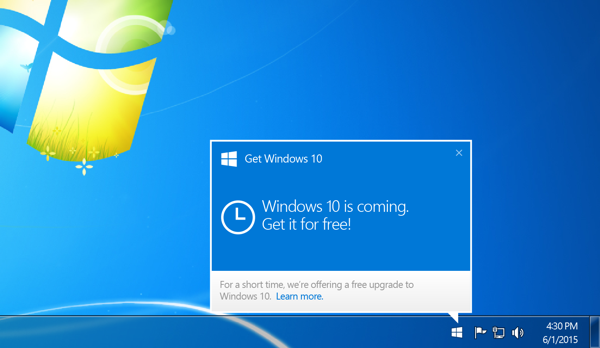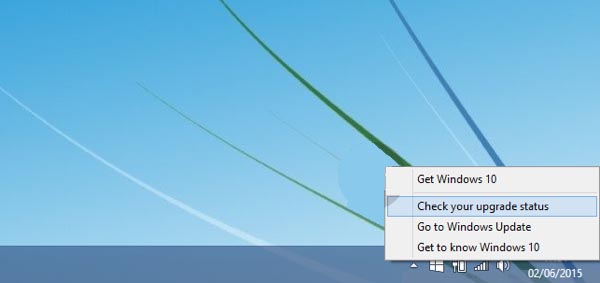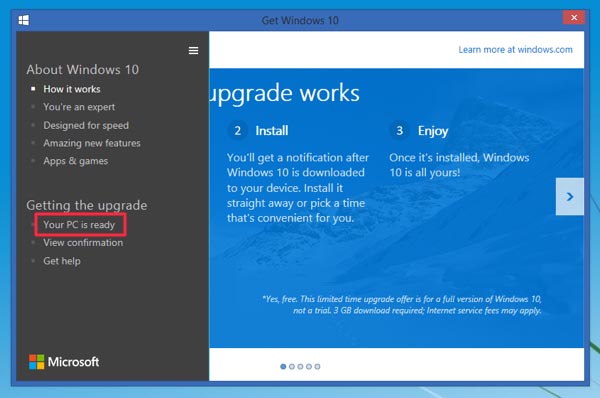Windows 10 is set to be released on July 29th, which is less than two months away. Microsoft has said that for a limited time, all Windows 7 and Windows 8/8.1 users will receive a free upgrade to Windows 10 if they choose to. It’s a nice gesture and a great way to entice many users to start using the latest version of Windows. If you just can’t wait to get Windows 10 at the first possible moment, you can now reserve your upgrade if your device is compatible with it. Once Windows 10 is released, it will automatically be downloaded and applied to your device provided you’ve registered for the free upgrade. You can’t get it much quicker than that.
Previously Microsoft pushed out an update that enables a new Windows icon in the system tray that leads you to the free upgrade program. These notifications are just starting to show up so yours might not have appeared yet, but should be visible in the near future. Before you submit to the upgrade program, you might want to check if your device is fully compatible. Follow these steps to do so.
1. Click the new Windows notification icon in the system tray.
2. Click the menu icon on the top right, then click ‘Check your PC‘.
The upgrade app will run a check on your device to make sure all components are compatible with Windows 10 so the upgrade will go smoothly. If a component is not compatible, it will show which device will not work with Windows 10. Even if a device isn’t compatible right now, it is likely that Microsoft will continue to work on updates for compatibility with as many devices as possible.
If everything is compatible and you want to continue reserving your upgrade, simply click through and follow the directions through the new Windows notification screen. You’ll need to enter an e-mail address for confirmation and then you’re all set. You can also directly choose the ‘Reserve Now‘ option in the menu. If for some reason you wish to cancel your reservation, go back to the menu and click ‘Cancel Reservation‘.
What If You Can’t See the Windows 10 Upgrade App?
Windows 10 is coming soon, so make sure to check your device and reserve your free upgrade.