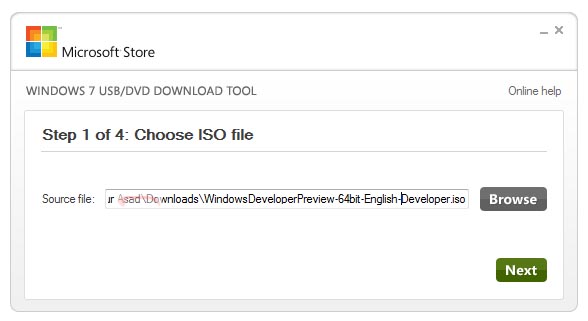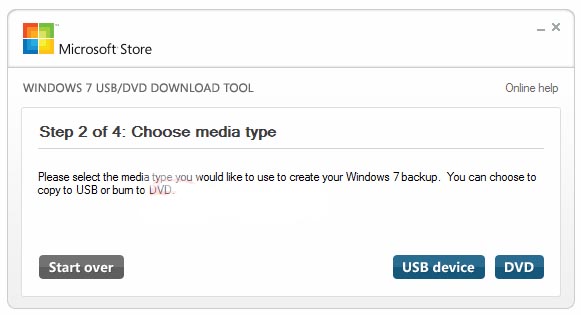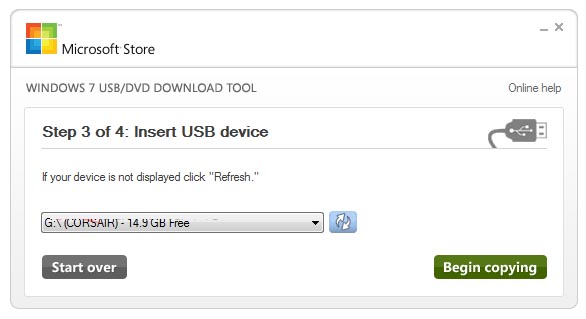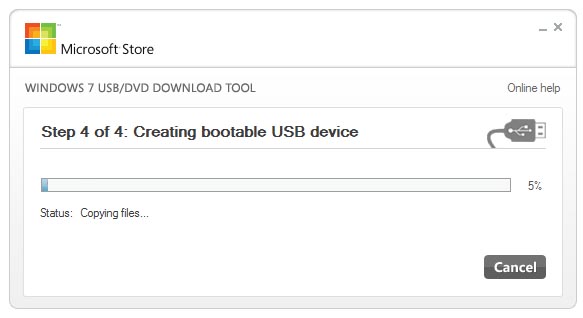If you’ve never made a bootable USB device before, it’s simple and invaluable for doing quick installs and for troubleshooting OS problems. The age of discs, CD-ROMs, and DVDs has been largely replaced with cloud storage and flash drives. Many computers don’t even include disc drives anymore and having a bootable USB is essential for installing certain things. This process will help you both create and launch a bootable USB to install anything from Windows 7 to Windows 10 and is even applicable to installing Linux or other OSes.
1. Download Microsoft’s Windows USB/DVD Download Tool from this link. Once downloaded, install it.
2. You must have an ISO for the version of Windows you’ll be putting on the USB device. You can get it from MSDN and here if you have a product key. (You can also use the Windows Installation Media Creation Tool to download an ISO even without a key and also make a bootable USB)
3. Insert your USB device. Make sure it is 8GB or more and that it has been formatted or the contents backed up.
4. Start the Windows USB/DVD Download Tool.
5. Click ‘Browse‘ and navigate to the Windows ISO you want to place on the USB device.
6. Click ‘USB device‘ to have the tool install the ISO on your USB device.
7. Choose your USB device from the drop down menu. Be very careful to select the correct device (the one you most recently inserted) or you risk overwriting everything on it. To be sure, you should disconnect all USB drives you’re not using.
8. Now the tool will create the bootable USB device using the ISO file.
9. Once the process is finished, if you’re ready to install, leave the device plugged in and turn off your computer.
10. You’ll now need to set the BIOS to boot from USB. This process is different for each computer so do a quick search for your model to see how to enable booting from USB.
11. Now, once booting from USB has been enabled, when the computer starts it should find the bootable USB and you will be able to install Windows from the ISO.
That’s all there is to it.
-> How To Download The Windows 8.1 ISO Without a Product Key