Strong password are not enough anymore, we suggest using two factor authentication for your account safety. Two factor Authentication is offered by different popular services provides such as Facebook, Twitter, Instrgram and Gmail. Google Authenticator is a free security application that can secure your Google accounts from password theft and hackers. In two factor authentications if someone is try to logging into account, we must be capable to receive a text sms or call from Google system. But Authenticator app make our lives more easier by generating smart devices generate security codes.
Here are few easy steps to enable Authenticator app on your Android or iOS devices.
Prerequisites :
These are few important steps that must completed before you start with this setup.
1. you must have 2 step verification setup on your Google account.
2. you have to install Google Authenticator app on your Android or iOS.
3. You must install a barcode scanner
Google Authenticator app Setup :
From your web browser, open the Google account security page
Click on “2-Step Verification”
Under the Authenticator App section, click “Setup”
Select your device type (Android, iPhone) and click “Next” to reveal a QR code
Open the Authenticator app on your device
Tap on “BEGIN SETUP”
Tap “Scan a barcode” (if you have not installed a barcode scanner, you will now be asked to)
Scan the QR code that is open in your browser
Click the “Next” button
Type the code you see on your mobile device into the text box and click verify.
Click the Done option to complete your setup


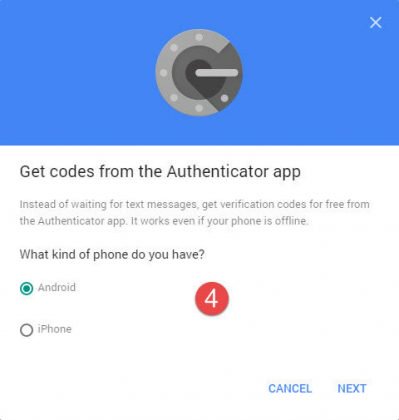
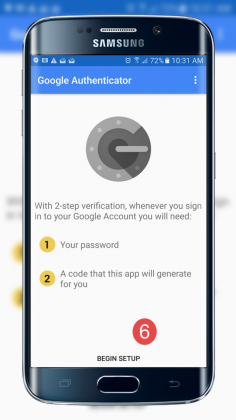
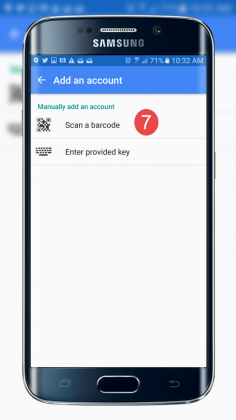
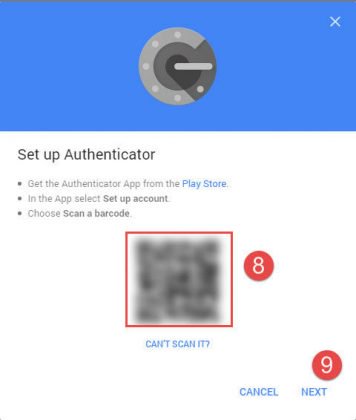
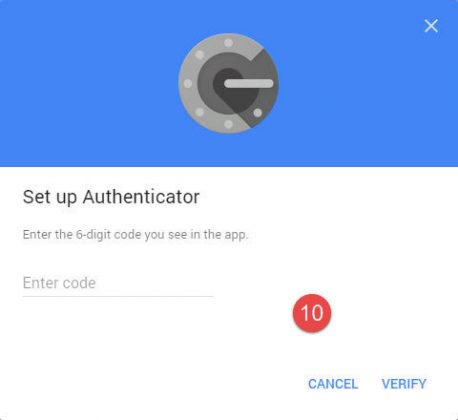
You now have added security of 2 step login process with ease of code generator. A thing you must know:
1) you only allow to setup one device at a time as authenticator.
2) you make sure to never set this up on publicly shard device.
3) i suggest adding password to your smartphone if you setup this feature, remember the security is only good as person keeping it.
