Microsoft’s OneDrive cloud storage is enabled by default in Windows 10. It automatically uploads your videos and photos to the cloud and all content is also viewable through the Photos app in Windows 10. While for some, this might be a wonderful and convenient feature, others might have some privacy concerns with having all of their photos and videos readily available through the Windows 10 Photos app. It is extremely easy to disable this feature however, so if you have any concerns, just follow these steps to hide photos and videos.
1. Launch the Photos app in Windows 10.
2. Click the menu button on the top left (three horizontal lines). Then click ‘Settings‘ on the bottom left next to the gear icon.
3. Under ‘Sources‘, you’ll see an entry called ‘Show my photos and videos from OneDrive‘. There is a toggle switch below which is ‘On‘ be default. Switch it to ‘Off‘ to disable showing photos and videos in the Photos app.
Now when you use the Photos app, your OneDrive videos and photos will not automatically show up. This does not affect your uploading files to OneDrive or downloading them back, it simply stops them from being viewable by default in the Photos app. If you prefer that they do appear, simply go back to the toggle switch and put it back to ‘On‘.
Thankfully Microsoft has included this feature in the Photos app and will not force all users to allow their photos and videos to be fully viewable in the app. It’s always nice to be given the option whether you choose to use it or not. When the final release of Windows 10 finally rolls around, it’s likely that there will be even more flexibility, features, and control with both OneDrive and the Photos app. For now, this is a simple workaround that should keep most users happy.

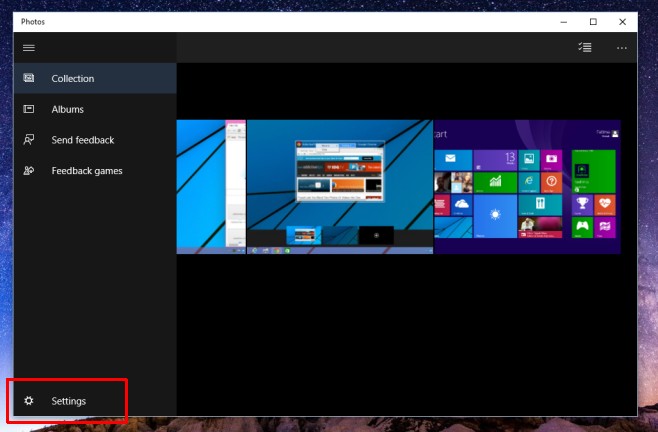
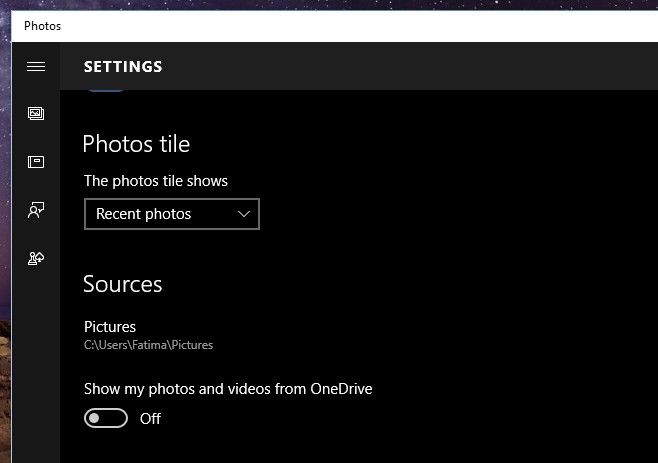
i hide one pic by right clicking on the pic and then i went to properties hidden option was there ,i clicked it and i press the button ok …after that i dont know how to check or see that hidden photo in window 10 please tell me how to check or see that hidden photo…thank you