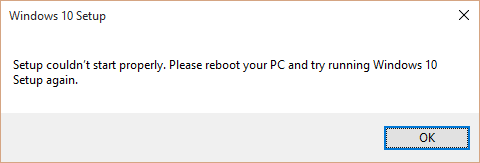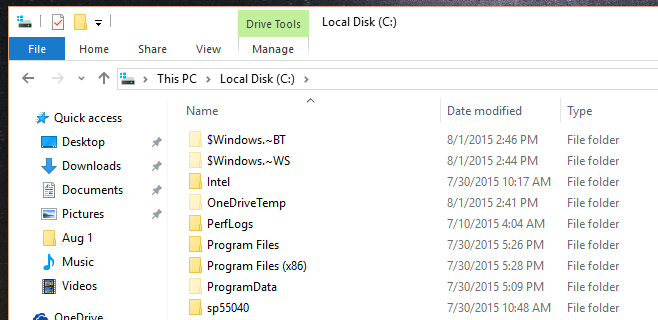Some people have encountered an annoying error that reads ‘Setup Couldn’t Start Properly’ while trying to download the Windows 10 files with the Media Creation Tool. The next logical step would be to close the app and launch it again. However, this error will also prevent you from running the Media Creation Tool, as it pops up right after launching the app. Luckily it is very simple to fix this problem and hopefully complete the full download of your Windows 10 upgrade. Follow these steps to get the Media Creation Tool functional again so the download will go through.
1. Delete the Media Creation Tool. The file is very small and not tied to anything else so it is safe to remove completely.
2. Restart your computer.
3. Open the C:\ drive and enable viewing hidden files and folders.
4. Find folders called ‘$Windows.~BT’ and ‘$Windows.~WS’ and delete them both.
5. Download and install the Media Creation Tool once more. It should now start without giving you the error and you will be able to attempt the download again.
Those folders you deleted held the previous update attempt files which apparently cause the error with the Media Creation Tool. With some luck, removing them and downloading the tool again should fix this error and allow you to try downloading the files again. This is just a small obstacle in the way of enjoying that new Windows 10 upgrade. Luckily this is among the easiest of errors to fix and also one of the quickest. If for some very unlucky reason your download is interrupted again, you can repeat this process to have yet another crack at it. You can also try to find a more stable internet connection to make sure it completes quickly and without the possibility of becoming corrupted.