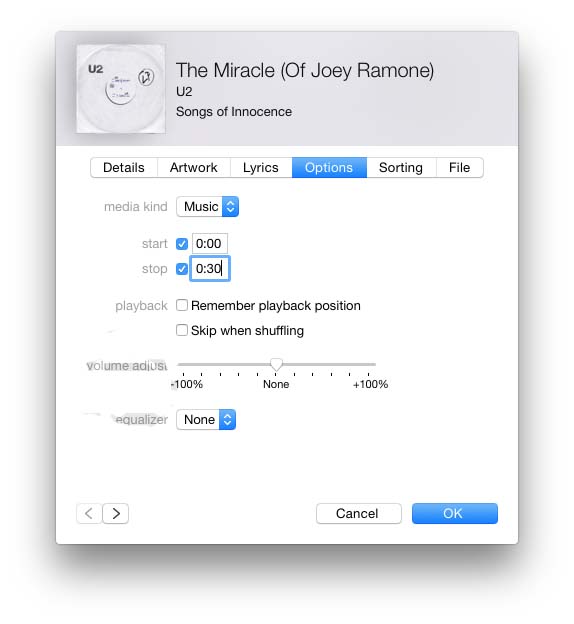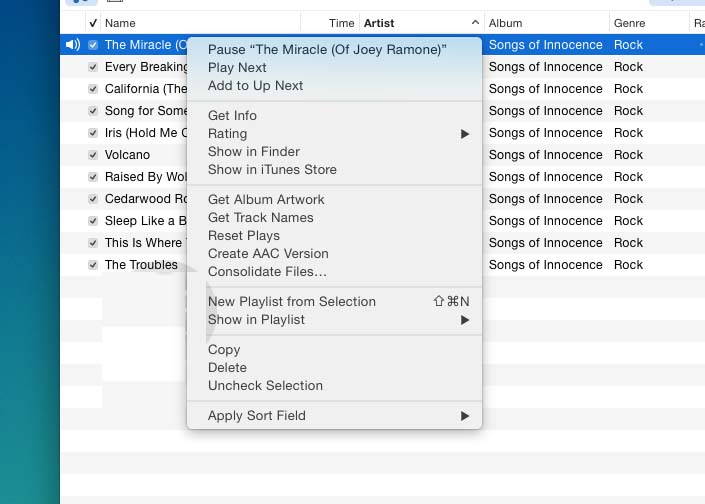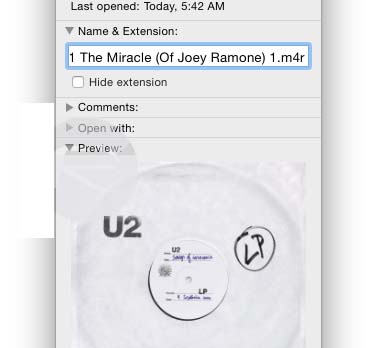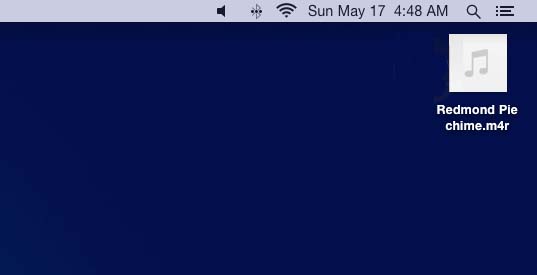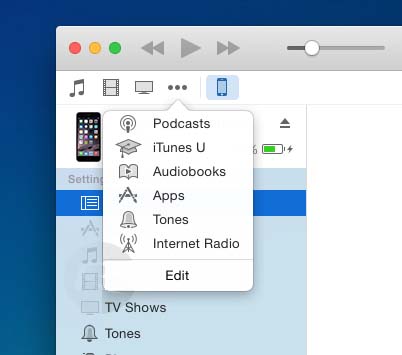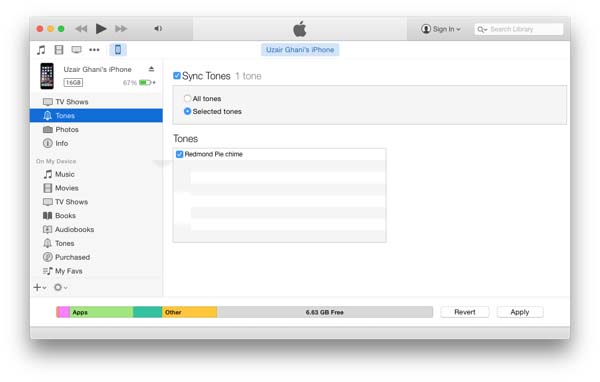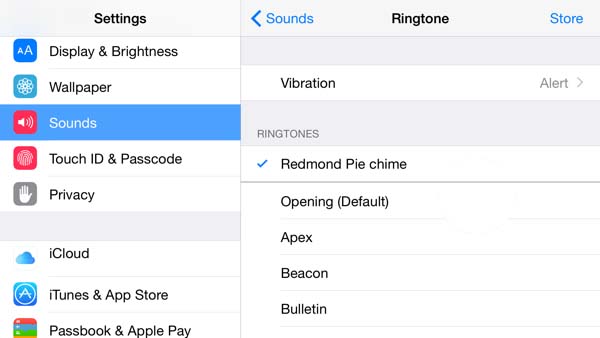Tired of the same old default ringtones you’ve heard a thousand times from other iPhone users? Well, why not create some new ones for yourself? It’s fast and free so you don’t need to pay exorbitant pricesIO for custom ringtones on iTunes or elsewhere. You can also use virtually any sound you like, so let your imagination and creativity run wild. In an age of sonic sameness, be the bastion against the unrelenting tides of dimensionless default ringtones. Just follow this process to both create and set your iPhone ringtone to whatever you wish. You’ll need iTunes, an iPhone, and an audio clip or song to get started.
1. Open iTunes and find the song or audio clip (which you have previously imported into iTunes).
2. Right-click the song or clip. Click Get Info, then click the Options tab.
3. Now type in the starting and ending positions in the song that you’d like to use for the looping ringtone. It can be up to 30 seconds in length. Then click OK.
4. Right-click the song again and select Create AAC version. This will create the shortened version that will be used for the ringtone.
5. Right-click the new shortened version and select Show in Finder.
6. Now in Finder, right-click the song and select Get Info. Under Name & Extension, change the song filename extension to m4r.
Ok now you’ve got the actual ringtone file all set up. All that’s left now is to sync it to your iPhone and set it as the ringtone. Follow these steps to get that iPhone ringing.
1. If it’s not still open, launch iTunes again.
2. Connect your iPhone to your computer so iTunes can see it.
3. In iTunes, click the menu button with the three horizontal dots. In this menu, click Tones.
4. A window called My Tones will appear. Find your m4r ringtone file and drag and drop it into My Tones.
5. Select your iPhone from the top of the iTunes window. Just beneath it, click Tones.
6. A Sync Tones windows will appear. Make sure Selected Tones is checked and that your new ringtone appears.
7. Click Apply to sync the new ringtone to your iPhone.
8. Finally on your iPhone, tap Settings, then Sounds, then Ringtones. Your newly created and synced ringtone should be there, ready for use.
A little bit of work but worth it in the long run if you want to listen to the rhythms of those sweet, sweet custom ringtones.