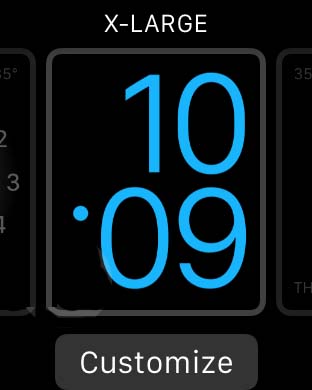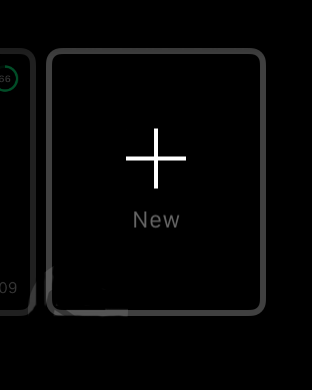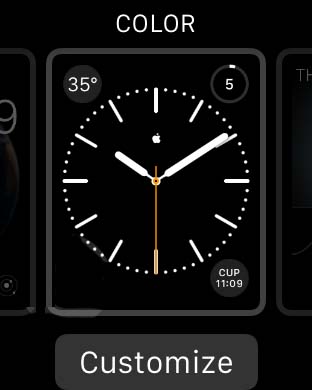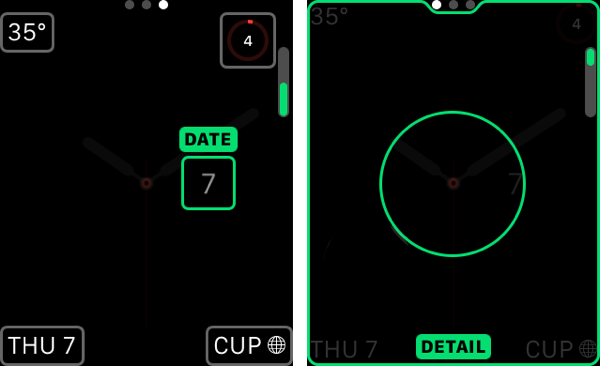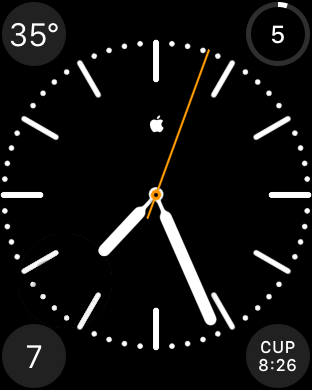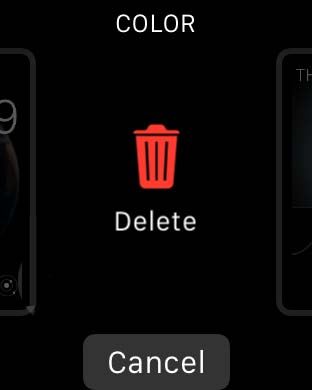One of the best features of the Apple Watch and smartwatches in general, is the ability to completely customize the watch face. You’re no longer bound by the physical and unchangeable face of a normal watch. Now you can decide exactly what kinds of information you want to display on the watch, where it will be placed, and the general style of the watch face.
First we’ll start with the simplest task, which is switching between the stock watch faces that ship on the Apple Watch.
1. Bring up the current watch face, then press firmly (Force Touch) the screen to go to the Faces gallery.
2. Here you can see the default faces available to you can swap instantly. Swipe left or right to change the face and tap it to select it as the new watch face.
Now is the more fun part, creating your own customized watch face. You don’t have complete creativity as you cannot use your own images or fully control the placement of elements. You do get a huge number of options however, in terms of color, types of information to display, and the placement of those elements.
1. Bring up the current watch face, press firmly (Force Touch) on the screen and tap the Customize button on the bottom.
2. Swipe to the right until you find a blank face with ‘+’ New displayed. Tap this face and choose the template stock face you wish to customize.
3. Now bring up the watch face again, press firmly and tap Cuztomize again.
4. Anything now highlighted in green can be changed and customized by moving the Digital Crown.
5. Swipe left or right to see more options for customization, again move the Digital Crown to adjust these.
6. When you’re satisfied with the final result, tap the Digital Crown once, then tap the watch face to exit and save your custom watch face. It will also be saved and available with all customizations in the Faces gallery.
Finally if you create one too many custom faces or decide you don’t like one that’s been saved, you can delete custom faces too.
1. Bring up the watch face and press firmly to enter the Faces gallery.
2. Swipe to the face you wish to delete.
3. Swipe up and a trashcan icon will appear. Tap it to delete the face.
Now you should be able to find and set a watch face that suits your style and personality while also being functional.