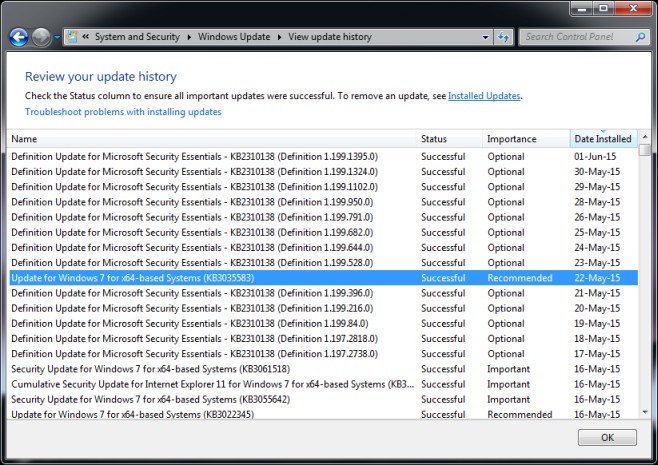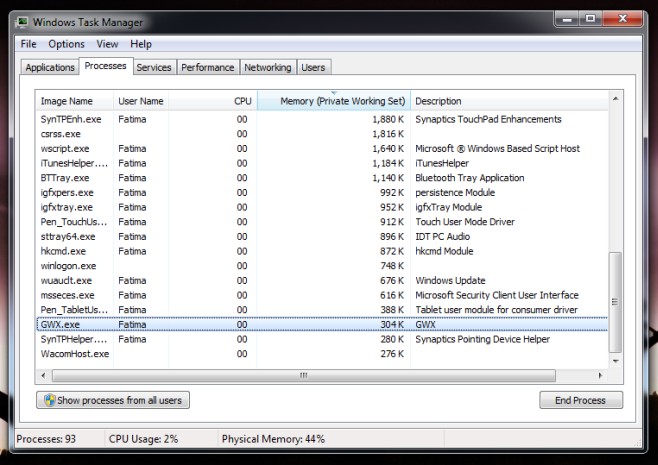For some users, a previous Windows update installed a small app that can check your device compatibility as well as reserve your free upgrade to Windows 10. This app should appear as a Windows icon in the system tray when it is running. Not all users report seeing this app however, and Microsoft may not have enabled it for some users or you might be missing the required update. Follow these steps to check if you have the update and if you do, how to run the app so you can reserve your free upgrade.
1. Click the Windows button, go to Control Panel.
2. Click System and Security, then click Windows Update.
3. Check to see if you have automatic updates enabled. If not, enable them.
4. Click View Update History.
5. Look for an update entry called ‘KB3035583‘. This is the update to run the Windows 10 upgrade app. If it doesn’t appear, check for updates so that it can be downloaded and installed.
6. If the update is there but you don’t see the icon yet, try restarting your device.
You may also have the update already applied but the Windows 10 upgrade app is still invisible. When it is running, the app is called GWX.exe. You can run it directly by going to the C:\Windows\System32\GWX folder. Inside is GWX.exe which you can run. Once GWX.exe is running, the system tray icon should appear and you can continue with the Windows 10 upgrade program to reserve your copy.
Of course you could also just wait a little while for the icon to appear but if you just have to get it reserved as quickly as possible, checking the above might not hurt. It’s always nice to be sure that you’re all set for the upgrade when it drops. So, if the icon hasn’t appeared for you yet, don’t fret and think Microsoft doesn’t like you anymore. It’s probably just that the upgrade program has only begun in the past few days and is still rolling out to users.