Microsoft Windows 8, undoubtedly, offers handy and incredible features, but being naïve, you may not be aware of them. Following are the best hidden features of Microsoft Windows 8 you must know.
Get More Out Of Your Display :
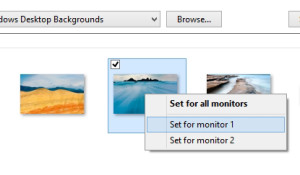
If you are making use of multiple displays, you would have noticed that Windows will extend your taskbar across both the screen. It has more than this, you can easily move your current app to another monitor. Moreover, if you check out the Background section, you can choose separate backgrounds for both the screens.
Run Auto Maintenance on Schedule :
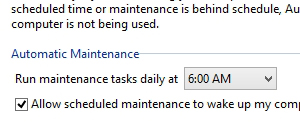
Windows 8 offers a completely new attribute that runs automatic maintenance tasks such as security scanning, software updates, and other diagnostic task daily. You can set the time as per your own convenience. Maintenance of your system can be performed manually from the Action Center.
Personalize Your Applications in The Search Bar :
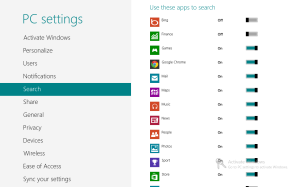
While you start searching from the Start screen, you will be able to see a list of different applications that are under the search bar. Click on any of them, and you will be able to search those with similar terms in the particular application.
Hide All Your Recent Data From The Jump Lists :
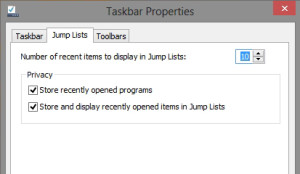
Windows 7 came up with a great feature of Jump Lists that aided users to boost their system’s productivity, but their ‘Recent Items’ aspect was likely a privacy concern. Its just like you do not want others to view some files or document you recently viewed. With Windows 8, users have been able to personalize Jump Lists easily as compared to Windows 7, providing them with ease to hide their recently viewed files and accessed programs.
Tweak Different Rows Right On Your Start Screen :
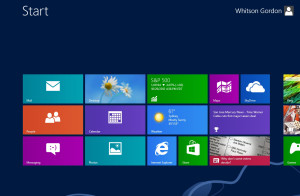
By default, your start screen would fill your display with several different rows of tiles as you can easily fit in, the capacity is up to 6 rows. You can bring down the number, perhaps you have an amazing background, or simply do not want to have so many rows, you can easily tweak the number of rows by editing the Registry.
Quicker Snapshots :
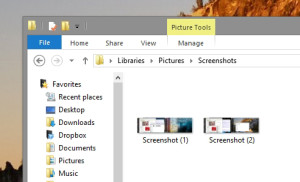
For a pretty long time, Windows had offered an illogical screenshot shortcut, where users had to press over the Print Screen button, then open another app such as GIMP or Paint, and then paste the screenshot from the clipboard. But, now with Windows 8, users can easily take a screenshot of any screen and then it will be automatically saved in the Pictures folder in PNG file format.
