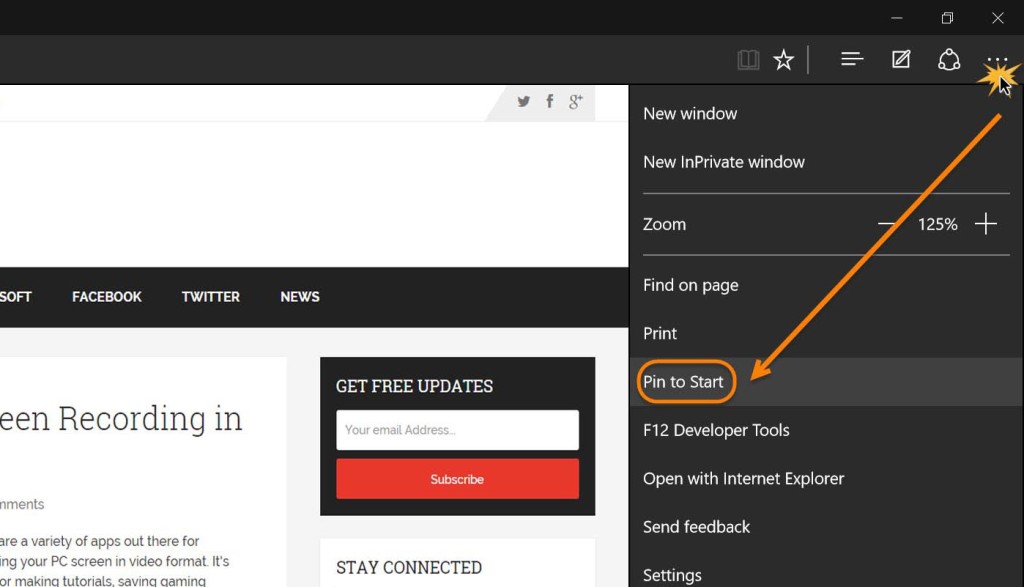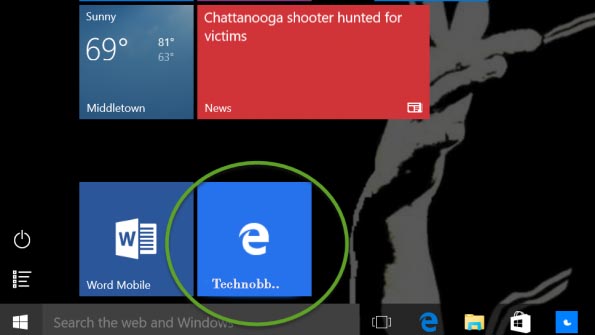We probably all have certain websites that we visit so often, you might as well have a permanent and fast way to access them. In Windows 10, this is best accomplished by pinning a link to the site on your Start Screen. It’s a lot like have a desktop shortcut but instead it opens a link to that site in your browser. A big part of Windows 10 is Microsoft’s fully overhauled Edge browser which promises to put up some actual competition with the likes of Firefox and Chrome. Edge makes it extremely easy to browse to your favorite sites and then pin them to the Start Screen for instant access at any time. Just follow these quick steps to create a new pinned site.
To pin a new site to your Start Screen, first open the Edge browser and go to the site you’d like pinned. Once there, on the top right you’ll see the three dots icon which opens up the options menu. Click that and you’ll then see an entry called ‘Pin to Start’ right below ‘Font’. Click ‘Pin to Start’ and the newly pinned site will appear on your Start Screen with a convenient tile that can be placed anywhere you like for the sake of aesthetics and convenience.
If you add too many sites and use your Start Screen as a bookmark replacement, it will probably start looking crowded and unsightly. But for those sites that you visit the most often, it’s a great way to stay organized and efficient. If you want to remove a pinned site, simply right-click it and you’ll see an option to Unpin the tile from your Start Screen. That should help keep any unwanted stray tiles from cluttering up your screen.