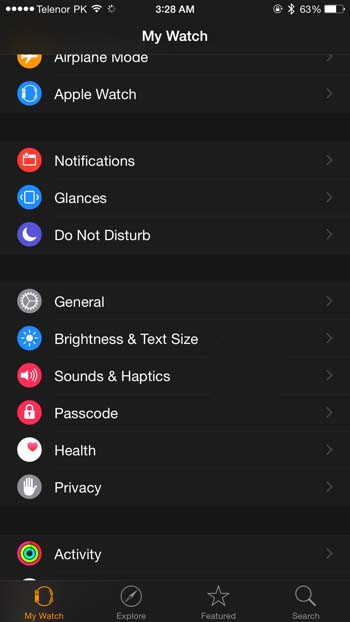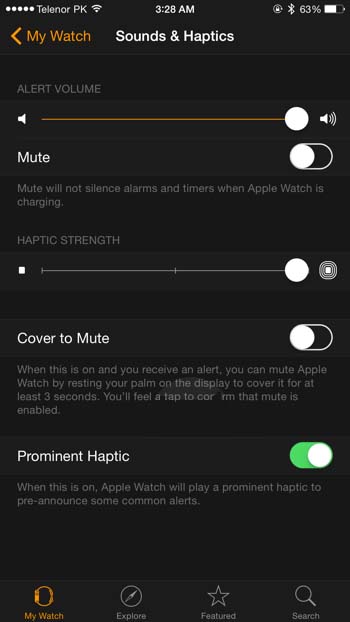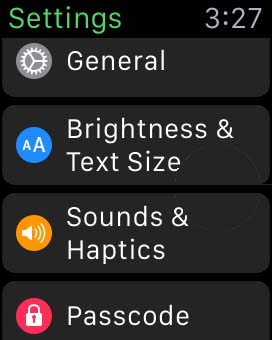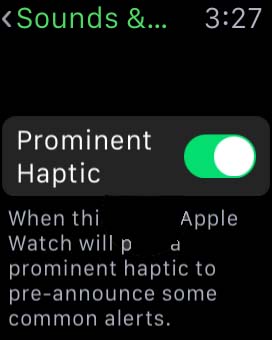Haptic feedback has been around for quite a while now. In essence, it’s controlled vibration on a device that allows for some more interactivity and adds a sensory element. As with all things Apple, they weren’t content to just slap on a little motor inside the Apple Watch and have instead created a more sophisticated haptic device dubbed the Taptic Engine. Inside every Apple Watch is a Taptic Engine motor which provides subtle vibration based feedback to the wearer’s wrist. This is what allows you to feel a tap on the wrist with an incoming notification or even feel someone’s heartbeat from anywhere in the world.
Just as you might miss a tap on the wrist while walking through a party or down the street, it can be easy to miss a Taptic Engine alert on your Apple Watch. The motion of walking around or carrying something can easily mask the gentle tap that your Apple Watch is so kindly trying to provide. Luckily, Apple has thought through just such a contingency and has provided a setting to enable much stronger feedback which makes it harder to miss. Follow these steps to increase the force of haptic feedback.
1. Open the Apple Watch app on your iPhone.
2. Under My Watch, tap Sounds & Haptics.
3. Toggle the Prominent Haptic switch to On.
If you want to switch Prominent Haptic on directly from your Apple Watch that’s also possible.
1. Open Settings on your Apple Watch.
2. Tap Sounds & Haptics.
3. Toggle the Prominent Haptic switch to On.
Once Prominent Haptic is enabled, the Apple Watch will send a longer, more intense vibration to tell you that an alert of some kind is incoming and to take note. This makes it much more likely that you’ll notice the Prominent Haptic warning and the subsequent, more subtle alert. Of course if for some reason you don’t like the pre-alert warning, you can toggle Prominent Haptic to off to disable it. For most users, it does seems to be quite an improvement over the standard alerts which can be easy to miss during the motion of everyday life.