This tutorial will explain how to singout or remove your Google, Gmail account from Android based device. By using these steps, you can also singout or remove your Facebeook, Instagram, WhatsApp, or Twitter accounts as well.
Mostly we are using more than one account on our Android devices and want to singout or remove this account from devices, or sometimes we want to add new account on our android smartphone. Unfortunately, it is little bit complex process for new users. If you are experiencing similar situation, good thing is here we will share complete process to remove your account from Android devices.
Process of Sign Out of Google Account on Android :
If you want to remove or sign out from your Android device, you can do it in just a few simple steps:
step 1. Open your Android device Settings.
step 2. Scroll down to “Accounts” or “Accounts and Sync”.
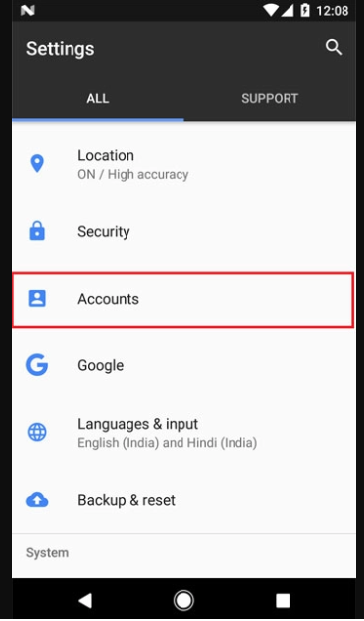
step 3. On newer Android devices, look for “Cloud and accounts > Accounts” or “Users & accounts” under your phone settings.
Check out the screenshots from Samsung Galaxy S9+ and Google Pixel.
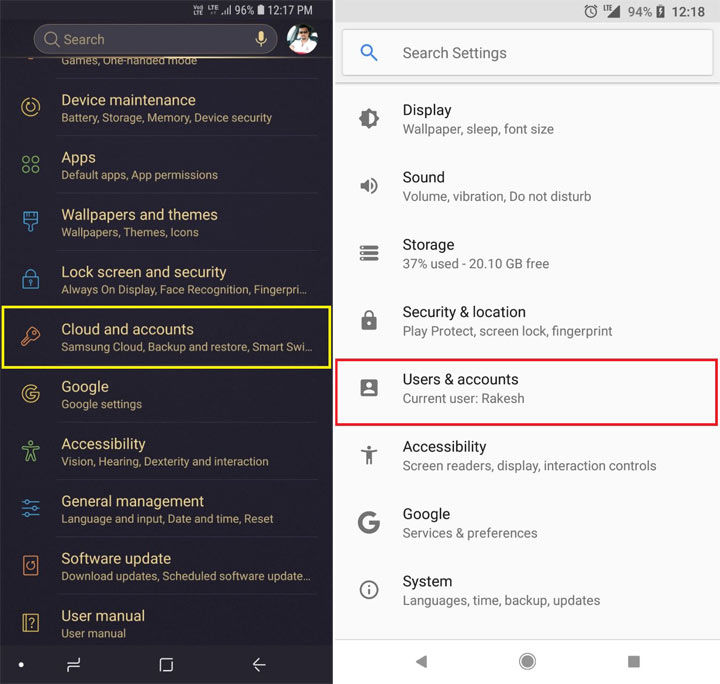
step4. Tap “Google” (or any other account, such as Facebook, WhatsApp, etc., you wish to sign out from) and select the Gmail ID.
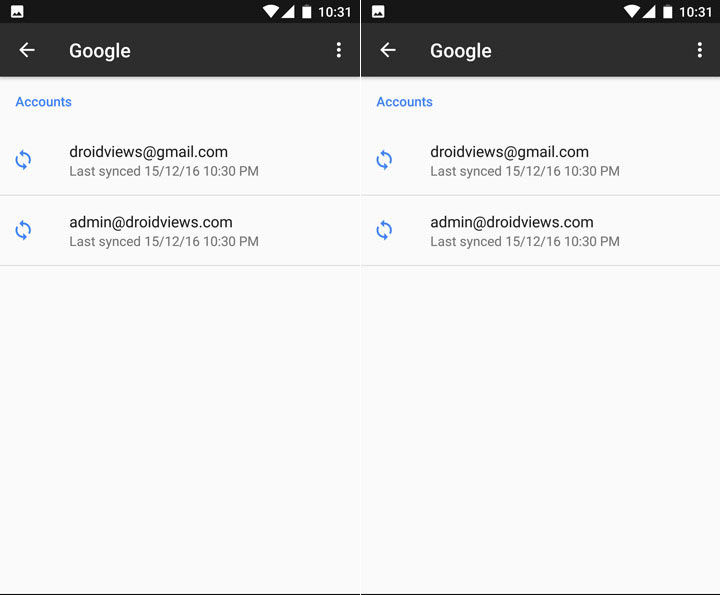
step 5. If you own a device running Android Oreo, tap the account you wish to remove from your device.
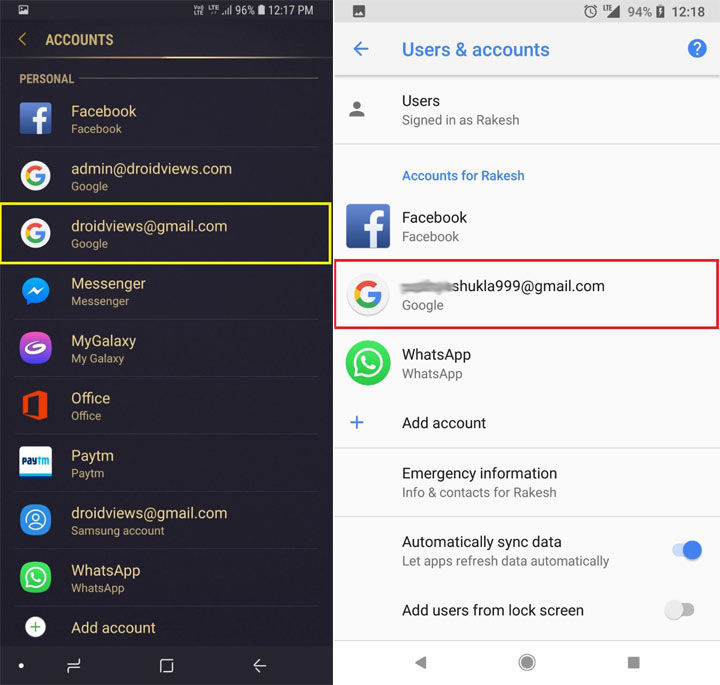
step 6. On the next screen, tap the 3-dot menu icon or “More” option (on Samsung devices) found at the top-right corner of the screen.
Then select “Remove” or “Remove account” option.
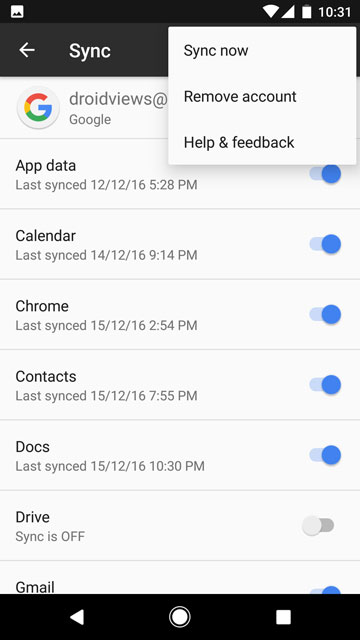
step 7. On newer Android devices, you’ll see the “Remove Account” option right after selecting the account to remove.
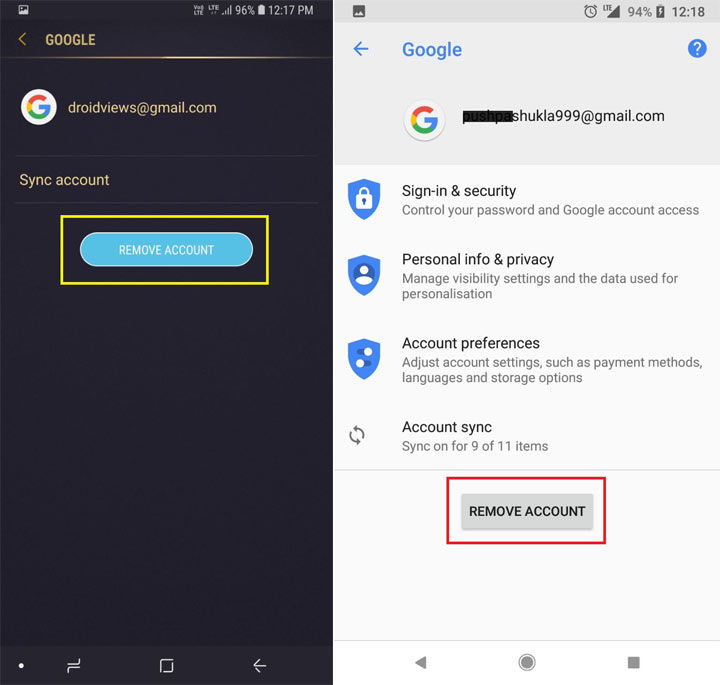
step 8. Just tap the option and you’ll successfully remove or sign out of your Google account on your Android device.
