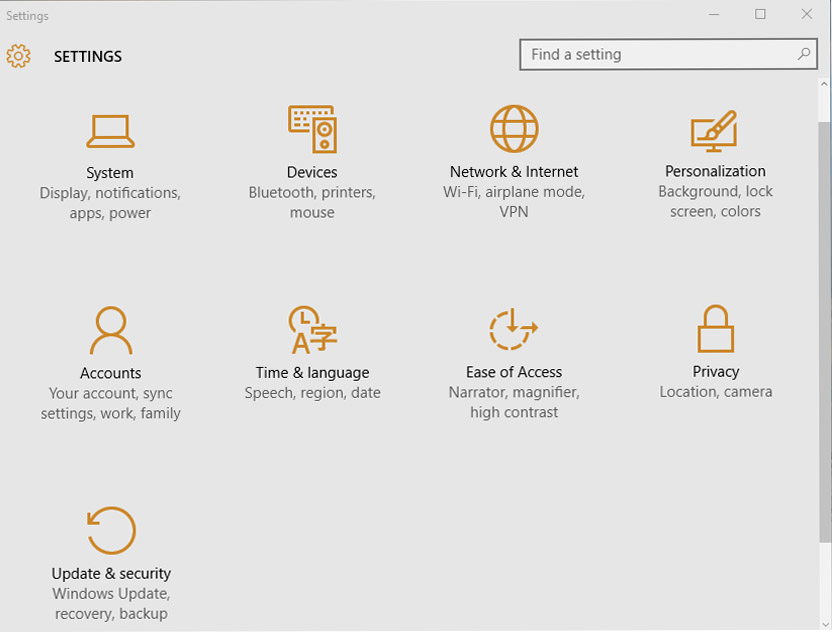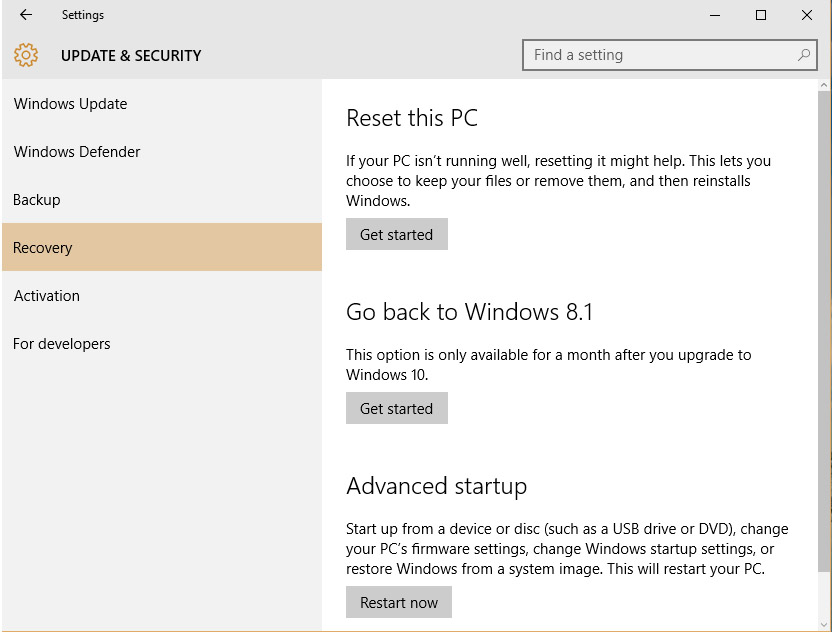The Windows 10 launch has been quite successful and the majority of users are very pleased with their free upgrades. There are some users who have encountered problems and understandably want to downgrade their system to a previous version of Windows. This can be due to incompatibilities with certain PCs and hardware, little bugs that have not been ironed out, or simply preferring an older version of Windows. If you do need or want to downgrade, thankfully Microsoft has provided the option and you can do so easily through Windows 10. It just takes a few clicks to restore your previous version, provided you didn’t manually remove it to free up some space. Follow this guide to restore your system to either Windows 8.1 or Windows 7.
1. In Windows 10, go to your Settings. You can launch it quickly with ‘Windows + I’.
2. Now, click ‘Update & security’.
3. On the left under Recovery, you will be presented with an option called ‘Go back to Windows 8.1’ or ‘Go back to Windows 7’ depending on your previous version. Click the ‘Get started’ button below.
4. You can enter some feedback to tell Microsoft why you’re downgrading and then click ‘Next’ to continue.
5. Now proceed to follow the instructions onscreen and click through to allow Windows to revert to its previous version.
Once complete, you should be back to your older version of Windows as if you never upgraded in the first place. All your files and folders will remain intact and you can also choose to upgrade again if you like. Remember that you must do so within the 1 year period that Microsoft has allowed for free upgrades, otherwise you will need to pay.
This will hopefully resolve any issues that might have been present with Windows 10. You can always wait a little while and see if your compatibility issues or otherwise have been corrected and attempt the upgrade again. In the meantime, enjoy your trusty previous Windows version.