Flickr is a very popular image hosting and sharing platform. If you’ve been a user since the good old days when Flickr launched over a decade ago, you’ve likely built up quite a collection of photos. If you want to migrate your photos over to Google Photos, the process is relatively simple though there are a few extra steps involved. It can’t hurt to have an additional backup and Google Photos makes it easier to share and use your images with Google’s various services. Follow this procedure to transfer your Flickr library over to Google Photos.
1. Start by going to the Flickr website and logging into your account.
2. Go to ‘Camera Roll‘.
3. Now select the photos you want to download. You can click the top photo, then shift click the last photo to select every single photo you have. Alternatively you can select individual albums or sets of photos. Depending on how many you have, it might not be a good idea to download everything at once.
4. Once you’ve got your selection, click ‘Download‘. This will download your selection as a large .zip archive.
5. Once the download is complete, unzip the .zip file and you’ll have the uncompressed photos back on your device.
Now that you have your Flickr photos back on your computer, it’s time to set up Google Photos to upload them. The most reliable way to do that is to use the Google Photos Backup desktop app. We are repeating the same process which we cover in our previous tutorial for Dropbox.
1. Download and install the Google Photos Backup desktop app if you don’t already have it.
2. Log in to the app with your Google account.
3, Select the folders with images you want to upload to Google Photos. Uncheck all folders that you do not want to upload. For your Flickr photos, select the folder (or folders) you unzipped.
4. Choose ‘High quality‘ or ‘Original‘ for your photo uploads. ‘High quality‘ provides unlimited uploads but the image will be slightly compressed while ‘Original‘ will upload the uncompressed photo but will count towards your total data storage limit.
Now the Google Photos desktop app should begin uploading all the images you specified that were downloaded from your Flickr account. Once it’s complete, you should have a full backup of your Flickr photos if you’ve downloaded all of them. Then, they’ll be ready to use across all Google services. It’s always nice to have a backup of a backup and have your data available on multiple platforms.

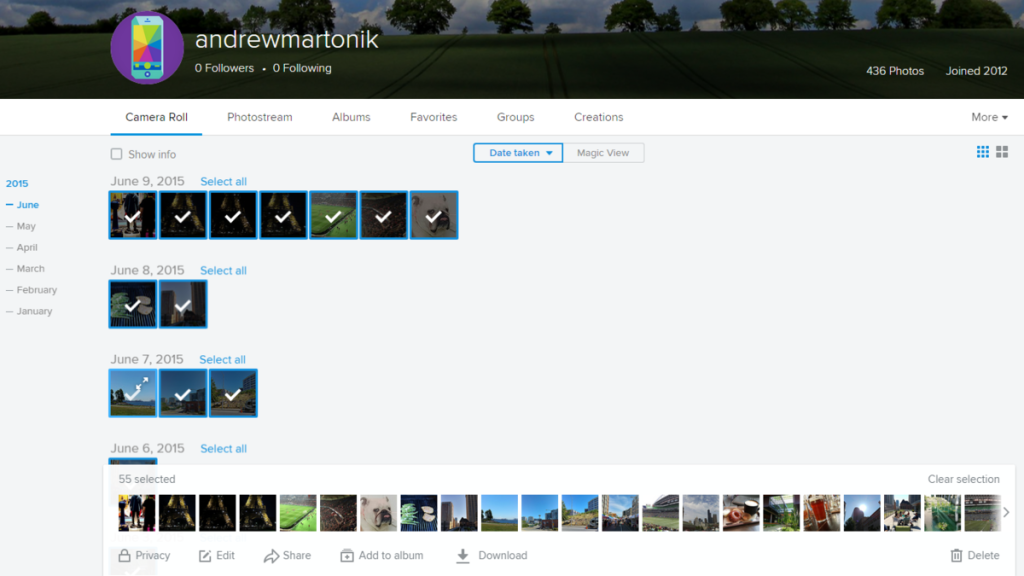

You can use PicBackMan to migrate your photos from Flickr to Google Photos in complete resolution without any hassle.