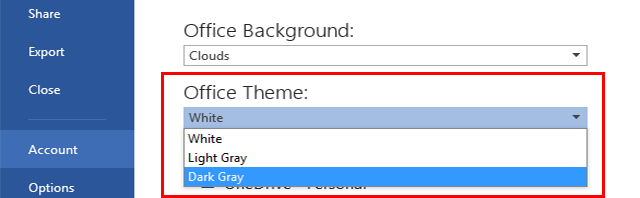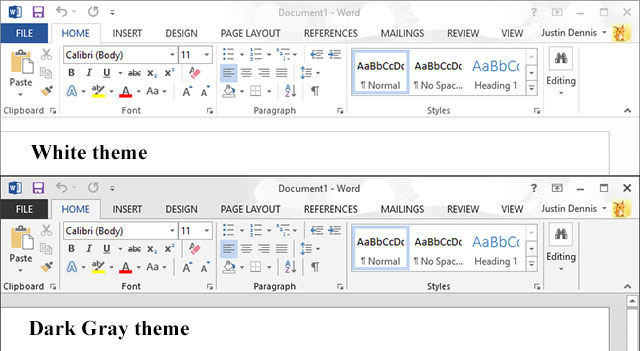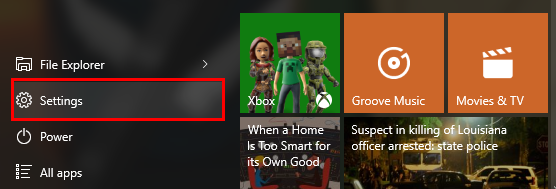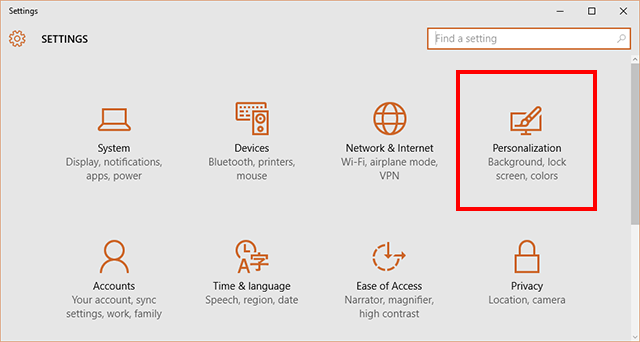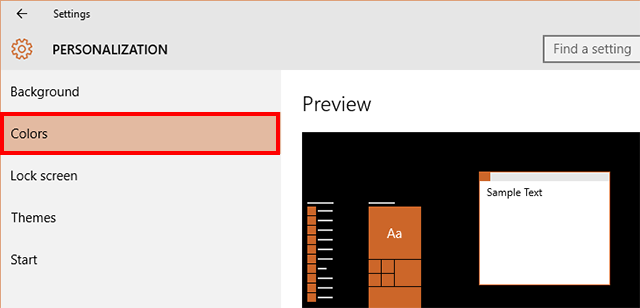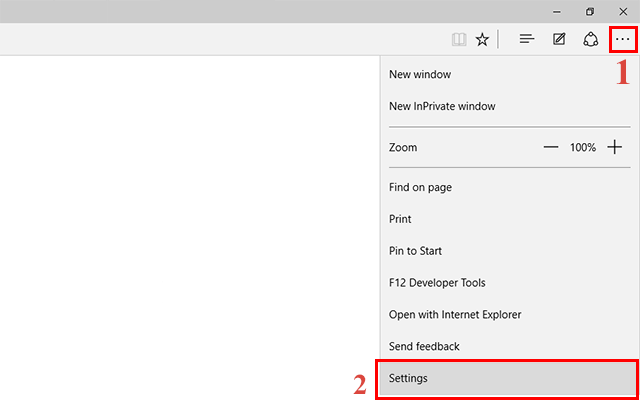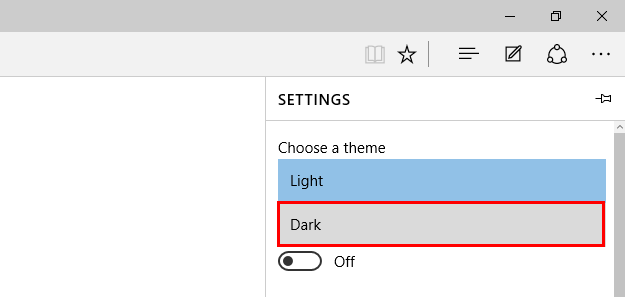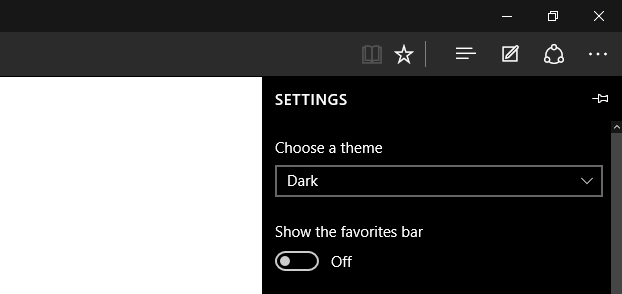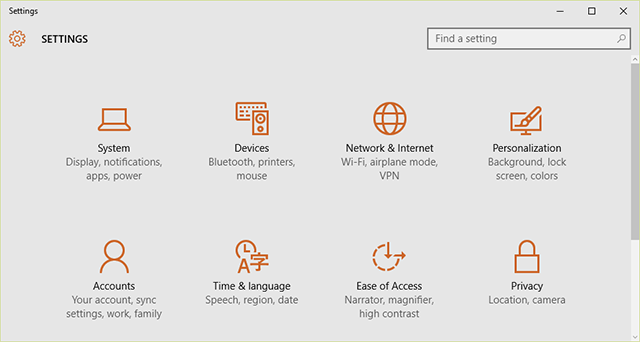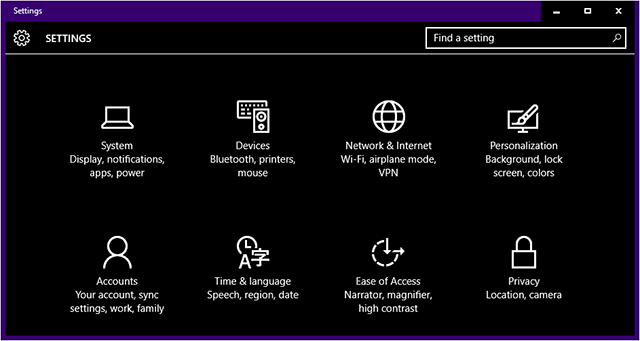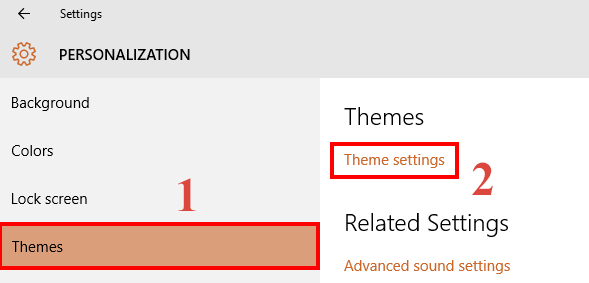Going from Windows 7/8/8.1 to Windows 10 is a mostly painless experience and many are enjoying some of the new features present. You might have noticed immediately that much of the styling in actual windows is very bright and tends toward the lighter part of the spectrum. Opening a new Office document or File Explorer window can be a little jarring at first because of how bright and white the interface is. It’s more noticeable too with the absence of Aero and tinted upper portions of windows. If you find that these interface shifts are a little hard on your eyes, you can often adjust them to either be less bright or use an actual dark or gray theme to have the entire look shifted to darker colors. Here are a few common areas where the themes and colors can be adjusted and how to accomplish that.
1. Office 365
Inside Microsoft’s new Office 365, you can change the look by adjusting the ‘Office Theme’. Just click File, Account, then under Office Theme, you can select Light Gray or Dark Gray. Light Gray is still very bright and hardly makes a difference while Dark Gray does make the window a bit softer on the eyes by darkening most of the view.
2. Start Menu and Taskbar
Windows 10 and Windows 8 before it are pretty fond of that bright traffic light green as well as inky black. If you want to adjust these, it’s a simple matter of clicking the Windows button, Settings, Personalization, and then Colors. Disable ‘Automatically pick an accent color from my background’ and then select the darkest gray box for your new color. Also disable the next two entries so that the Start Menu icons and taskbar will also take on the dark gray color.
3. Edge Browser
If you’ve become a fan of Microsoft’s new flagship browser, luckily it has a built in dark theme. Just click the three dots at the top right, then Settings, and under ‘Choose a theme’ select ‘Dark’ to have the entire interface changed to a much darker theme.
4. High-Contrast Mode
You can achieve something very similar to the Dark theme in Edge with High-Contrast modes in Windows 10. Click the Windows button, Settings, then Personalization, Themes, and finally Theme Settings. Then you can select from a few different High-Contrast modes which can turn the background entirely black with text and icons in white.
Give these settings a try if you want a darker theme in Windows 10. It’s great for use on a tablet or other mobile device at night or if you just prefer dark themes overall.