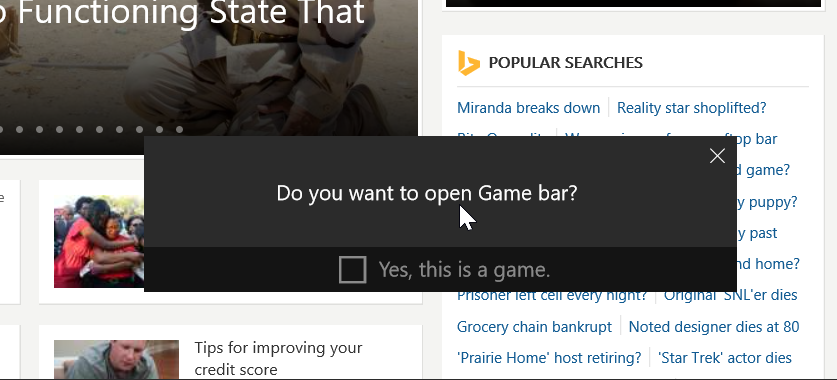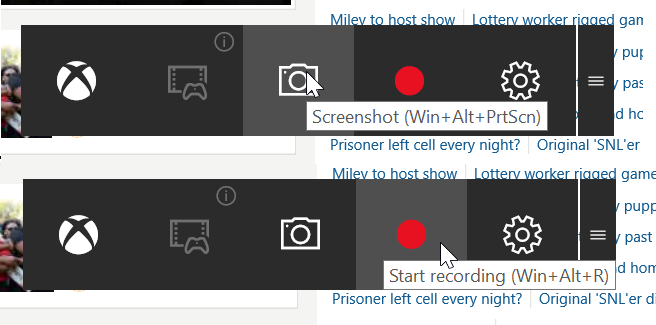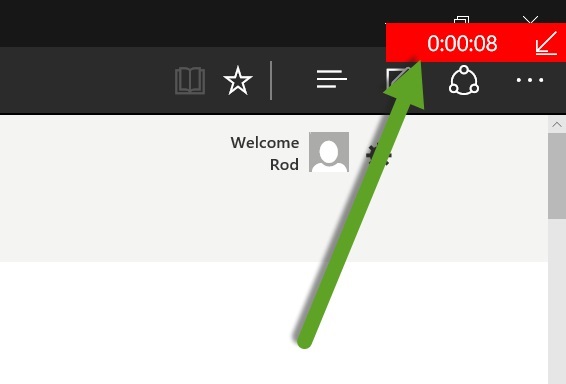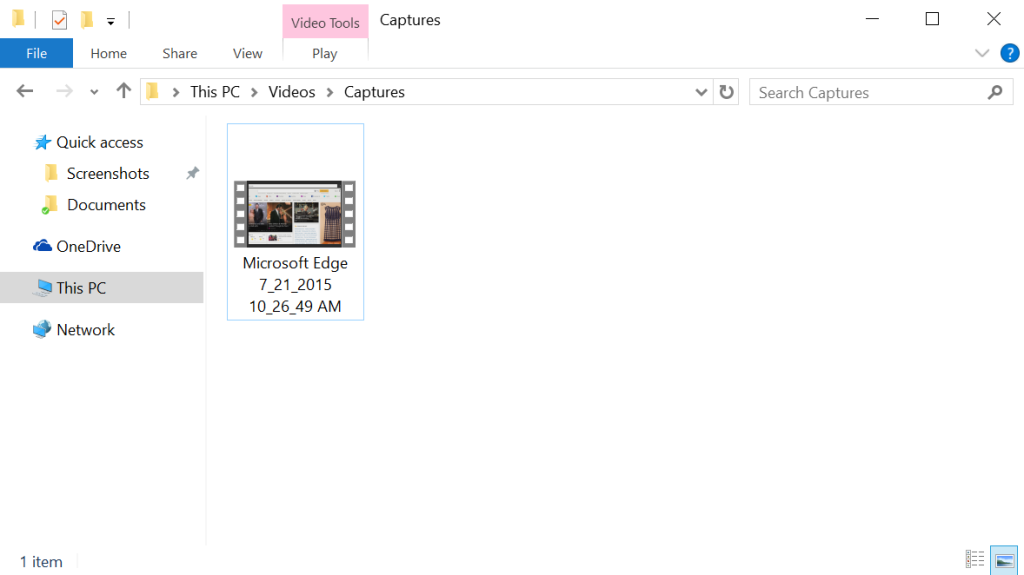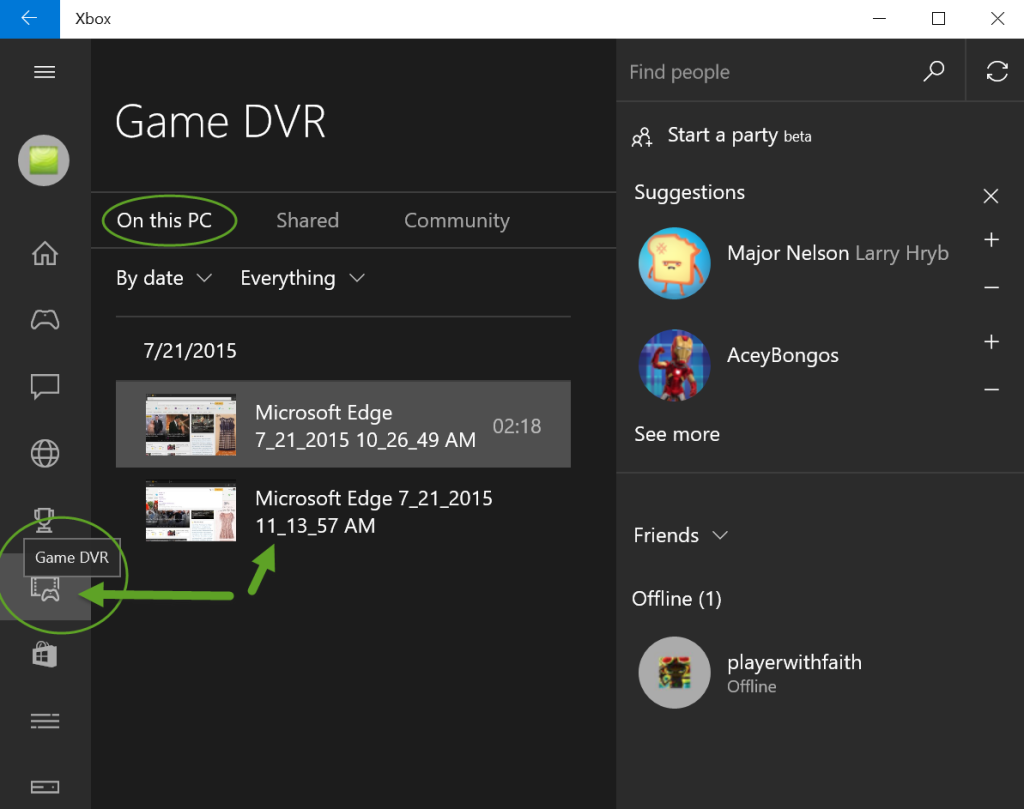There are a variety of apps out there for capturing your PC screen in video format. It’s great for making tutorials, saving gaming footage or sharing your activities. Many of the best screen capture apps are not free and the free versions force a watermark on your recordings. Now it’s possible to record your screen in Windows 10 for free using the Xbox app. While this is mainly intended for recording gameplay from an Xbox, it also happens to work fine with any desktop app which is a major bonus. The one major drawback is that it cannot record multiple apps at once so it is limited for use in recording tutorials. You cannot switch to another app and have the whole process recorded, the Xbox app can only record one running app at a time. Follow these steps to record your screen in Windows 10 using the Xbox app.
1. Launch the Xbox app.
2. Launch the app you wish the record. Then press the Windows button and ‘G’ simultaneously (Win + G) which will open the Game Bar.
3. The Xbox app will ask to confirm that the app is a game. It does not matter whether the app is a game or not, the recording will work, so just confirm that the app is a game and launch the Game Bar.
4. With the Game Bar open, you can either take a screenshot with the Camera icon, or begin recording video with the red circle Record icon. During recording, a small red indicator appears at the top of the screen to confirm that recording is taking place and the duration of the current recording. Clicking it will open the Game Bar again or you can press (Win + G) again to bring up the Game Bar.
5. To end the recording, simply click the red indicator or bring up the Game Bar again and click the Record button. To quickly take a screenshot or stop and start recording you can also use some helpful keyboard shortcuts. Win + Alt + PrtScn will take a screenshot while Win + Alt + R will begin or stop recording.
6. Once your recording is complete, you can find it along with any screenshots with File Explorer under ThisPC\Videos\Captures.
You can also find any of your recording in the Xbox app under Game DVR. That’s all there is to it. This is a great feature for gamers but is also nice if you want to record a single app.
Updated: 27 March, 2020