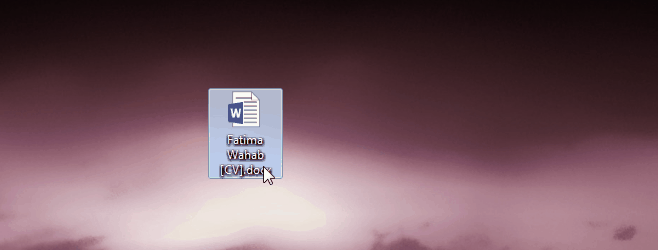Microsoft Office sets the standard for nearly every type of common office task from writing documents to creating PowerPoint presentations. Though the rise of competing cloud-based office software has tried to unseat MS Office from its throne, it easily remains king of all things work related. It’s not too rare to embed an image in a Word document and it is even more common to add some images to a PowerPoint presentation. If it’s a lengthy piece of work, obviously there is even more opportunity for images. If you’ve ever had to handle such a document or created one yourself, you know it can be quite a chore to have to manually move and edit images from the original document. With this simple trick, you can get all media from the original document in a single folder where it can be conveniently saved and edited. This trick works on both OS X and Windows.
1. Make sure the original document has a file extension name that ends with ‘X’ (DOCX, PPTX, XLSX).
2. Replace the existing file extension name with ZIP. Document.DOCX would become Document.ZIP.
3. Right-click this renamed file (which will now be recognized as a zip archive) and extract the contents to a folder.
4. Inside this folder is another folder called ‘word’, click it to open the ‘word’ folder.
5. Inside ‘word’ is yet another folder named ‘media’. Open this folder and inside will be all media associated with the original document.
Now you can easily sort through, save, edit, etc. any of these media files. You don’t have to go through every one in the original and tediously copy and paste images, etc. Even better, when you’re done you can simply change the ‘.ZIP’ extension back to the original ‘.DOCX’ (or PPTX, XLSX) extension and the file will be returned to its original state that can be opened in Microsoft Office. Pretty convenient don’t you think?