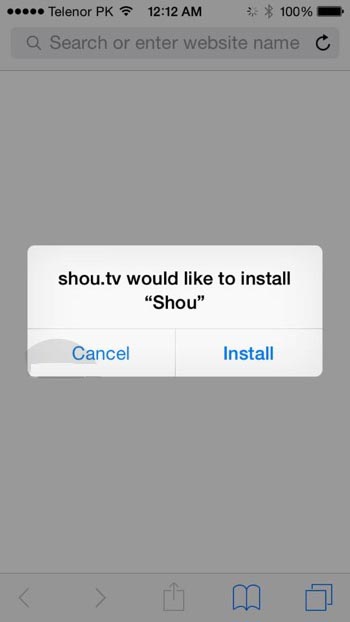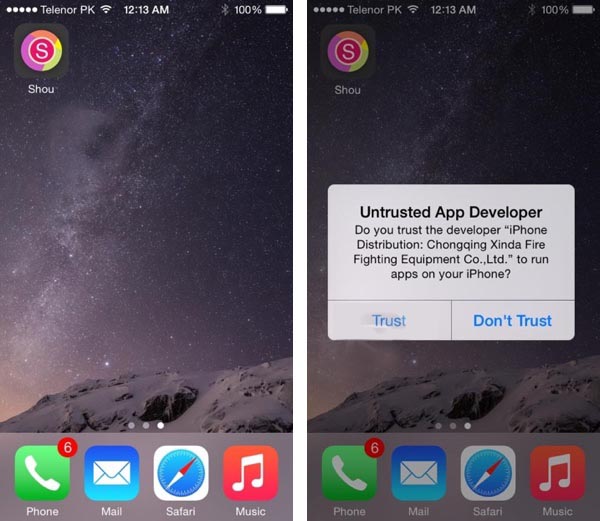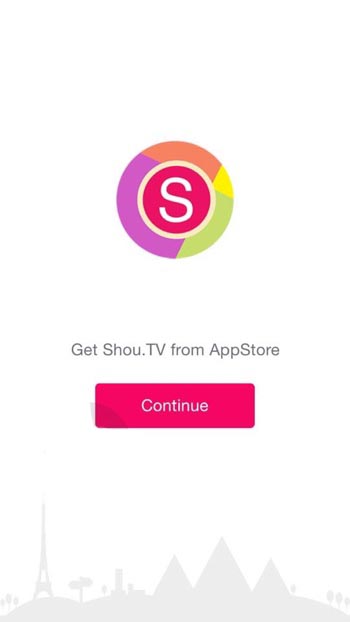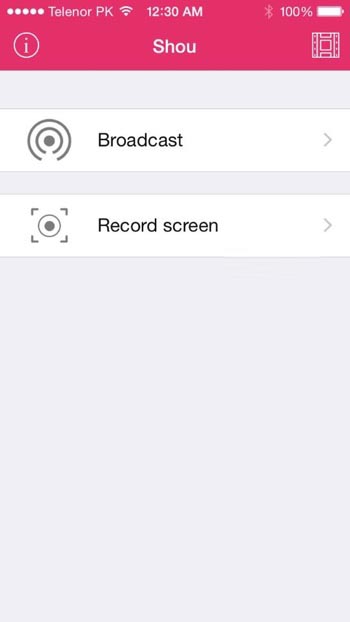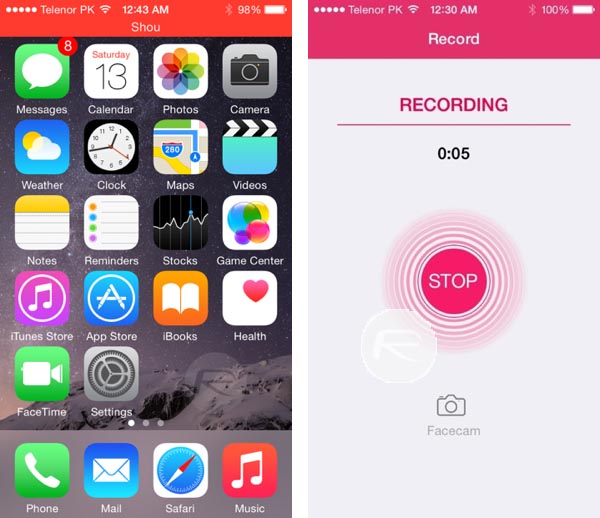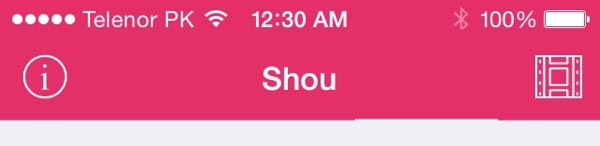People have long clamored for the ability to record their iPhone screens with audio. It has many applications from sharing app reviews, tutorials, gameplays, etc. and is a much better choice than trying to awkwardly record the screen using a camera. The latest version of OS X Yosemite does allow iPhone screen capture and recording but the iPhone needs to be connected to a Mac which can be a hassle. There are also methods for recording the screen if you have a jailbroken iPhone. Luckily, there is also an option that doesn’t require connecting the iPhone to a Mac or having a jailbroken device. A streaming app called Shou will allow you to record your iPhone’s screen and save the video locally.
1. Open the Safari browser and go to shou.tv/i
2. A pop-up window will ask if you want to install Shou. Tap Install
3. A Shou icon will appear on your Home Screen. Tap it and then tap Trust to allow it to run.
4. Next tap Continue which will take you to the App Store link to download Shou.TV.
5. Launch the Shou.TV app, create an account, then close it.
6. Now, launch the Shou app (the first one downloaded).
7. Tap Record Screen to begin recording.
8. Tap the Home button. A red bar on the top with Shou on it indicates that recording is ongoing. You can now proceed to do whatever you want that needs to be recorded.
9. When you’re done, launch the Shou app again and tap Stop.
10. To review a recording, launch the Shou app and tap the film icon in the top right.
That’s all there is to it. You’ll of course need to do some minor editing with the video file but it should be great for tutorials or sharing anything you can view on the iPhone. Plus you don’t need a jailbroken device or a Mac nearby.