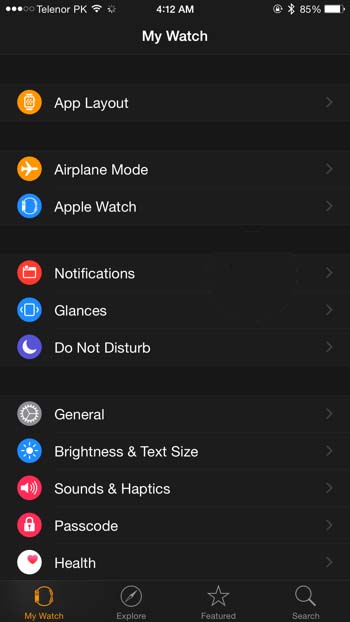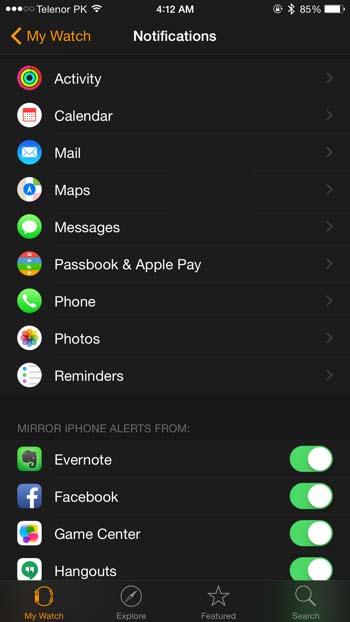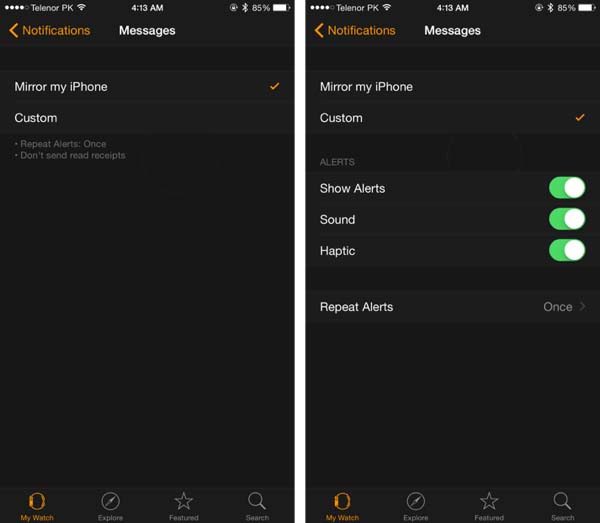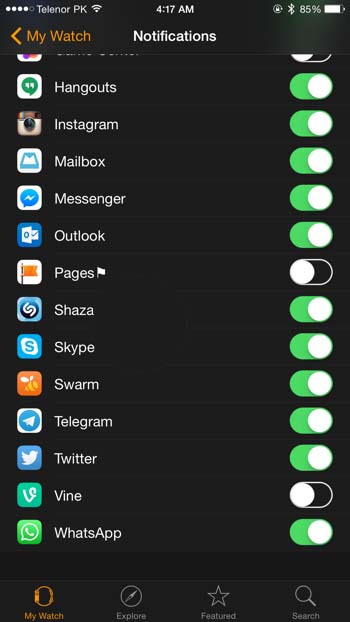One of the major draws of the Apple Watch is being able to receive basic information from your iPhone without having to physically check it. If you’re a frequent user of social media or other update intensive apps, it’s likely that at one point you’ve been inundated with notifications. Of course these could be referring to something absolutely useless or utterly fascinating. Without some way to filter notifications and their frequency, they become nearly pointless and more trouble than they’re worth. Luckily the Apple Watch and iPhone work together to provide a good degree of control over the notifications on many apps. Follow these steps to manage them just a bit better on the Apple Watch.
1. Open the Apple Watch app on your iPhone.
2. Tap the Notifications icon.
3. A list of all apps with notification support will appear.
4. Find the app you wish to manage and tap it.
5. Now you can choose to either mirror your iPhone notification settings for the app or set custom options for the Apple Watch.
6. Under Custom options you can choose to toggle visual, sound, and haptic alerts as well as the frequency of alerts and which e-mail addresses to send alerts to.
Note that non-Apple apps will have far fewer customization options for notifications. It’s an all or nothing approach that allows you to only set notifications either on or off. However, should you choose to disable them for the Apple Watch, notifications for these apps will still appear on your iPhone if you have them enabled there. It’s best to limit Apple Watch notifications to the apps and services most important and useful to you so it doesn’t become a cluttered mess of constant alerts.
As notifications are such an important aspect of the Apple Watch, expect to see some interesting updates in the future. For now though, if you do manage them carefully the Apple Watch should prove to be an invaluable assistant that’s not too bothersome.