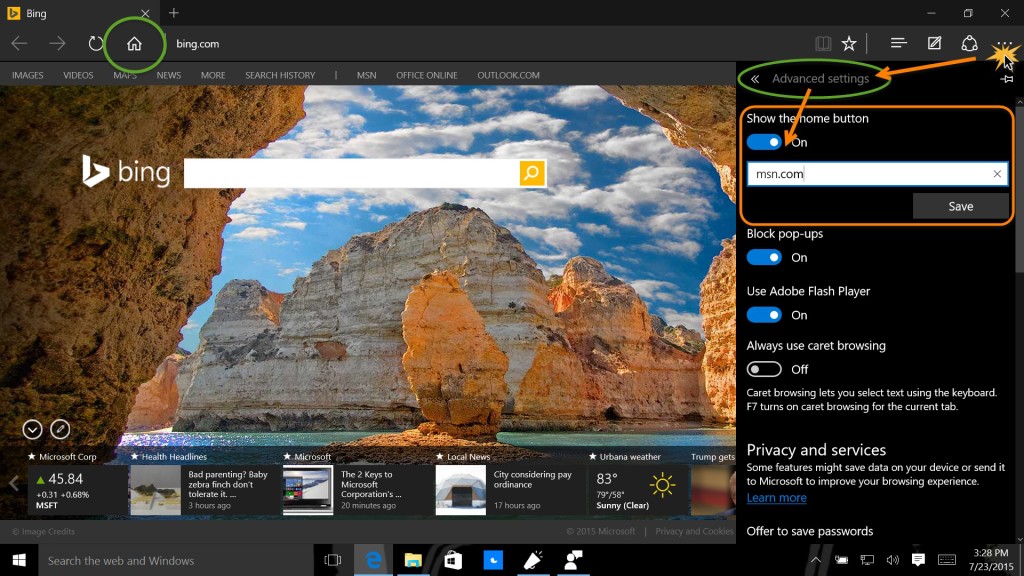Microsoft’s new flagship Edge browser is clearly a focal point for Windows 10 and is meant to finally answer the many, many years of criticism regarding Internet Explorer. Edge is fast, modern, and clean but apparently some small details that users have come to expect of a browser have gone missing. In the name of modern design, it seems the Edge engineers decided that there was no need for a default Home button which has been a staple on many browsers for years. That trusty button takes the user back to their set homepage and was a great way to escape from a barrage of endless links and begin a new browsing experience. While many might not ever use the Home button, others find it absolutely essential. Luckily for the latter, Microsoft decided to give users the option to put the Home button back on Edge. Follow these simple steps to enable the Home button in the Edge browser.
1. Launch the Edge browser. Find the three dots icon in the top right and click it to open the options menu.
2. Click Settings, then below Advanced Settings, you’ll see an entry called ‘Show the home button’ along with a toggle switch.
3. Switch the ‘Show the home button’ toggle switch to On and enter the URL for your homepage. This will be the site that is opened when you click the Home button.
4. Finally, click the ‘Save’ button below and exit the options menu.
Now, that familiar little house icon which sends you to your Home page will appear beside the address bar in Edge. Clicking it at any time will bring you to your beloved Home page, no matter where you’ve found yourself on the web. For anyone who has really come to rely on that button, this should make Edge feel like home sweet home.