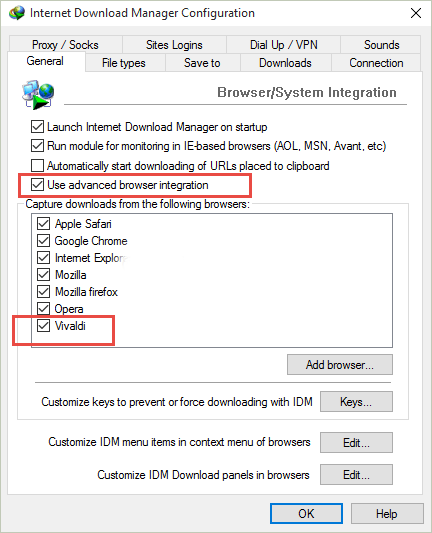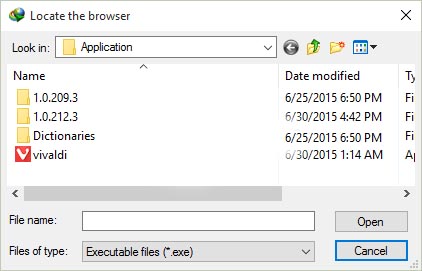Vivaldi is a new browser from one of the founders of the popular Opera browser. Vivaldi was created in response to changes in Opera that were not particularly welcomed by some users. It’s still in a preview version but can be expected to grow steadily, especially with those who were fond of the Opera browser. If you’ve been looking for an alternative browser or are just a fan of trying out new and competing software, Vivaldi is worth a look.
Internet Download Manager or IDM is a popular download management extension with some advanced features beyond those offered by most browsers such as scheduled, and faster downloads. If you’ve also become a fan of IDM and were hoping it would be usable with the new Vivaldi browser, you’re in luck. With a few steps, IDM works perfectly with Vivaldi so you can get back to downloading to your heart’s content. Follow this procedure to integrate IDM with Vivaldi.
1. Download and install the latest versions of both IDM and the Vivaldi browser.
2. Click the IDM tray icon to open it.
3. Go to ‘Downloads‘, then ‘Options‘.
4. Under ‘General‘, check ‘Advanced Browser Integration‘.
5. Click ‘Add Browser‘.
6. Click ‘OK‘ and navigate to the ‘vivaldi.exe‘ file. (In Windows the vivaldi.exe is located at
C:\Users\username\AppData\Local\Vivaldi\Application\vivaldi.exe).
7. Now Vivaldi should appear under ‘General‘ as a supported browser.
8. Restart Vivaldi, attempt a download and it should be handled by IDM.
9. Also make sure to enable IDM by going to vivaldi://chrome/extensions.
That’s it. It’s a pretty straightforward process and it’s nice to know how easily IDM can be integrated with Vivaldi. Perhaps in future releases this process won’t be necessary if Vivaldi increases in popularity and has a larger user base. For now, this is a fast and easy way to enjoy the download benefits that IDM has to offer while also experimenting with the new Vivaldi browser.
(Credit: Venkat eswarlu – Techdows.com)