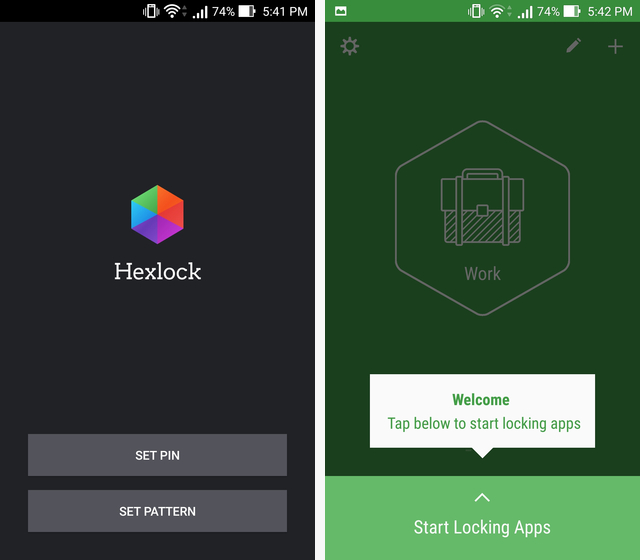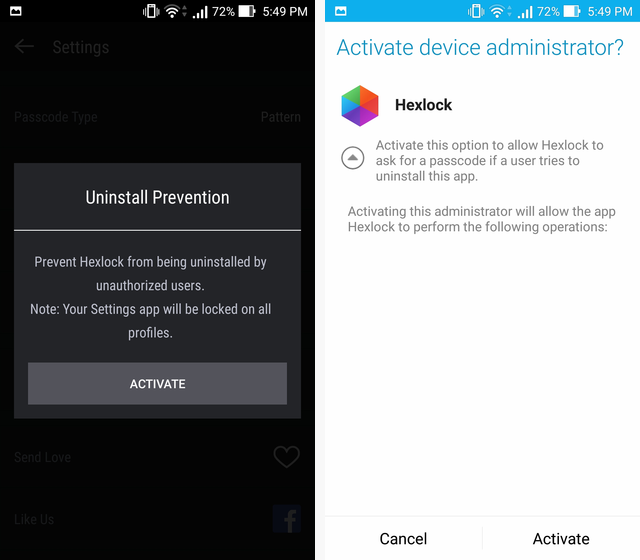If you ever wanted more flexibility in how you manage access to your device and apps, Hexlock is a great solution. The Android app allows you to lock and password protect apps on an individual basis. This is incredibly useful if you ever need to share your phone with others at work or home but want to limit another user’s access to your apps. It’s also great for parental control if you don’t want your child to use a particular app. Hexlock also somewhat eliminates the need to lock the phone itself if you protect each app that you don’t want accessed.
Using Hexlock is incredibly easy. During setup, you just need to specify a PIN password or pattern lock. This will be used to unlock both Hexlock and any apps you lock using Hexlock. You then have six categories in which you can toggle specific apps to be locked or not. By default these are Work, Home, Cafe, Party, Parental, and School. You can edit the names to suit your purposes but you have a maximum of six categories.
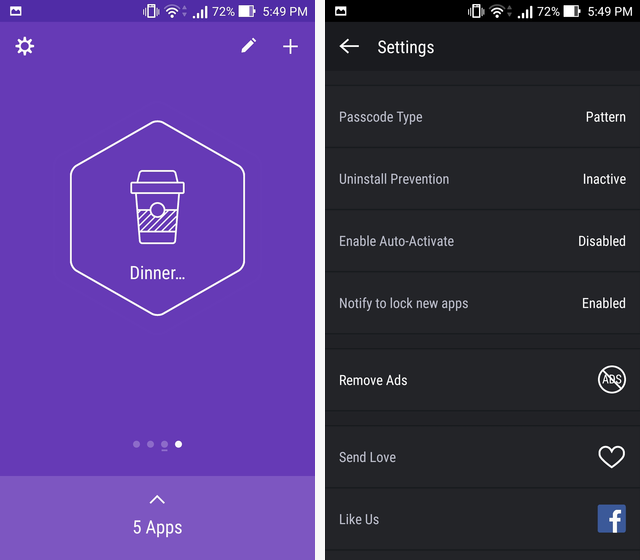
This is extremely helpful for customizing how you use the locks in different environments and lets you switch with ease. To add a category, you simply tap the ‘+’ icon and then the pencil icon to edit the list. The lists are color coded with unique icons which makes everything easier to keep track of.
There are some additional options for customizing how Hexlock behaves. With Uninstall Prevention, if someone attempts to uninstall Hexlock to remove the locks, they will need to input the password, adding an extra layer of security. Enable Auto-Activate locks your device whenever you leave an area with designated WiFi. ‘Notify to lock new apps‘ will give you a notification every time you install a new app to ask if you want that app locked. It can be helpful to make sure you don’t forget to lock a newly installed app. If you want to disable locking globally, you can swipe to the far left and tap ‘Off’. This will unlock everything until you enable locking again and your presets and lists will be saved. Notifications can be disabled by going to Settings, and then Apps, and unchecking ‘Show notifications‘.
Hexlock is free and supported by ads. If you want to remove the ads, you can make a $1.07 payment in-app to do so. If you’ve been looking for a flexible locking app, Hexlock is highly recommended.
Source: HexLock on Google Play Store